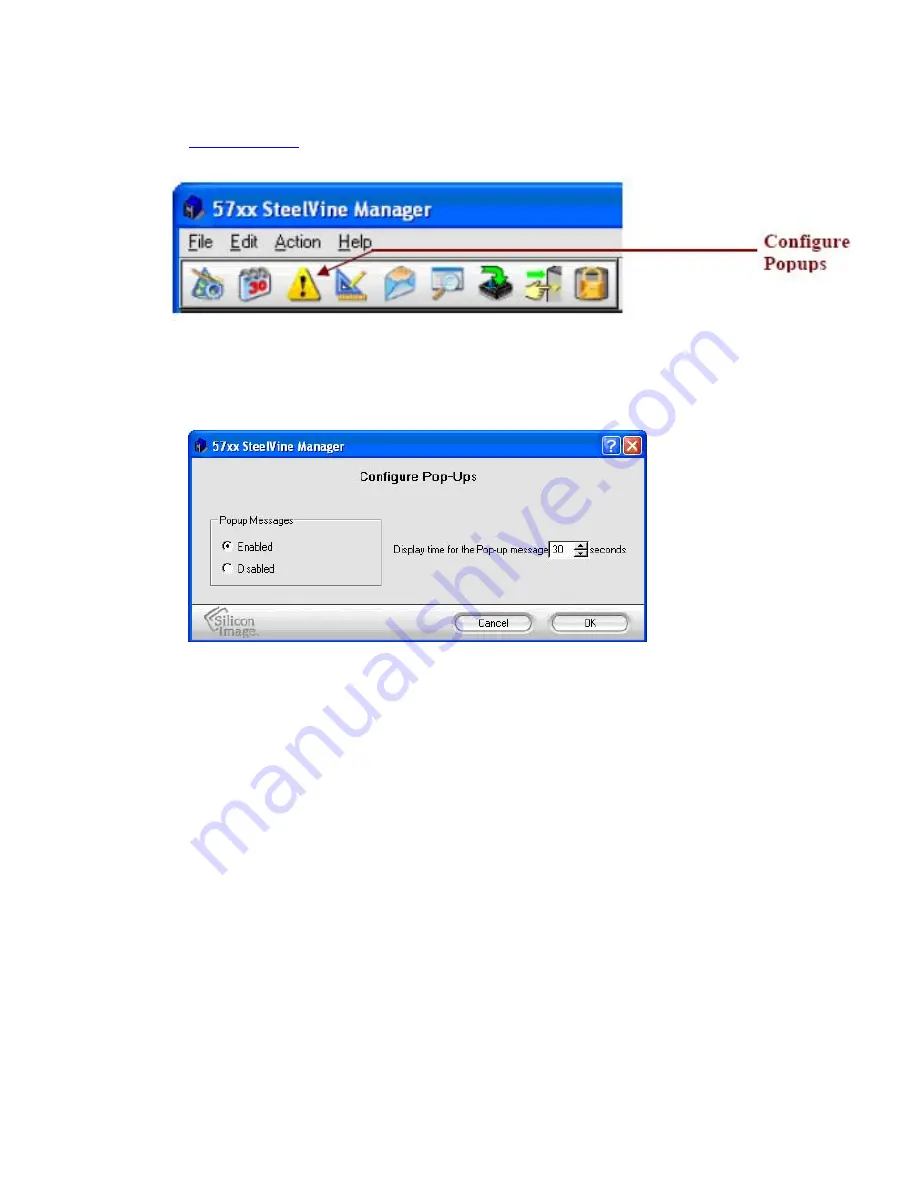
1.
Click on the
Pop-Up Error Notification
icon along the top of the SteelVine Manager
Status Window
or select the
Configure Pop-Ups
item from the Edit menu pull-down
list.
2.
Enter the Administrative password for your system (the default password is
admin
).
3.
The
Pop-Up Error Notification
setup screen show below will appear. You can
Enable or Disable the popup message by selecting the appropriate radio button. You
can also specify the duration of the display time for the popup messages.
4.
Click “
OK
” to save your settings.
Drive Locking
Overview
(not implemented yet)
Содержание CD-320
Страница 35: ...6 Click the Create a New Volume toolbar button Bright solid colors identify saved volumes ...
Страница 37: ...11 Click the Write Configuration for System to a File toolbar button to Save a Configuration File ...
Страница 42: ...4 Click Next to start the Partition Wizard 5 Select the Primary or Extended option and click Next ...
Страница 45: ...10 Repeat steps 1 through 9 to partition any remaining disks you configured in the SteelVine Manager GUI ...


























