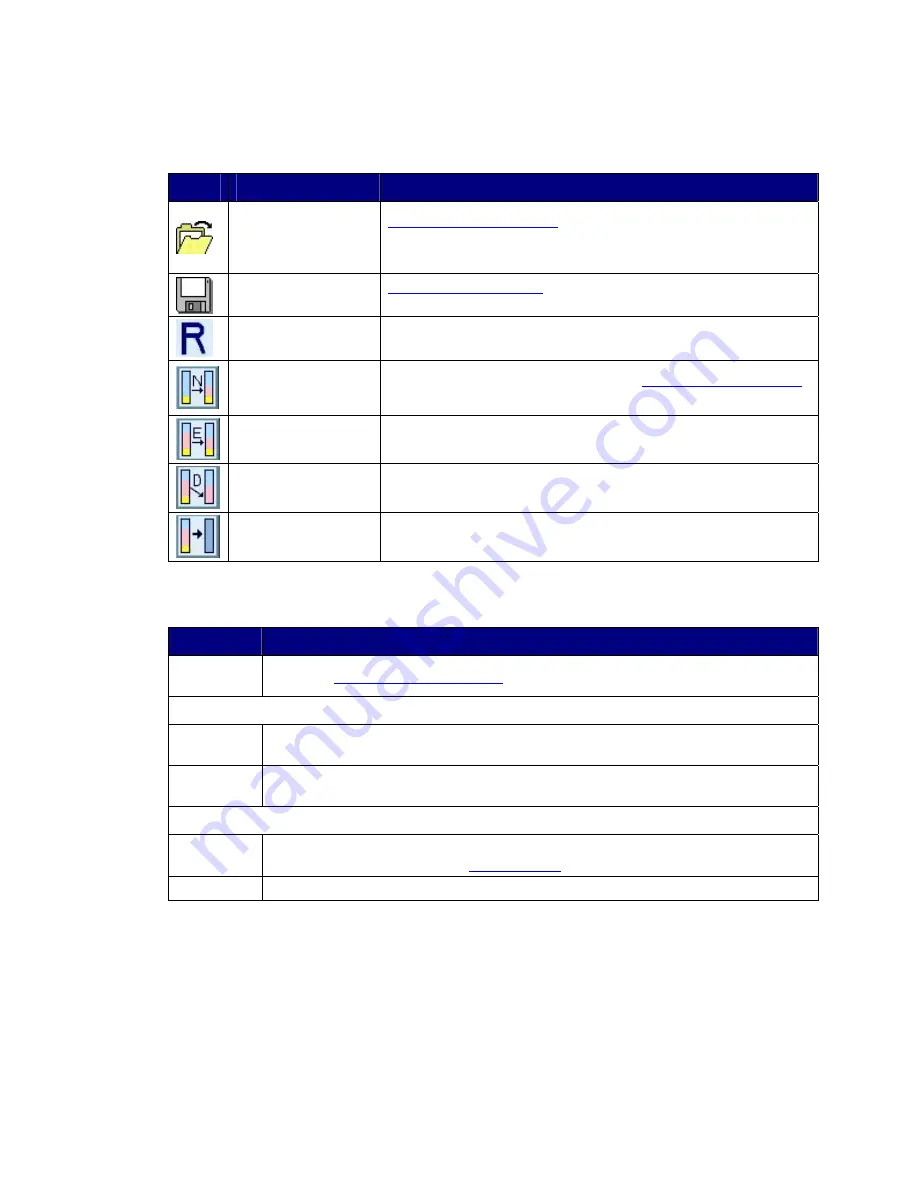
Table 12
-
Toolbar
Buttons on the Advanced Configuration Wizard
Button
Tooltip
Description
Read a configuration
from a file
Reads a saved configuration
into the Advanced Configuration Wizard
so you can apply the configuration to the CoolMax CD-320.
Available in Basic and Advanced modes.
Write configuration
for system to a file
Save a Configuration File
to a file on the host computer. Available in
Basic and Advanced modes.
Restore configuration
to last Commit
Cancels proposed changes. Available in Basic and Advanced modes.
Create a new volume
Creates a new volume on which to set the
SteelVine Storage Policies
and capacity. You can create 2 volumes on each hard drive.
Edit selected volume
Permits the storage policy and capacity of an existing volume to be
modified.
Delete selected
volume
Deletes the volume that is currently selected in the volume list.
Delete all volumes
Deletes all configured volumes.
Table 13
-
Command Buttons on the Advanced Configuration Wizard
Button
Description
To Basic
Mode
Opens the
Basic Configuration Wizard
.
When configuring a volume (create a new volume or edit a selected volume)
Update
Volume
Applies the selected storage policy to the selected portion of a hard drive as a proposed
configuration.
Cancel
Aborts the in-progress changes and returns the Wizard to the point where you can
perform different advanced configuration functions.
After configuring a volume
Apply
Submits configuration changes to the CoolMax CD-320, closes the Wizard, and displays
the updated configuration on the
Status Window
.
Cancel
Aborts the in-progress changes and closes the Wizard.
Configure Multiple Volumes
The Advanced Configuration Wizard allows many combinations of storage policies and
capacities. This procedure illustrates modifying a basic
BIG
configuration so that it contains
Содержание CD-320
Страница 35: ...6 Click the Create a New Volume toolbar button Bright solid colors identify saved volumes ...
Страница 37: ...11 Click the Write Configuration for System to a File toolbar button to Save a Configuration File ...
Страница 42: ...4 Click Next to start the Partition Wizard 5 Select the Primary or Extended option and click Next ...
Страница 45: ...10 Repeat steps 1 through 9 to partition any remaining disks you configured in the SteelVine Manager GUI ...






























