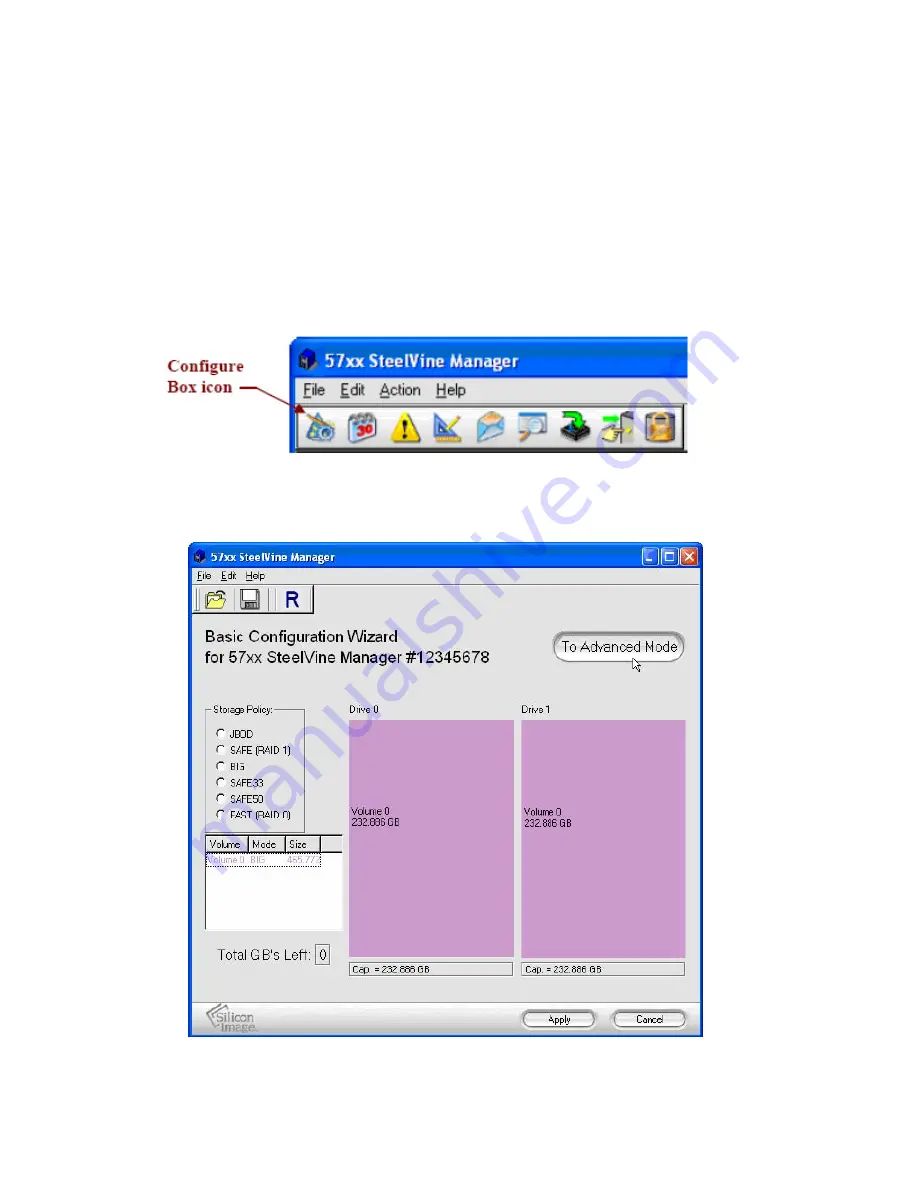
two volumes, one
BIG
and one
FAST
, that use capacity on two drives. The same sequence
of steps applies to any combination you choose to implement; only the storage policy and
capacity allocation vary for different configuration options.
Note: Before reconfiguring an existing CoolMax CD-320 with a new configuration, back up your data
and use the Disk Management utility for your operating system to delete all partitions on CD-320
drives. After you configure and partition the new volumes, restore the backed-up data to the new
configuration.
1.
Select
Configure Box
from the Edit menu or click the
Configure Box
toolbar button
to open the Basic Configuration Wizard.
2.
From the Basic Configuration Wizard, click “
To Advanced Mode
” to open the
Advanced Configuration Wizard.
3.
Select the
BIG
Volume 0 in the volume list and click the
Edit Selected Volume
Содержание CD-320
Страница 35: ...6 Click the Create a New Volume toolbar button Bright solid colors identify saved volumes ...
Страница 37: ...11 Click the Write Configuration for System to a File toolbar button to Save a Configuration File ...
Страница 42: ...4 Click Next to start the Partition Wizard 5 Select the Primary or Extended option and click Next ...
Страница 45: ...10 Repeat steps 1 through 9 to partition any remaining disks you configured in the SteelVine Manager GUI ...






























