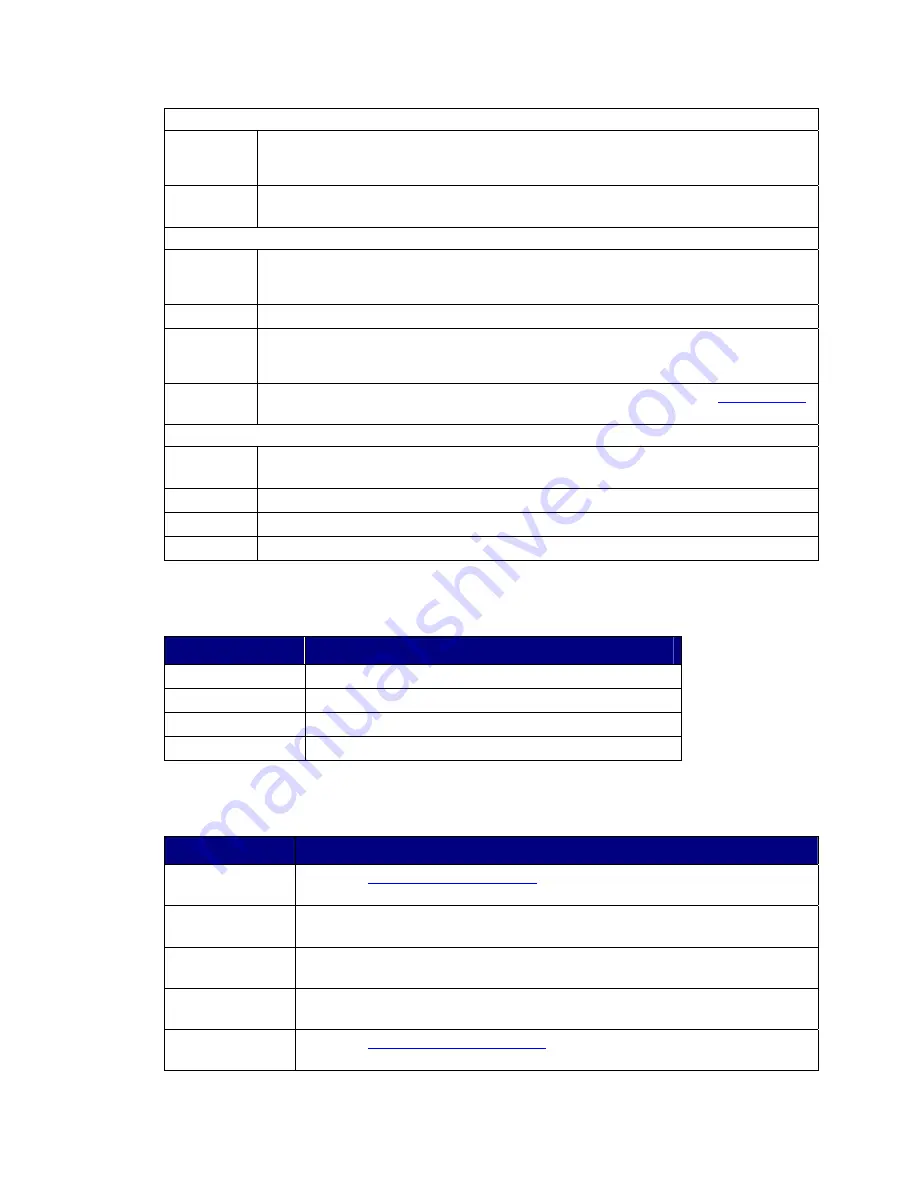
System Status Section
Temperature
Indicates the current temperature of the CoolMax CD-320. The field displays “
N/A
” if
there is no temperature sensor installed in your storage enclosure.
Fan Speed
Indicates the system fan state. The field displays “
N/A
” if there is no fan speed sensor
installed in your storage enclosure.
Drive Status Section
Box Status
Shows the drive state: Normal, Rebuilding, Verifying, Unplugged, Needs Rebuild, New
Drive, Wrong Slot, Use Bigger Drive, Mismatch, Not Readable, Locked or Unavailable.
Drive S/N
Shows the unique serial number assigned by the disk manufacturer.
Exp. S/N
Shows the expected serial number. The CoolMax CD-320 compares the
expected
and
actual
drive serial numbers to detect when a drive’s status changes.
Security
Shows the status of the Drive Locking security feature (refer to Chapter 10
Drive Locking
on page 66
(not implemented yet)
.
Capacity & Volume Information Section
Policy
Shows the storage policy configured for each volume. If the volume is in any state other
than “Normal”, the additional status information will also appear in this item.
Total
Shows the combined capacity of the volume.
Capacity
Shows the amount of storage space (in GB) available on each hard drive.
Volume
Shows the total volume capacity and the drive capacities assigned to each volume.
Table 3
-
File Menu on the Status Window
File Menu Item
Description
Change Password
Opens a dialog to establish a new password.
Scan Devices
Refreshes the status details presented on the Status window.
Change Connections Opens a dialog to establish remote connections.
Quit
Exits the SteelVine Manager GUI (Windows systems only)
Table 4
-
Edit
Menu on the Status Window
Edit Menu Item
Description
Configure Box
Opens the
Basic Configuration Wizard
. This selection is only available when using
the Config[2:0] pins are set to GUI Configuration Mode.
Schedule Disk
Verify
Schedule a disk Verify activity (enabled only in SAFE mode)
Configure Pop-
Ups
Configure the Pop-Up messages. This selection is only available for the top-level
node of a cascaded configuration.
View Policy
Settings
Display the Rebuild policy settings. This selection is only enabled when using
SAFE, SAFE33 or SAFE50 modes.
Setup Email
Notification
Opens the
Setting-up Email Notification
dialog. This selection is only available for
the top-level node of a cascaded configuration.
Содержание CD-320
Страница 35: ...6 Click the Create a New Volume toolbar button Bright solid colors identify saved volumes ...
Страница 37: ...11 Click the Write Configuration for System to a File toolbar button to Save a Configuration File ...
Страница 42: ...4 Click Next to start the Partition Wizard 5 Select the Primary or Extended option and click Next ...
Страница 45: ...10 Repeat steps 1 through 9 to partition any remaining disks you configured in the SteelVine Manager GUI ...
















































