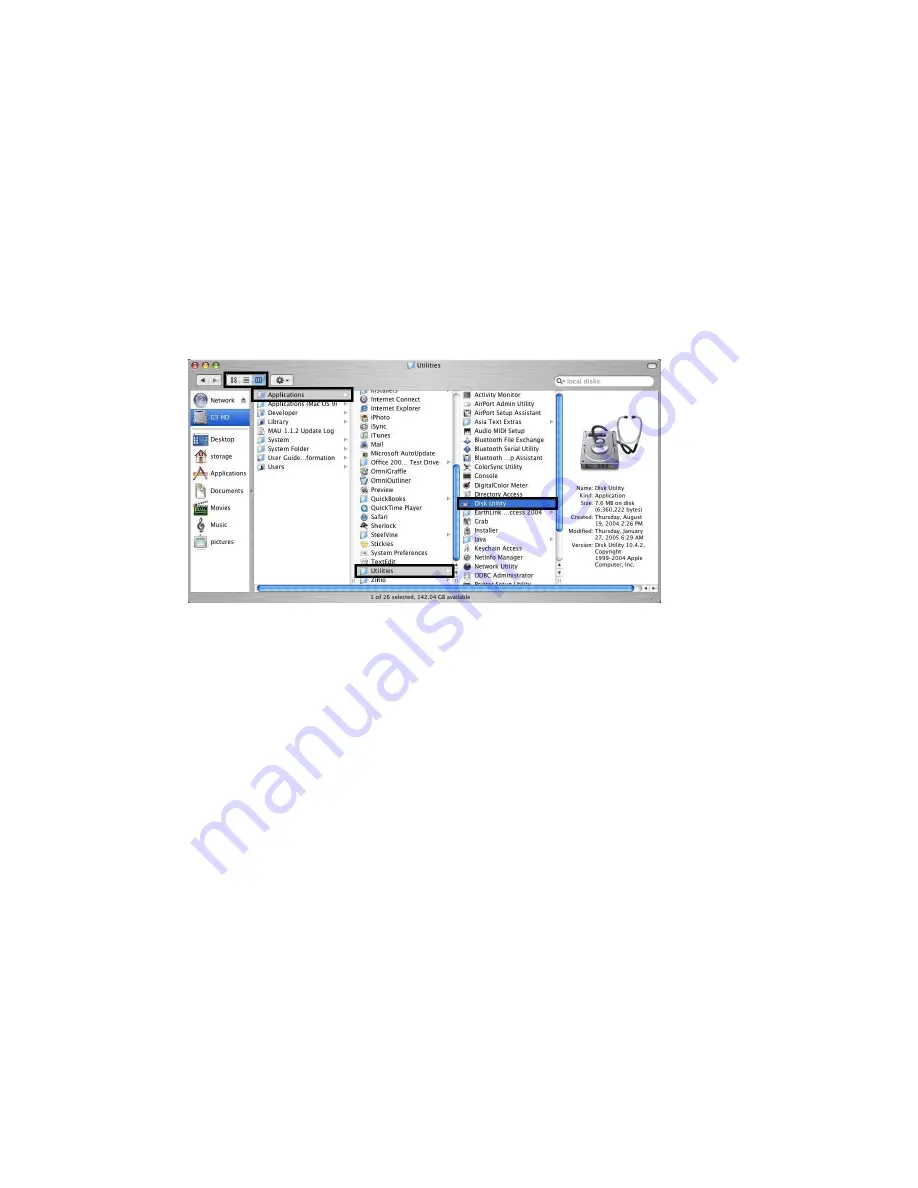
Mac OS X
Important: Before reconfiguring a volume, back up your data and drag the old drive to the trash to un-
mount previously defined CoolMax CD-320 partition. If no hard drives are connected to the Storage
Appliance, the SteelVine Processor disk (8.0 GB Config Disk Media) will appear. Do not remove or
modify that partition. After you configure and partition the new volumes, restore the backed-up data to
the new configuration.
1.
Launch
Disk Utility
from the
Application > Utilities
folder.
2.
Select a configured disk and click the Partition tab. This procedure illustrates the
BIG
Storage Policy configuration, which concatenates the capacity of all hard drives
connected to the CoolMax CD-320.
Содержание CD-320
Страница 35: ...6 Click the Create a New Volume toolbar button Bright solid colors identify saved volumes ...
Страница 37: ...11 Click the Write Configuration for System to a File toolbar button to Save a Configuration File ...
Страница 42: ...4 Click Next to start the Partition Wizard 5 Select the Primary or Extended option and click Next ...
Страница 45: ...10 Repeat steps 1 through 9 to partition any remaining disks you configured in the SteelVine Manager GUI ...






























