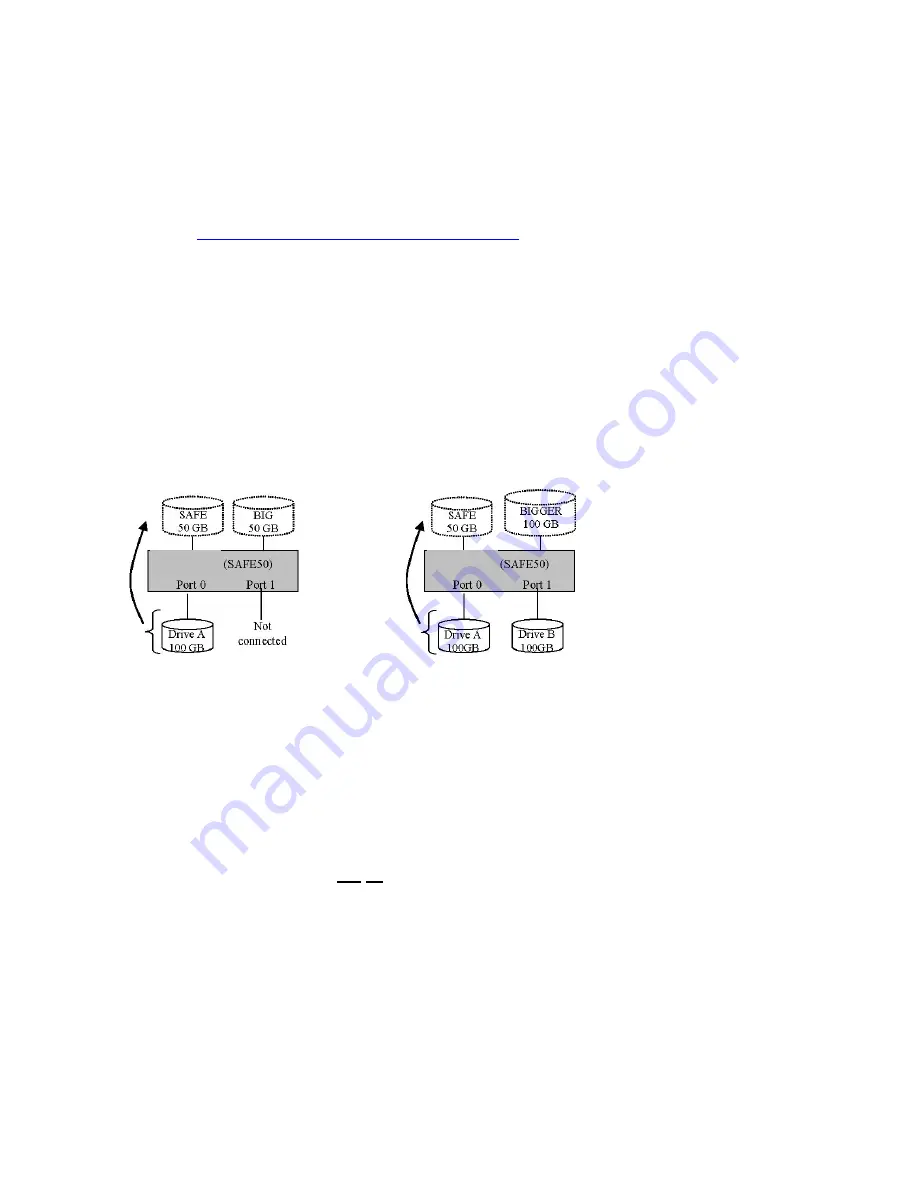
when using a USB host connection.
For subordinate nodes in a cascaded configuration, it is possible to configure the SAFE50
storage policy, although you will only see the SAFE volume from that node. Therefore, the
SAFE50 storage policy should only be used at the top-level node of a cascaded configuration.
Refer to the
Capacity Expansion for SAFE33 & SAFE50
section below for additional
information about expanding the storage capacity for the SAFE50 Storage Policy.
Capacity Expansion for SAFE33 & SAFE50
When using the
SAFE33
and
SAFE50
storage policies, it is possible to begin with a single hard
disk drive, and then add a second hard disk drive to increase the size of the BIG virtual volume
(and to provide the data protection of the SAFE volume using mirroring) when additional hard
disk storage capacity is added.
Figure 8 – Example of SAFE33 or SAFE50 Capacity Expansion
Figure 8 shows an example of a single-drive
SAFE33
or
SAFE50
Storage Policy configuration
consisting of a 100GB hard drive (Drive A) connected to Port 0. Assuming that a SAFE50
Storage Policy is used, a 50GB SAFE volume and a 50GB BIG volume will be created, although
the SAFE volume will be in a degraded (non-mirrored) state. When Drive B is connected to Port
1 to increase the storage capacity, the SAFE volume will be able to complete the mirror by using
50GB from the Drive B, and the remaining capacity will be added to the existing BIG volume,
increasing it from 50GB to 100GB.
Important: Some additional steps will be needed on your host computer system to allow it to recognize a
volume that has been dynamically expanded – refer to Appendix A through C for more information.
Cascading
The cascading feature allows you to configure as much storage capacity as you need; as few as
two drives or as many as eight. Refer to Figure 9 for some examples of cascaded configurations.
Cascading allows you to customize the amount of storage capacity without the financial,
CD-320
CD-320
Содержание CD-320
Страница 35: ...6 Click the Create a New Volume toolbar button Bright solid colors identify saved volumes ...
Страница 37: ...11 Click the Write Configuration for System to a File toolbar button to Save a Configuration File ...
Страница 42: ...4 Click Next to start the Partition Wizard 5 Select the Primary or Extended option and click Next ...
Страница 45: ...10 Repeat steps 1 through 9 to partition any remaining disks you configured in the SteelVine Manager GUI ...











































