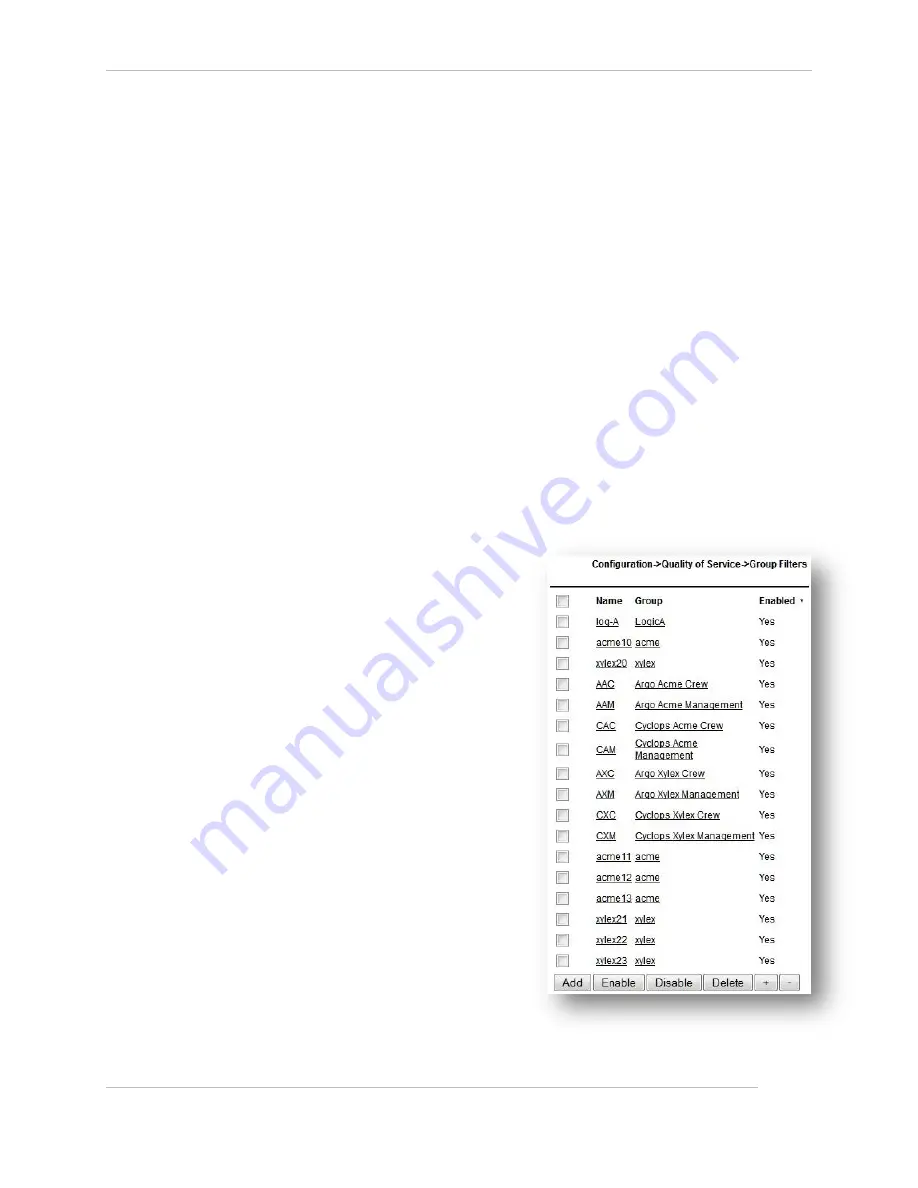
Comtech EF Data / Stampede
FX Series Administration Guide - Version 6.2.2
89
Chapter: FX Series Configuration
Section: Quality of Service
MN-FXSERIESADM6 Rev 6
MIR (kbps):
This specifies the “Maximum Information Rate” in kbps (1000 bits per second). The range is 0 up to the
licensed rate. If the FX WAN optimization feature is not licensed then up to 700000 can be specified. If 0
is specified, some packets may still be sent at a very low rate, to inhibit all traffic then a “DROP” queue
should be defined. The default is the max licensed rate. This field is disabled if “Strict Priority” was
configured as the drain algorithm.
Default for unmatched packets:
If set, then this is the group that packets which have not matched any of the group filters at this level will
be directed to. If no group is designated as 'Default', then unmatched packets will be directed to an
arbitrary group.
Header compression:
If set to ‘yes’ then the traffic associated with queues that are members of this group, which also have
packet compression enabled, is aggregated and encapsulated in Ethernet frames and sent directly to the
MAC address specified in the 'Peer MAC address’ field. You can subsequently enable/disable header
compression on a per QoS queue basis. The default setting is ‘No’.
Peer MAC address:
This setting specifies the MAC address of the WAN Interface of the FX which will receive the
encapsulated compressed and aggregated packets. The MAC address must be specified in
format xx:xx:xx:xx:xx:xx where each 'xx' is a hex digit. If no peer MAC address is entered in a
second level group, then the inherited peer MAC address from the first level group is used, this
address is shown in blue.
MAC address of this device:
This is a ‘display-only’ field that shows the MAC
address of the WAN interface of this device
which can be copied and pasted when
configuring the peer.
Group Filters:
This is a read-only list of group filters that are
currently assigned to this group.
3.4.5
How to Configure QoS Group Filters
Group filters are rules which classify traffic and
assign it to one of the QoS groups. A list of
previously defined group filters is displayed in order
of rank. Clicking on a column header sorts the list
based upon the contents of the column. Other
buttons at the bottom of the screen are as follows:
Add:
Create a new QoS queue
Enable/Disable/Delete:
Enable/Disable/Delete one or more QoS
queues that are selected by the checkbox to
the left of the queue name.
All filters that reference the deleted queues
become unassigned.
‘+’ – Increase the rank of a group filter.
‘-‘– Decrease the rank of a group filter.
Figure 3-16 FX Series QoS Group Filters
















































