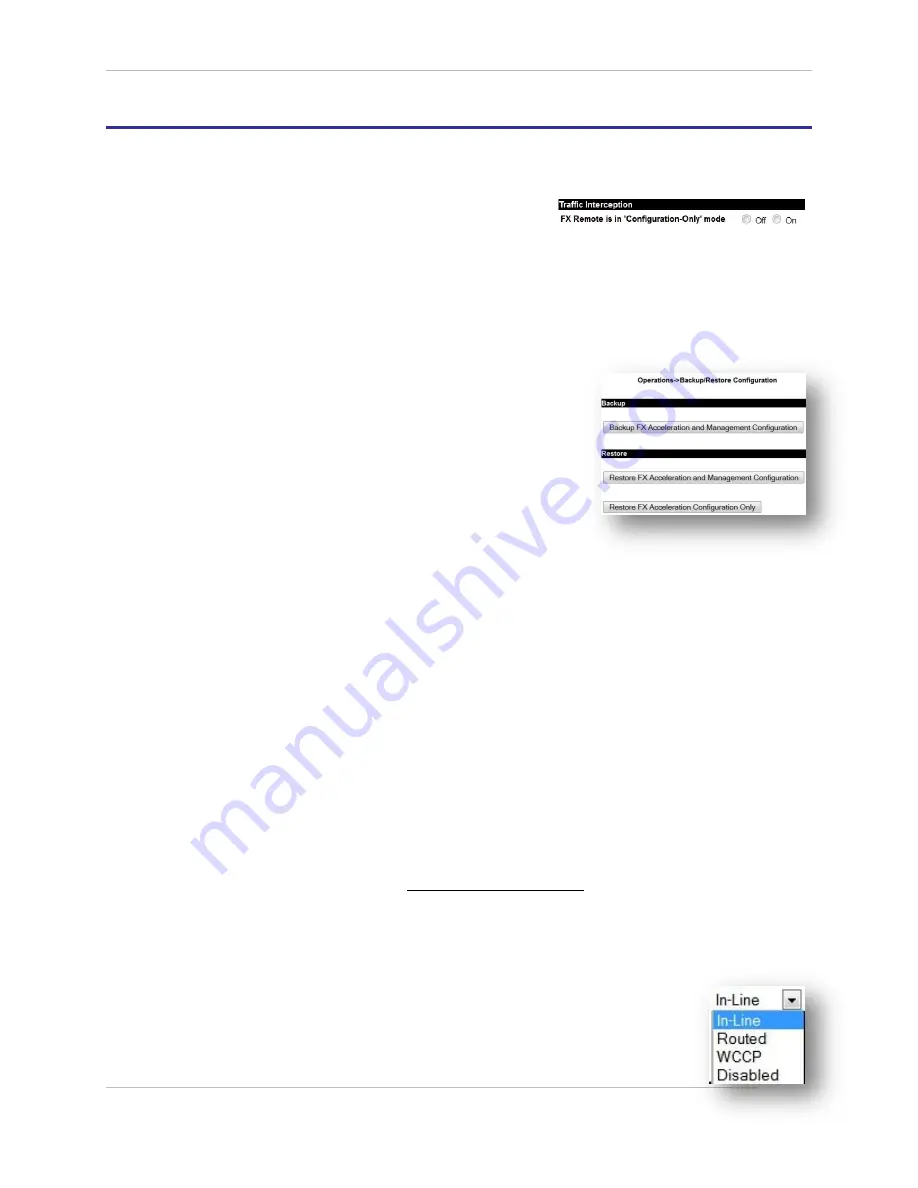
Comtech EF Data / Stampede
FX Series Administration Guide - Version 6.2.2
110
Chapter: FX Series Remote General Settings
Section: Traffic Interception
MN-FXSERIESADM6 Rev 6
5.2
Traffic Interception
5.2.1
How to Configure FX Remote in ‘Configuration-Only’ mode:
This setting is useful if you are in the process of configuring
your FX Remote while the unit is networked in-line.
In “Configuration-Only” mode the in-line networking card is put into “bypass” mode so that traffic is
simply passed through. When you are satisfied that the FX Remote is properly configured you can disable
this setting. This setting only applies if the ‘Traffic interception mode’ is set to “In-Line” or “WCCP”, this
setting is ignored if the ‘Traffic interception mode’ is set to “routed”. The default setting is “Off”.
How to use “config-only” mode
1.
Using a browser, go to the FX’s “Operations” page
and select "Backup/Restore Configuration". Select
the “Backup FX Acceleration and Management
Configuration button”
This button causes all FX configuration files to be
stored into a zip file with the name “fxbackup-
full_
hostname
_year-month-day.zip”.
Following this, a dialog will appear so that you can
save this file to your desktop.
2.
Save the backup file to a convenient location.
3.
Put the appliance into “Configuration-Only” mode.
The setting can be found on the “General Settings”
Screen.
4.
After making the changes to the configuration, return the configuration setting to the
normal mode “disabled” and verify that there are no issues with the new configuration.
5.
If issues are seen, you can return to original acceleration configuration quickly.
a.
Using a browser, go to the FX’s “Configuration->General Settings” and
change the “Configuration-Only” setting to “Enabled”.
b.
Go to the FX’s “Operations->Backup/Restore ".
c.
"Choose File" button.
d.
Following this, clicking the "Restore FX Acceleration Configuration Only"
button will restore only the acceleration settings and exclude any
management settings from the specified zip file. (This is also a useful
method for transferring similar acceleration configurations from one FX to
another without affecting management settings.)
e.
Load and apply the backup file.
f.
The acceleration appliance will automatically restart.
6.
.Return to the “General Settings Screen” and return change the “Configuration-Only”
setting to “Disabled”.
NOTE:
If appropriate use the “FX Series Appliance Manager”, to re-establish any high-availability
keys for the cluster-mates that share a common acceleration server configuration.
Configuring the high-availability cluster keys can be accomplished by selecting "Configure
Appliance", and then "Configure Passwords".
Traffic Interception Mode:
This is the means by which the FX-ADC will transparently intercept packets. Choose
either “In-Line”, “Routed”, WCCP” or “Disabled”. The default is “In-Line”.
In-line Mode:
The LAN port is eth2 and the WAN port is eth3. Traffic is intercepted
transparently. If there is a service disruption then the units will “fail-to-wire”.






























