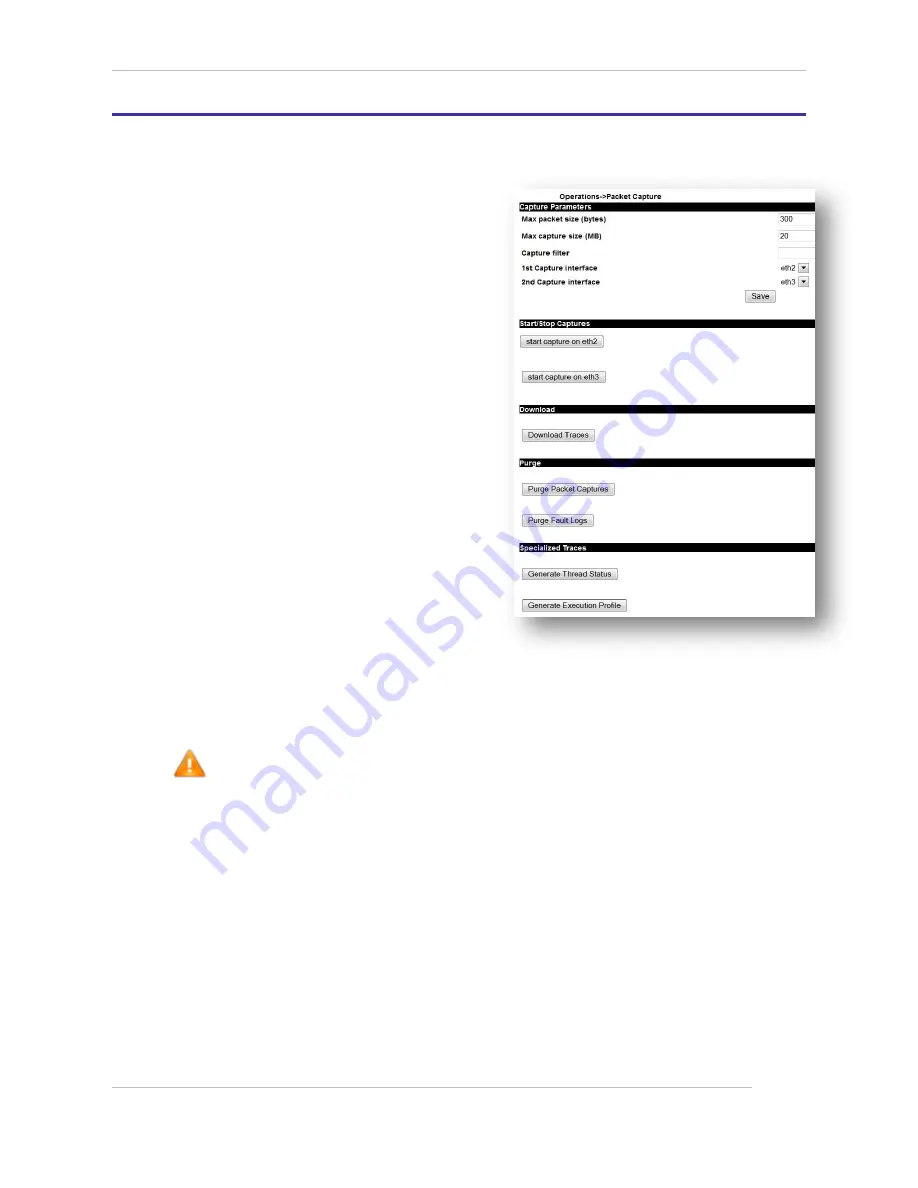
Comtech EF Data / Stampede
FX Series Administration Guide - Version 6.2.2
152
Chapter: FX Series Operations Features
Section: How to do Network Trouble Shooting with Packet Capture
MN-FXSERIESADM6 Rev 6
8.2
How to do Network Trouble Shooting with Packet Capture
This function allows you obtain packet captures to facilitate troubleshooting of network connectivity
problems.
Capture Parameters
Max packet size (bytes):
Specifies how much of each packet to
store in the capture file. The max size is
whatever your MTU is set to for the
interface (up to 9000 for jumbo frames)
and the default size is 1500. In this case it
is set to 300.
Max capture size (MB):
This specifies the maximum size of the
capture file before rotating to a second
file. The default size is 10 megabytes.
Capture filter:
This specifies a filter that will reduce the
size of the capture file by recording only
the traffic which matches the filter.
1
st
Capture interface:
Select the Ethernet interface that the
actions (e.g. “start” “stop”) of the first
capture will be associated with. In this
case it is eth3.
2nd Capture interface:
Use the pull down and select the Ethernet interface that actions of the second capture will be
associated with. In this case it is eth2.
Save Button:
This button must be clicked in order to apply them prior to performing the capture actions.
Capture Actions
After the common parameters have been “Saved”, you can click the “start” or “stop” buttons
associated with the capture interfaces that have been defined.
Download Traces
After stopping the packet captures, click the “Download Traces” button to invoke a log collection
process that will zip up the packet captures and also an assortment of event tracing logs. The captures
in the “.zip” file will have names that end in either “.pcap0” or “.pcap1”.
Purge
You can reduce the size of the .zip’ download file by first purging old packet captures and fault logs.
Figure 8-6 FX Series Packet Capture Screen

























