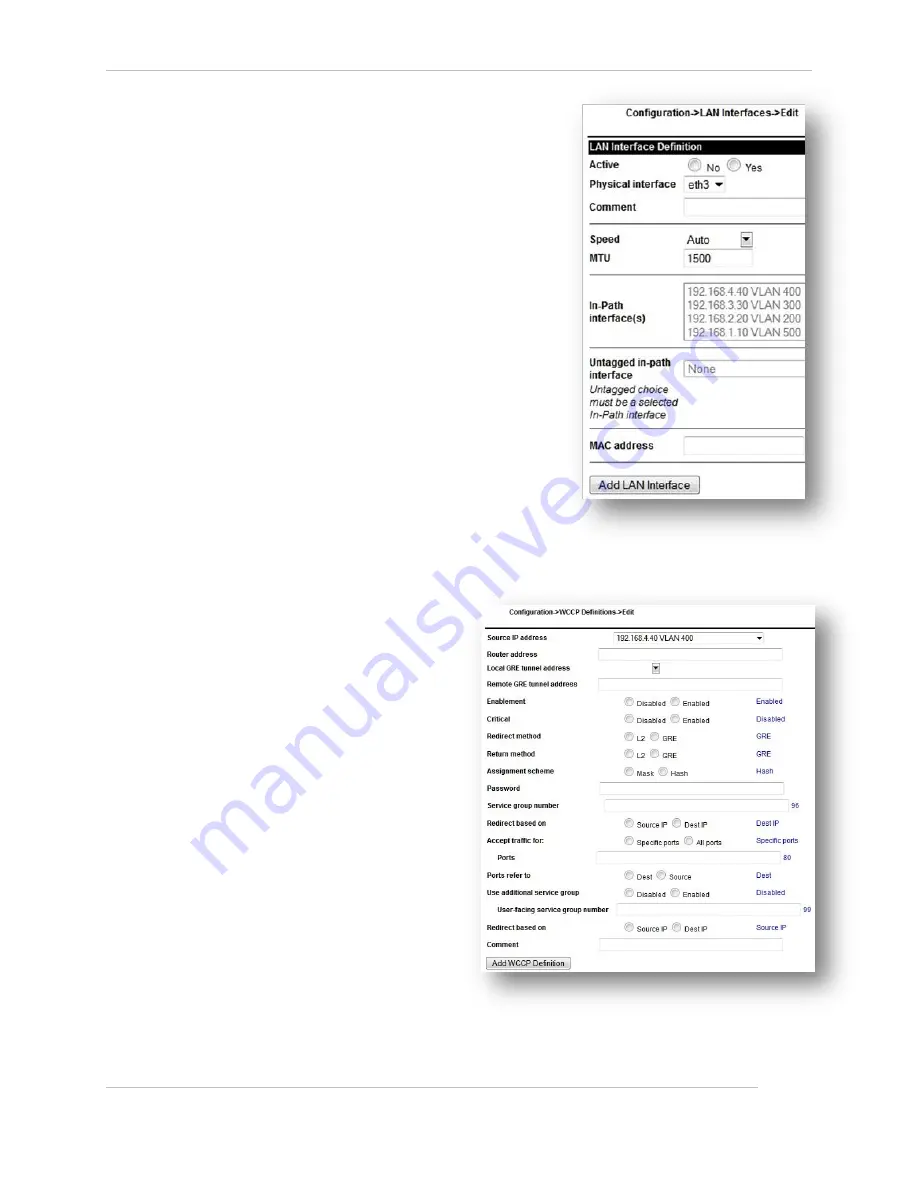
Comtech EF Data / Stampede
FX Series Administration Guide - Version 6.2.2
57
Chapter: Initial Installation Information
Section: How to configure FX Series Installation Pattern (WCCP Mode)
MN-FXSERIESADM6 Rev 6
4.
Go to
Traffic Interfaces -> LAN Interfaces.
a.
Click on the “Add” button to add a new LAN
interface.
Select “eth3” in the “Physical interface”
selection box.
In the “In-Path Interface(s)” selection box,
click the IP address of the in-path interface
*see above*.
In the “Untagged in-path interface”
selection box, select the IP address of the in-
path interface *see above*.
b.
Click “Add LAN Interface”.
Go to
Status -> Real-Time Monitor.
Click
“Restart Service”.
Go to Operations -> Shutdown and Restart Click on the
“Restart Service Button”
2.5.3
Configure WCCP Settings
Go to
Traffic Interfaces -> WCCP
1.
Click “Add WCCP Definition”
a.
Select the IP address of the interface that will
send the WCCP messages to the router in the
“Source IP address” selection
box.
Enter the routers IP address in
the “Router address” field.
b.
Select the local interface that will
receive the GRE traffic if using
GRE redirection. If using L2
redirection leave blank.
c.
If using GRE redirection enter the
router identifier of the router in
the “Remote GRE tunnel
address” field. If using L2
redirection leave blank.
d.
Use default value for
“Enablement”.
e.
Use default value for “Critical”.
f.
Select Redirection method.
g.
Select the same value used for
Redirection method.
h.
For L2 use Mask Assignment
scheme. For GRE use Hash
Assignment scheme. * This may
differ on highest end Cisco equipment.
i.
Leave the password field blank, unless one was configured for WCCP on the Cisco device.






























