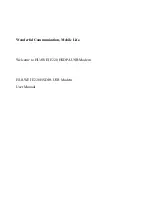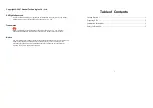Comtech EF Data / Stampede
FX Series Administration Guide - Version 6.2.2
42
Chapter: Overview - FX Series
Section: FX Series Appliances Data Sheet
MN-FXSERIESADM6 Rev 6
1.8.5
FX-4010 Physical Description
Front Panel
The front panel has the power button, the reset button and 5 LEDs to visually indicate certain vital
states of the appliance.
1.
Power Button
2.
Reset Button
LED indicators from left to right:
1.
Power 0n/Off
2.
HDD (on - activity/off - no activity)
3.
Management Port (on - Linking / Off - not linking)
4.
Auxiliary Port (on - Linking / Off - not linking)
5.
Temperature Warning
Back Panel
Using suitable RJ-45 cable, you can connect FX Series FX-4010 System to a computer, or to any other
piece of equipment that has an Ethernet connection; for example, a hub or a switch. Moreover, LAN
(eth 2) / WAN (eth3) are configured as LAN Bypass when failure events occur.
Figure 1-7 FX Series FX-4010 Back Panel
From left to right
1.
Power-In Socket
2.
Inputs for mouse
and keyboard
3.
(2) USB 2.0 Ports
4.
Serial Port
5.
VGA Port
6.
MGT/Control (Eth0)
7.
AUX Port (Eth1)
8.
LAN (Eth2)
9.
WAN (Eth3)
LED indicators for MGT (Eth0) and AUX (Eth1) Ports
On/Flashing indicates that the port is linking.
Off indicates that the port is not linking.
LED indicators for LAN and WAN Ports (3) LEDs per port
Link Activity: Turns on any link speed, blinks on activity (green)
100: Turns on Mbit/s link (green).
1000: Turns on Mbit/s link (green).
Bypass: LED 1000 and LED 100 of LAN port 0 are turned on
Disconnect: LED 1000 and LED 100 of WAN port 1 are turned on