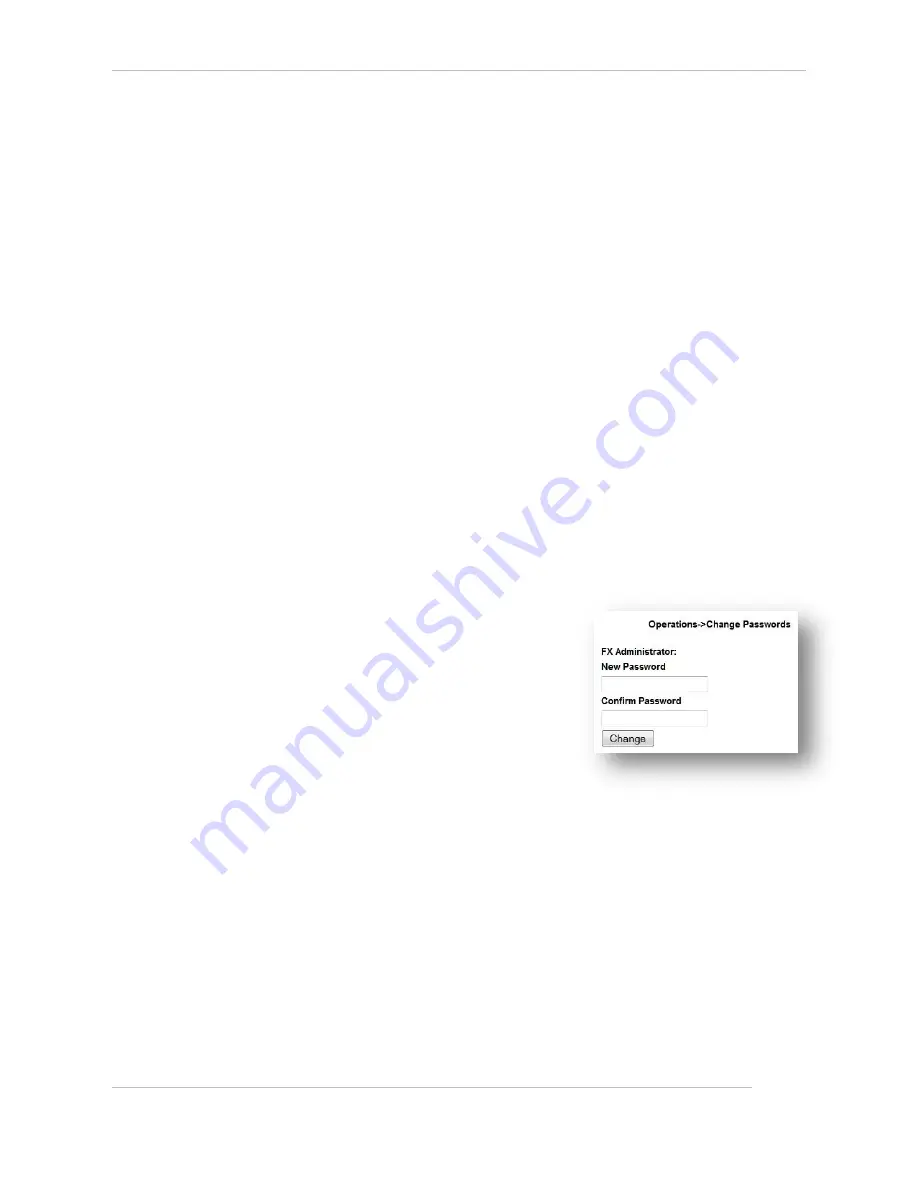
Comtech EF Data / Stampede
FX Series Administration Guide - Version 6.2.2
149
Chapter: FX Series Operations Features
Section: Basic Operations Functions
MN-FXSERIESADM6 Rev 6
8.1.2
How to Initiate Disaster Recovery Procedure
In the event that you need to restore your acceleration server appliance from a USB flash drive, please
complete the following steps:
1.
Reinstall the installation image from USB Flash drive.
2.
Using the “FX Series Appliance Manager”, set your passwords for the acceleration
server administrator by selection "Configure Appliance", and then "Configure
Passwords".
3.
Using a browser, go to the FX’s “Operations” page and select "Backup/Restore
Configuration". Then, restore the configuration from the backup zip file.
4.
"Backup/Restore Configuration". Then, restore the configuration from the backup zip
file.
5.
From the “Operations” page, select "Shutdown/Restart Appliance", then click "Restart
Appliance Hardware" to restart the acceleration appliance.
6.
"Restart Appliance Hardware" to restart the FX.
7.
Using the “FX Series Appliance Manager”, re-establish the high-availability keys for the
cluster-mates that share a common acceleration server configuration. Configuring the
high-availability cluster keys can be accomplished by selecting "Configure Appliance",
and then "Configure Passwords".
8.
Re-apply any patches that you may have applied subsequent to your installation via
the Web Administrative GUI.
8.1.3
How to Change Passwords
This function allows you to change the administrator password
of the FX Series appliance. If you do not remember your
password you will have to re-initialize the FX Series appliance.
To change your password you must enter it twice and then
press the corresponding “Change” button.
Figure 8-3 FX Series Change
Passwords Screen




























