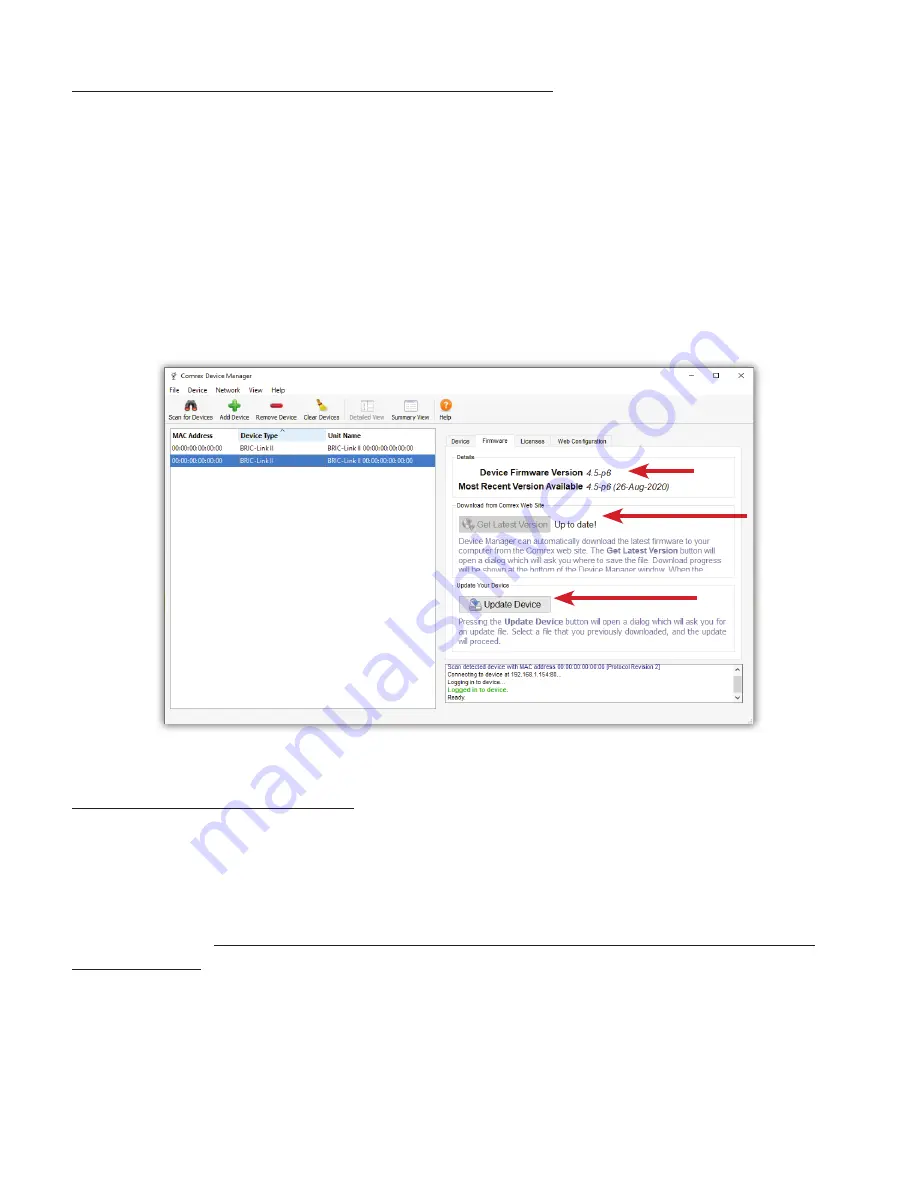
UPDATING FIRMWARE USING DEVICE MANAGER
While Device Manager is open and synced to a codec, it’s a good me to check to see if an update is available for
the product.
To do this, select the “Firmware” tab, shown in
Figure 10
below.
The unit’s current
fi
rmware and the most recently released version of
fi
rmware for the unit are listed at the top
of the tab (
1
in
Figure 10
). If the device isn’t running the latest version of
fi
rmware, click the “Get Latest Version”
bu on (
2
in
Figure 10
) and download it. (If the unit’s Firmware is current, the bu on will be grayed out.) Next,
select “Update Device” (
3
in
Figure 10
), choose the .upd
fi
le you just downloaded and click OK, and Device Manager
will then update BRIC-Link II’s
fi
rmware.
NETWORK RECOVERY MODE
Since the Ethernet se ngs are made with a web connec on, keying in incorrect sta c IP informa on can result in
losing access to the
Network Manager
interface en rely. If this happens, it is possible to be “locked out” of the unit
(i.e., unable to log in).
Device Manager
has a network recovery tool to help with this:
Network Recovery Mode
.
For security reasons,
Network Recovery Mode
is only available during
the
fi
rst
fi
ve minutes
a er a BRIC-Link II
unit has (re)booted. Once those
fi
ve minutes have elapsed, the unit will need to be rebooted in order to perform
network recovery.
Figure 11
shows
Network Recovery
Mode
. The “
Scan for Devices
” bu on has shown the presence of a BRIC-
Link II on the network. On the “
Device
” tab on the right pane, the “
Network Se ngs
” bu on is ac vated and a
countdown mer is started. Selec ng this will allow changing of the primary Ethernet se ngs in the same way as
Toolbox.
3
1
2
Содержание BRIC-Link II
Страница 1: ...Product Manual ...
Страница 2: ...BRIC Link II June 2021 ...
Страница 3: ... ...
Страница 4: ... ...
Страница 5: ... ...
Страница 6: ... ...
Страница 7: ... ...
Страница 8: ... ...















































