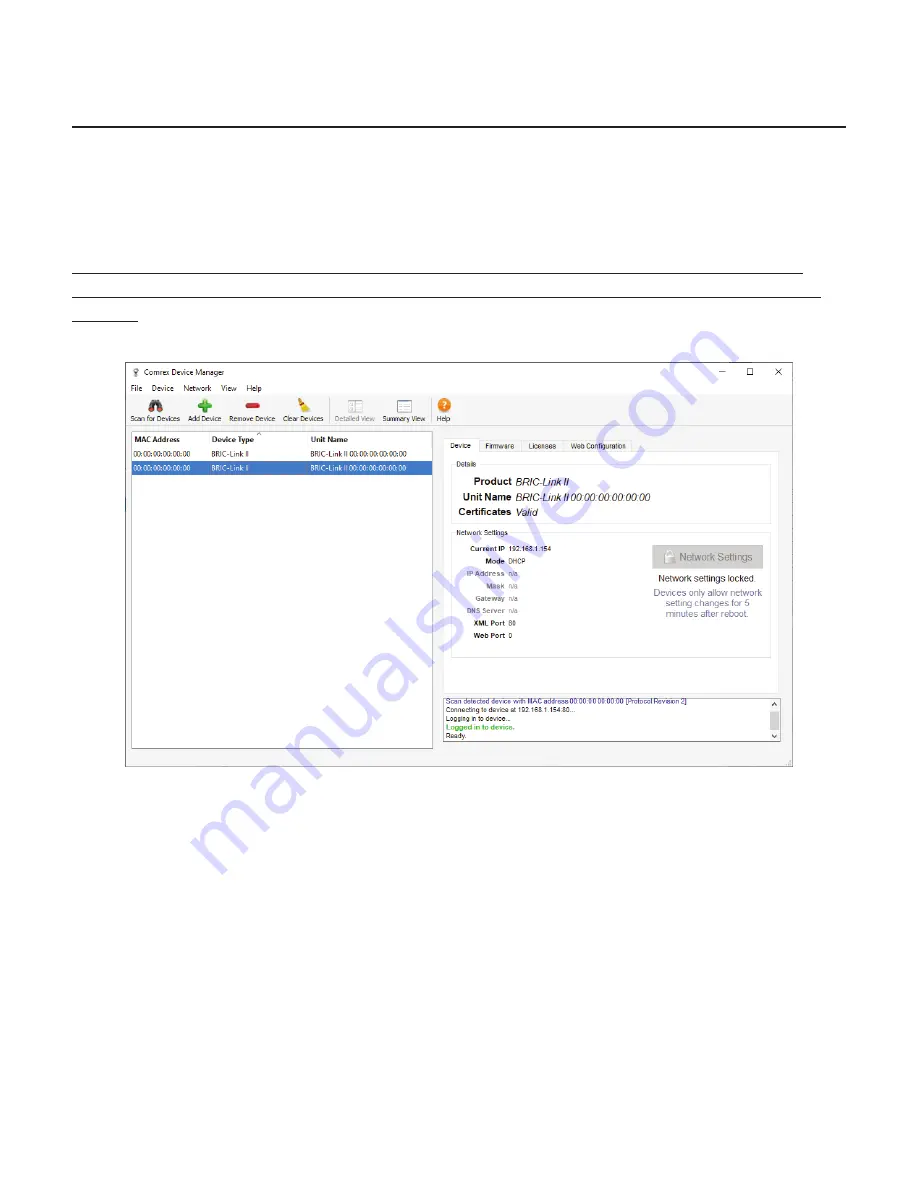
IV.
USING THE DEVICE MANAGER PROGRAM
Ini al con
fi
gura on of BRIC-Link II is performed using Comrex
Device Manager
, a Windows- and MAC OS-
executable program that can be downloaded from the Comrex website.
Device Manager
is also used for applying
Firmware updates
and installing licenses, such as a
Switchboard Traversal Server License
.
Please note: In order to con
fi
gure a BRIC-Link II unit for the
fi
rst me (without knowing the unit’s IP address),
Device Manager
must be run on a computer located on the same network (e.g. physical LAN connec on) as the
unit itself. If this is not possible, an Ethernet crossover connec on between the BRIC-Link II and a computer should
be used for con
fi
gura on.
As shown in
Figure 7
, running the
Device Manager
and clicking the “
Scan for Devices
” bu on will produce a list
of all Comrex devices found on the LAN. If the default password has changed,
Device Manager
will prompt for the
password to BRIC-Link II a er the scan.
Figure 7
shows the four tabs that appear on the right-hand pane a er
Device Manager
has logged in. The fourth
tab is labelled
Web Con
fi
gura on
. This will open a simpli
fi
ed setup interface for BRIC-Link II called
Toolbox
. The
Toolbox
interface allows for con
fi
gura on of several op ons including the Ethernet port. Log in to
Toolbox
with any
username, using the correct password (default =
comrex
).
Once logged into
Toolbox
, choose the
Network/Admin/CrossLock
op on and then choose
Set up Ethernet
. Choose
the Ethernet port that appears in the list, which will look like
Figure 8
.
Содержание BRIC-Link II
Страница 1: ...Product Manual ...
Страница 2: ...BRIC Link II June 2021 ...
Страница 3: ... ...
Страница 4: ... ...
Страница 5: ... ...
Страница 6: ... ...
Страница 7: ... ...
Страница 8: ... ...






























