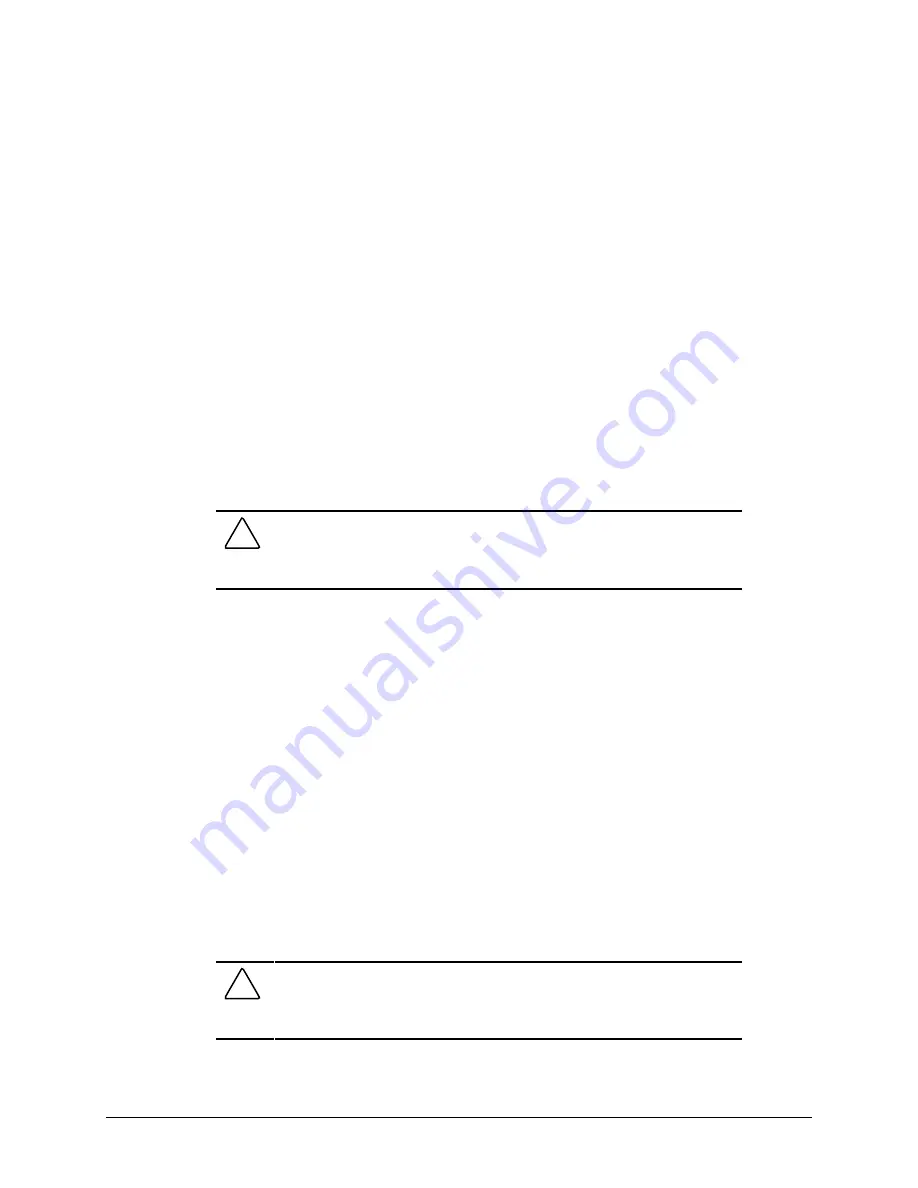
4-18
Diagnostic Tools
Immediately after the workstation completes Power-On Self-Test (POST), which is
indicated on the screen by the memory check, the cursor moves to the upper-right corner
of the screen.
2.
Press F10 as soon as you see the words “F10=Setup” in the bottom-right corner of the
screen.
3.
If prompted, select the desired language.
4.
Press Enter to bypass the Welcome to Compaq Utilities screen.
5.
From the Compaq Utilities menu, select Create a Diagnostics Diskette, then press Enter.
One diagnostic and two setup diskettes will be created.
NOTE
: The Diagnostics and Setup diskettes can also be created by downloading the latest
version from the Compaq website at www.compaq.com.
Manage a Diagnostics Partition
This option allows you to create, delete, or upgrade the diagnostics software on the workstation.
This must be performed from a diagnostics diskette.
CAUTION:
Creating a diagnostics partition involves performing a low-level
format on the hard drive. Normally, this is only done to add diagnostics to a
new replacement hard drive. If the diagnostics software is deleted, you will no
longer be able to access the Compaq Utilities menu.
Diagnostic Error Codes
Diagnostic error codes occur if the system recognizes a problem while running the Compaq
Setup and Diagnostics utilities. These error codes help identify possibly defective subassemblies.
Tables 4-12 through 4-24 list possible error codes, descriptions of each error condition, and
actions required to resolve the error condition. For assistance in the removal and replacement of
a particular subassembly, see Chapter 3.
NOTE
: Retest the system after completing each step. If the problem has been resolved, do not
proceed with the remaining steps.
If you encounter an error condition, complete the following steps before starting problem
isolation procedures:
1.
Ensure proper ventilation. The workstation should have a 6-inch (15-cm) clearance at the
rear of the chassis.
2.
Turn off the workstation and peripheral devices.
CAUTION:
Always make sure that the power is off before disconnecting or
reconnecting the mouse, keyboard, or any other peripheral devices. Disconnecting
or connecting any peripheral devices while the unit power is on can damage the
system board with tray.






























