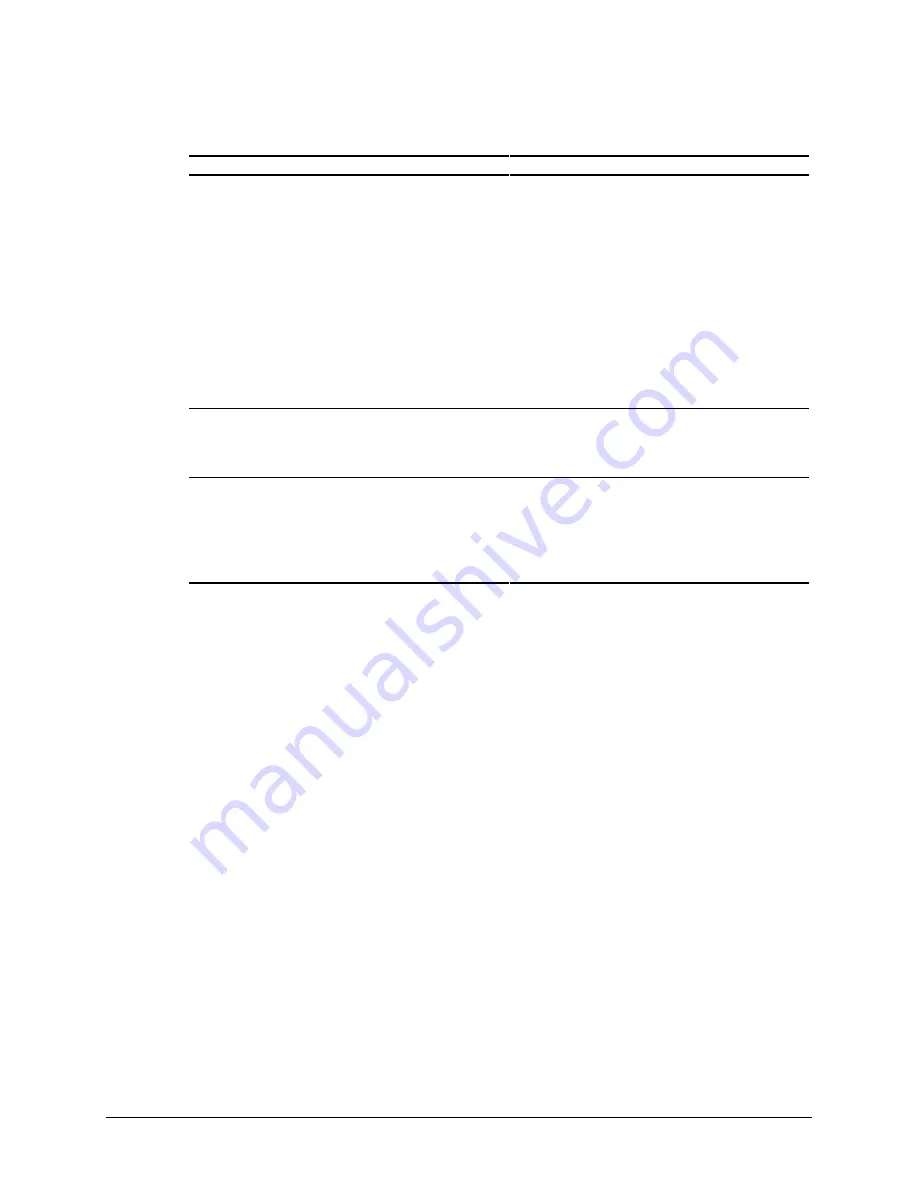
4-13
Compaq Professional Workstation AP400 Maintenance and Service Guide
Solutions for Network Problems
Continued
Problem
Cause
Solution
Network controller
stopped working when
an expansion board was
installed.
1. Network drivers are not
loaded or driver parameters
do not match the current
configuration.
2. The cable is not securely
connected.
3. The network controller
interrupt or memory overlaps
the interrupt or memory of
another expansion board.
4. The network controller
requires drivers.
5. The files containing the
network drivers are corrupted.
1. Make sure that the network drivers are loaded and that
the driver parameters match the configuration of the
network controller using Network Setup found in the
Control Center.
2. Be sure that the cable is securely attached to the network
connector and that the other end of the cable is securely
attached to the correct device.
3. Run Computer Setup and modify the network controller
memory value.
4. Verify that the drivers were not accidentally deleted when
the drivers for a new expansion board were installed.
5. Reinstall the network drivers using SmartStart for
Workstations CD and then run Computer Setup.
System Setup utility
reports unprogrammed
EPROM.
1. The network controller is
defective.
2. Network drivers are not
loaded.
1. Replace the controller or the system board with tray.
2. Boot the workstation without the network drivers using a
system boot diskette, and reconfigure the network
controller.
Network controller
stopped working
without apparent cause.
1. The files containing the
network drivers are corrupted.
2. The cable is not securely
connected.
3. The network controller is
defective.
1. Reinstall the network drivers using SmartStart for
Workstations CD, then run Computer Setup.
2. Make sure that the cable is securely attached to the
network connector and that the other end of the cable is
securely attached to the correct device.
3. Replace the network controller or system board with tray.
Audio Hardware Conflicts
This section provides solutions to hardware conflicts. Hardware conflicts occur when two or
more peripheral devices contend for the same signal lines or channels. Conflicts between the
audio interface and another peripheral device may be due to the settings of the base I/O
addresses, interrupts, or DMA channels. The audio interface typically has the following settings:
■
Base I/O address
220H
■
OPL III I/O address
388-38Bh
■
Interrupt
IRQ 5
■
8-bit DMA
Channel 1 and Channel 0 or 3
To resolve hardware conflicts:
1.
Change the hardware settings of the audio card or the peripheral card in your system if the
peripheral card is using the audio interface setting.
2.
If you are unsure of the settings of the peripheral cards, you can isolate the source of the
problem by temporarily removing all cards. After that, add the cards back one at a time
until the card that is causing the conflict is found.






























