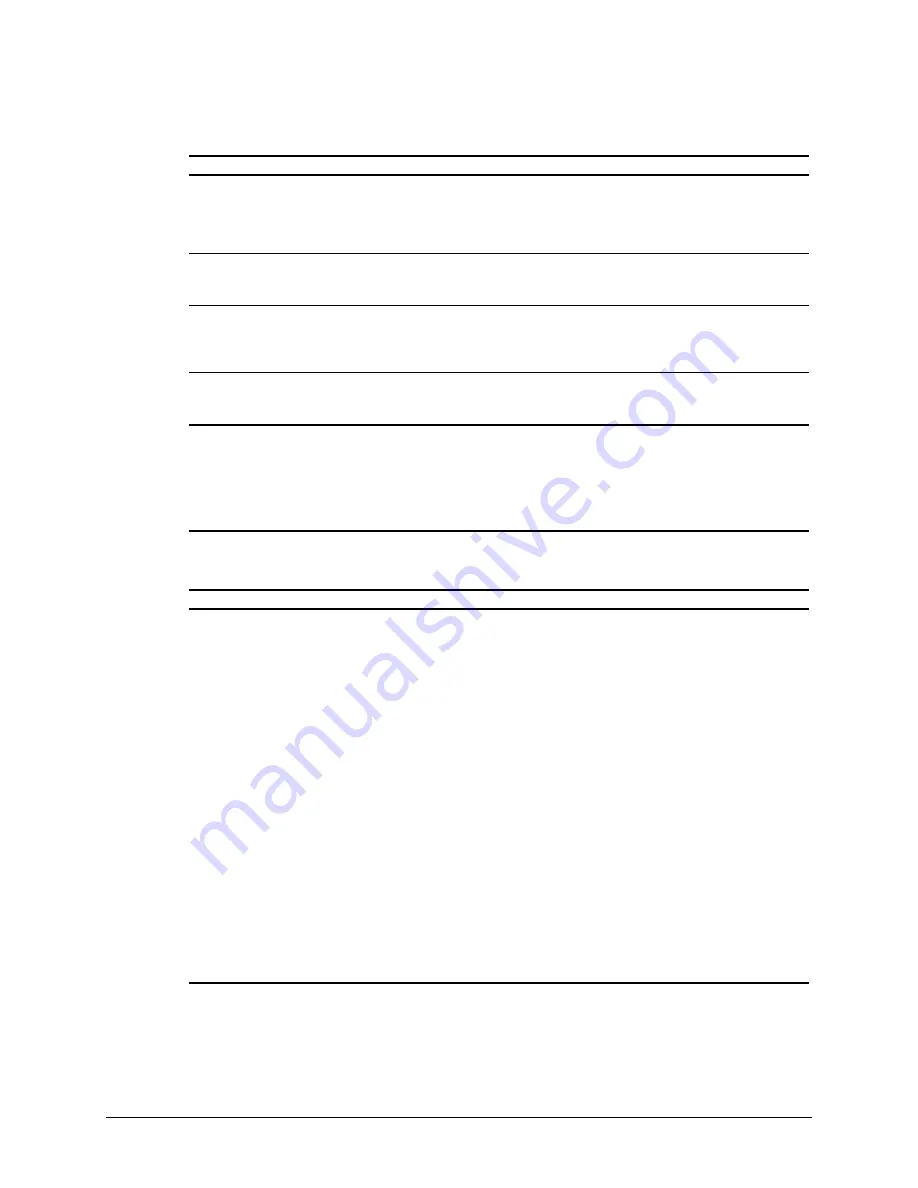
4-9
Compaq Professional Workstation AP400 Maintenance and Service Guide
Solutions for Display Problems
Continued
Problem
Possible Solution
The picture rolls, jitters, or blinks.
1. Be sure the monitor cable is securely connected to the
computer.
2. In a 2-monitor system or if another monitor is in close
proximity, the monitors may interfere with each other’s
magnetic field. Move them farther apart.
Screen goes blank.
A screen blanking utility may be installed or energy saver
features are enabled. Press any key or type password. Wait
a few seconds for the screen to become active.
Monitor overheats.
There is not enough ventilation space for proper airflow.
Leave at least 3 inches (7.6 cm) of ventilation space. Also,
be sure there is nothing on top of the monitor to obstruct
air flow.
Cursor will not move using the arrow keys on the
numeric keypad.
The Num Lock key is on. Press the Num Lock key. The
Num Lock light should not be on when you want to use the
arrow keys.
Hardware Installation Problems
This section identifies some quick checks for hardware problems.
Table 4-6
Solutions for Hardware Installation Problems
Problem
Possible Solutions
A new device is not recognized as part of the computer
system.
1. The Computer Setup utility has not been run to configure the
new device. Run the Computer Setup utility.
2. When the system advised you of changes to the
configuration, you did not accept them. Reboot the
workstation and follow the instructions for accepting the
changes.
3. The system may not have automatically recognized the new
device. Run Computer Setup and identify the new device.
4. A Plug-and-Play board may not automatically configure
when added if the default configuration conflicts with other
devices. Use Computer Setup to deselect the automatic
settings for the board and choose a basic configuration that
doesn’t cause a resource conflict.
5. The cables for the new external device are loose or the
power cables are unplugged. Check all cables.
6. The power switch for the new external device is not turned
on. Turn off the workstation, turn on the external device,
and then turn on the workstation to integrate the new
device.
7. If the drive is a secondary drive that has just been installed
on the same controller as the primary drive, verify that the
jumpers for both drives are set correctly.






























