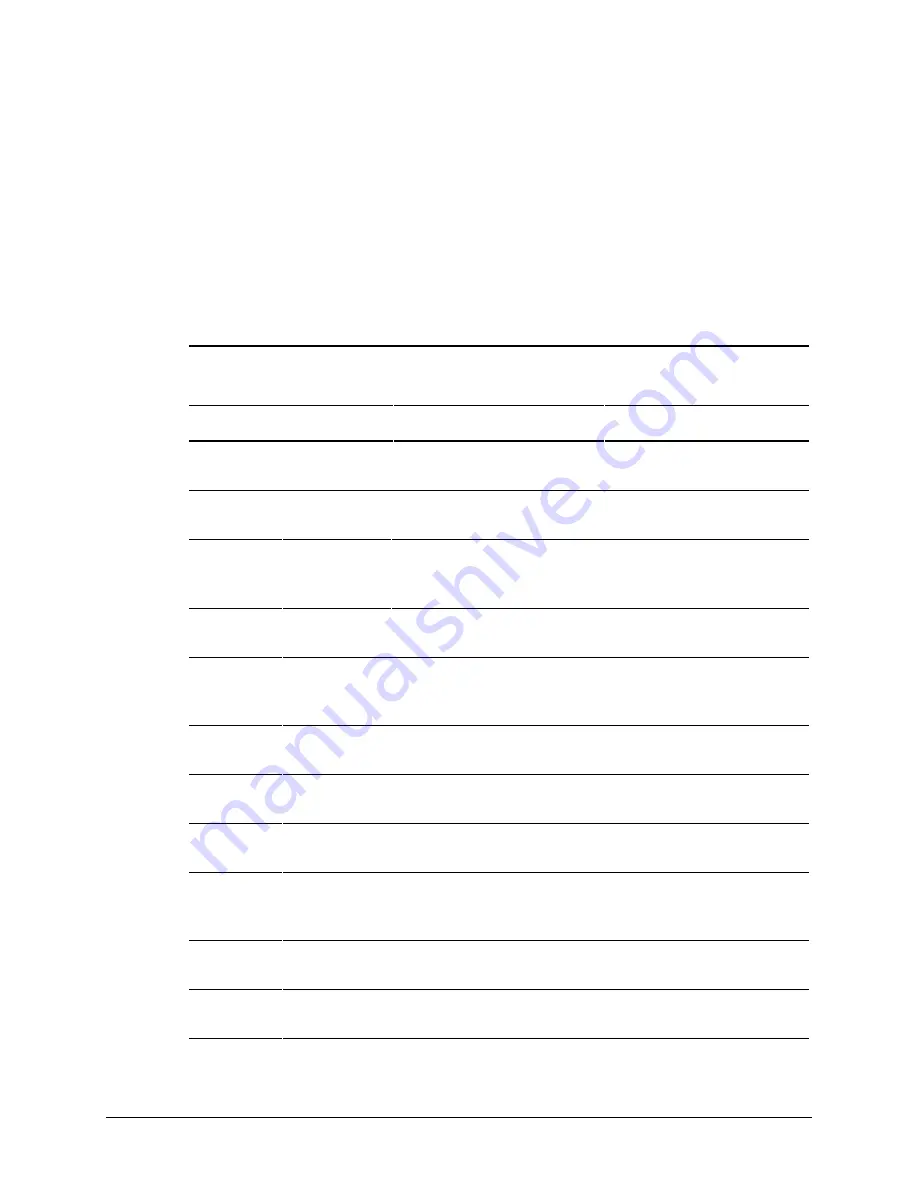
5-13
Compaq Professional Workstation AP400 Maintenance and Service Guide
If Switch 1 on SW1 is off, the Setup Password is enabled, and the “Setup Password” option for
the Smart Cover Sensor setting is selected, the workstation is operating under maximum
security. If the cover is removed for any reason while the maximum security setting is in effect,
the workstation will pause during the startup process. The startup process will not continue
unless the Setup Password is entered.
To service the workstation, you may want to disable the Smart Cover Sensor. (If the feature
remains enabled, you may be required to enter a Setup Password upon restarting the
workstation.)
To enable or disable the Smart Cover Sensor, see the following table.
Table 5-4
Smart Cover Sensor
SW1-S1
Setting
Setup Password
Smart Cover
Sensor
Cover Removed
Message Displayed
On
Enabled
Disabled
Yes
No message displayed. No Setup
Password required.
On
Enabled
Disabled
No
No message displayed. No Setup
Password required.
On
Enabled
Notify user
Yes
Cover removed message displayed.
No Setup Password required. Press
F1
to continue startup.
On
Enabled
Notify user
No
No message displayed. No Setup
Password required.
On
Enabled
Setup
Password
Yes
Cover removed message displayed.
No Setup Password required. Press
F1
to continue startup.
On
Enabled
Setup
Password
No
No message displayed. No Setup
Password required.
On
Disabled
Disabled
Yes
No message displayed. No Setup
Password required.
On
Disabled
Disabled
No
No message displayed. No Setup
Password required.
On
Disabled
Notify user
Yes
Cover removed messaged displayed.
No Setup Password required. Press
F1
to continue startup.
On
Disabled
Notify user
No
No message displayed. No Setup
Password required.
Off
Enabled
Disabled
Yes
No message displayed. No Setup
Password required.
Continued






























