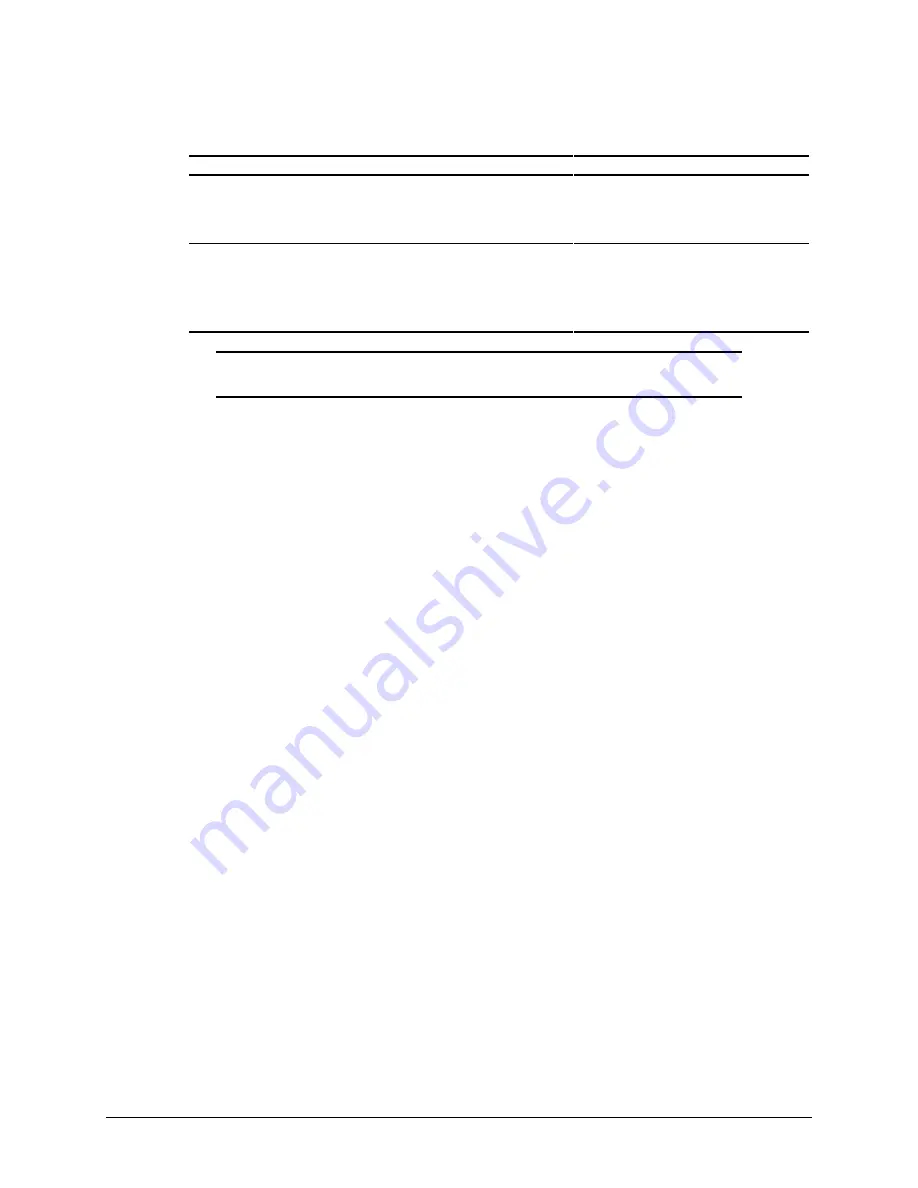
5-2
System Security
Security Features
Continued
Feature
Purpose
How It Is Established
Smart Cover Sensor
Indicates when workstation cover has been
removed. Can be set to require Setup Password
after cover has been removed.
Computer Setup from the Compaq Utilities
menu.
Cable Lock Provision
Inhibits access to the interior of the workstation to
prevent unwanted configuration changes or
component removal. Can also be used to secure
the workstation to a fixed object.
Install a padlock with the security bracket to
inhibit access to the interior of the
workstation; add a cable lock to secure the
workstation to a fixed object.
IMPORTANT:
For maximum security, always use different passwords for the Power-on
Password, the Setup Password, and the Windows NT Workstation password.
Setup Password
The Setup Password prevents unauthorized changes to the configuration of the workstation.
Establishing a Setup Password
To establish a Setup Password:
1.
Turn on the workstation.
2.
When you see the words “F10=Setup” in the bottom-right corner of the screen, press
F10.
NOTE
: You have approximately two seconds to press
F10
. If you do not press
F10
during this
time, you must restart the workstation to access the utility.
3.
Select the desired language when prompted. Then press Enter to bypass the welcome
screens and display the Compaq Utilities menu.
4.
From the main menu, select Computer Setup and press Enter.
5.
Select the Security Management feature under the Built-In Devices button.
6.
Locate the Setup Password option and follow the instructions provided to enable it.
7.
Save the configuration and exit the utility.
Entering the Setup Password
To enter the Setup Password:
1.
Turn on the workstation.
2.
When you see the words “F10=Setup” in the bottom-right corner of the screen, press
F10.
NOTE
: You have approximately two seconds to press
F10
. If you do not press
F10
during this
time, you must turn the workstation off, then on again to access the utility.






























