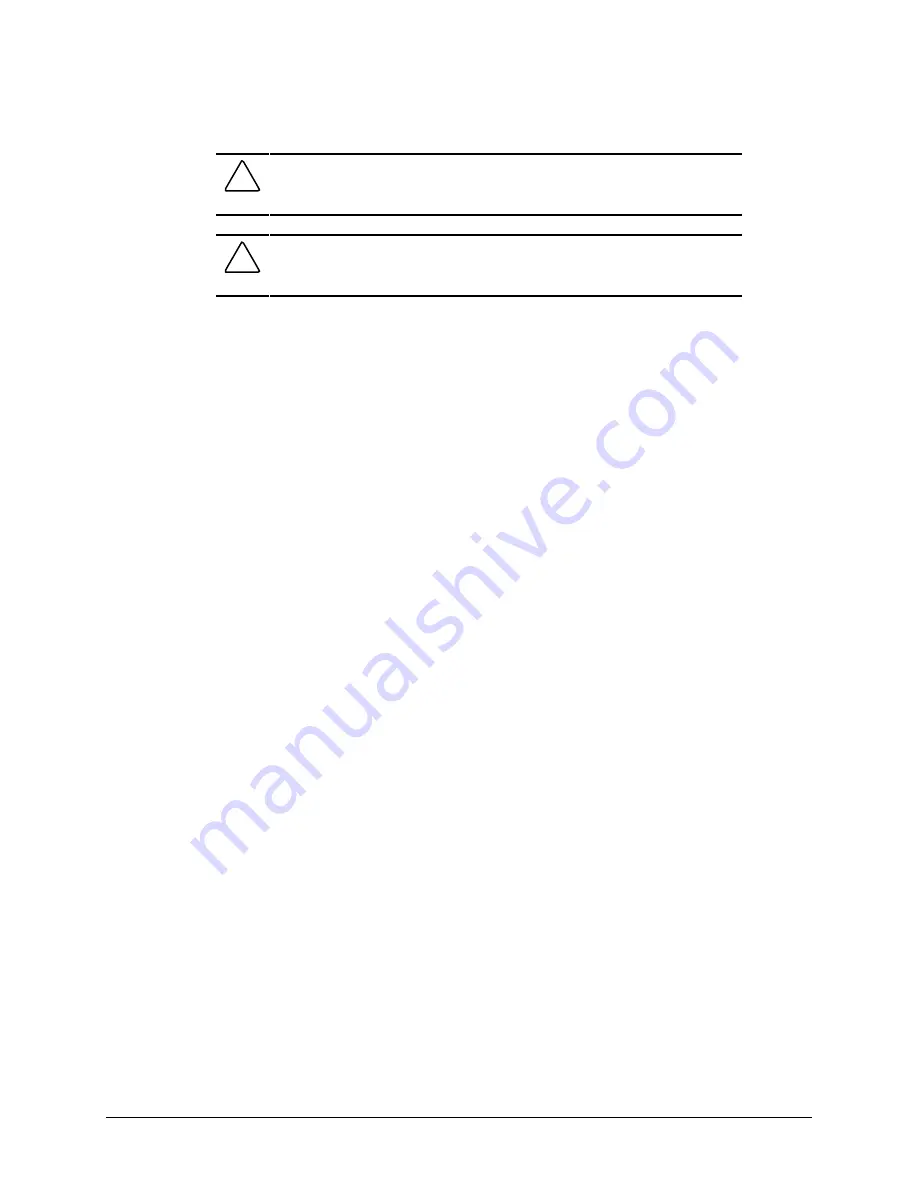
3-25
Compaq Professional Workstation AP400 Maintenance and Service Guide
CAUTION:
When servicing the workstation, make sure cables are placed in their
proper locations during the reassembly process. Improper cable placement can
damage the computer.
CAUTION:
Do not route cables near the intake of the power supply. Cables
routed in this manner may block airflow to the power supply causing it to
overheat.
9.
Remove the blank bezel from the front bezel, if necessary. (If you are installing a hard
drive, leave the blank bezel in place for proper cooling.)
10.
Replace the front bezel and the workstation cover.
To remove a 3.5-inch device from Bay 4, reverse the above steps.
NOTE
: The system recognizes a Compaq hard drive and automatically reconfigures the
computer.
Installing a 5.25-inch device
NOTE
: If you are removing or installing a 10K RPM hard drive, see “Removing and Replacing a
10K RPM Hard Drive in Bay 4” later in this section.
To install a 5.25-inch device in Bay 4 (not illustrated):
1.
Perform the service preparations described on page 3-2.
2.
Remove the following components:
❏
workstation cover
❏
front bezel
❏
EMI shield (if installed)
3.
Install one metric guide screw into the front hole of the left side of the device. The guide
screw is used to align the device in the bay.
4.
Insert the 5.25-inch device into the bay. Ensure the guide screw aligns with the slot in the
bay.
5.
Secure the device in the drive cage with two metric retaining screws on the right side of
the device.
NOTE
: If there is a hard drive in bay 5, you must remove it to access the mounting holes for the
retaining screws securing the drive assembly. For information on removing a hard drive from
bay 5, see “Bay 5” later in this chapter.






























