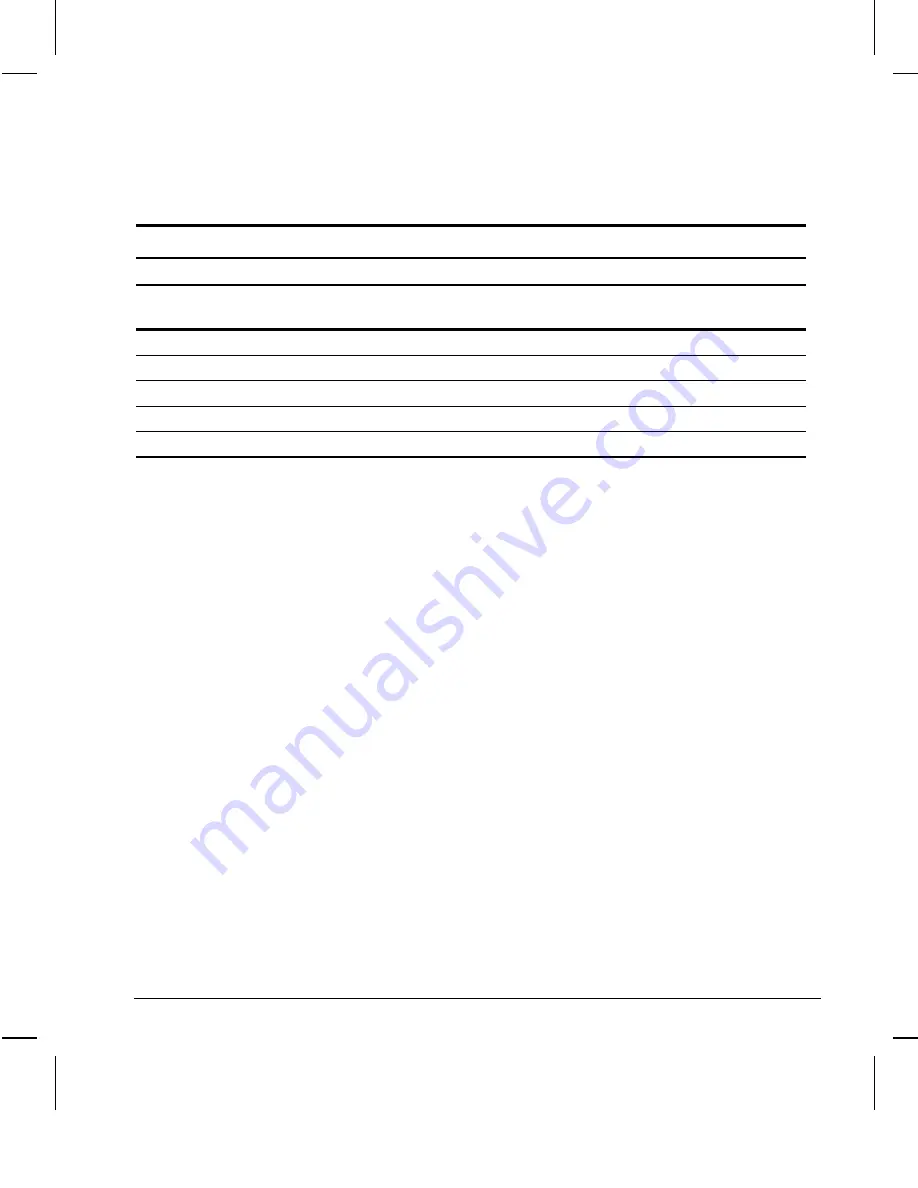
3-2
Using the Graphics Features
Writer: Your Name Saved by: Alyce Klingler-Castle Saved date: 06/13/97 5:19 PM
Pages: 9 Words: 1321 Template: c:\msoffice\templates\comm.dot
File Name Ch3.doc Part Number 270844-002
The graphics controllers support the following resolutions and
number of colors:
Maximum Color Support
S3 Enhanced 64-Bit
Matrox Performance
Matrox Millennium-II
Resolution
2 MB
SGRAM
4 MB
SGRAM
2 MB
SGRAM
4 MB
SGRAM
4 MB
WRAM
8 MB
WRAM
16 MB
WRAM
1600 × 1200
n/a
n/a
n/a
n/a
65,536
16.7 million
16.7 million
1280 × 1024
256
65,536
256
65,536
16.7 million
16.7 million
16.7 million
1024 × 768
65,536
16.7 million
65,536
16.7 million 16.7 million
16.7 million
16.7 million
800 × 600
16.7 million
16.7 million
16.7 million
16.7 million 16.7 million
16.7 million
16.7 million
640 × 480
16.7 million
16.7 million
16.7 million
16.7 million 16.7 million
16.7 million
16.7 million
Installing Matrox
Power Desk
Software
If your computer includes a Matrox graphics controller, you
will need to install the Matrox Power Desk software. Install the
software by double-clicking the Matrox Power Desk icon on the
Windows desktop.
Changing Monitor
Type Manually
Plug and Play monitors are automatically detected. If you are
not using a Plug and Play monitor, you can manually select or
change the monitor brand, model, refresh rates, color depth, and
resolution.
S3 Enhanced 64-Bit Graphics with 3D Acceleration
To select a monitor, complete the following steps:
1. Right-click on your Windows 95 desktop area and select
Properties from the menu.
2. Select the Settings tab.
3. Click the Advanced Properties button.
4. Select the Monitor tab.
5. Click the Change button.
6. Select Show All Devices.






























