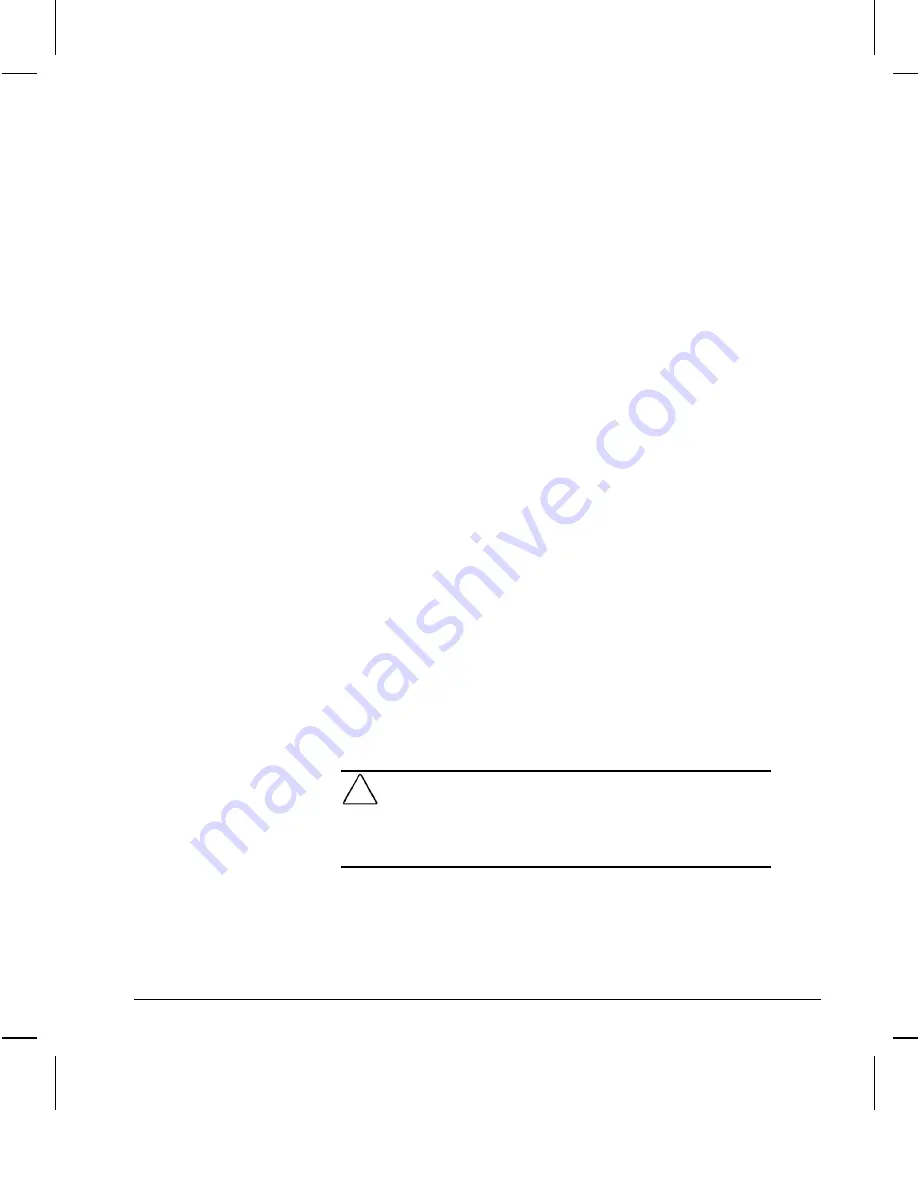
Reference Guide
6-35
Writer: Debbie Thomson Saved By: Alyce Klingler-Castle Saved Date: 06/13/97 5:32 PM
Pages: 37 Words: 5251 Template: c:\msoffice\templates\comm.dot
File Name Ch6.doc Part Number 270844-002
Removing a Drive
from the Drive Cage
To remove a drive from the drive cage, complete the following
steps:
1. If you have locked the Smart Cover Lock, use Computer
Setup to unlock the lock.
For more information about Computer Setup, refer to
Chapter 8, “Using Compaq Utilities.”
2. Turn off the computer, disconnect the power cord from the
electrical outlet, and remove the computer cover and front
bezel.
3. Remove the screws securing the drive cage and slide the
drive cage forward out of the chassis.
4. Remove the two screws securing the drive to the drive
cage.
✎
If you are removing a 3.5-inch standard drive, you may
need to remove the expansion board cage to gain access
to the drive cage screws.
5. Disconnect the drive power and signal cables and, if it is a
CD-ROM drive or PD-CD Drive, disconnect the audio
connector.
6. Remove the drive from the drive cage and store in antistatic
packaging.
Removing the
Power Supply
To remove the power supply, complete the following steps:
!
WARNING:
This procedure should be performed only by qualified
personnel. Disconnect the power cord from the electrical outlet and
the computer before removing the power supply. Failure to
disconnect the power before opening the computer can result in
personal injury or equipment damage.
1. If you have locked the Smart Cover Lock, use Computer
Setup to unlock the lock.
For more information about Computer Setup, refer to
Chapter 8, “Using Compaq Utilities.”
2. Remove the computer cover and front bezel.






























