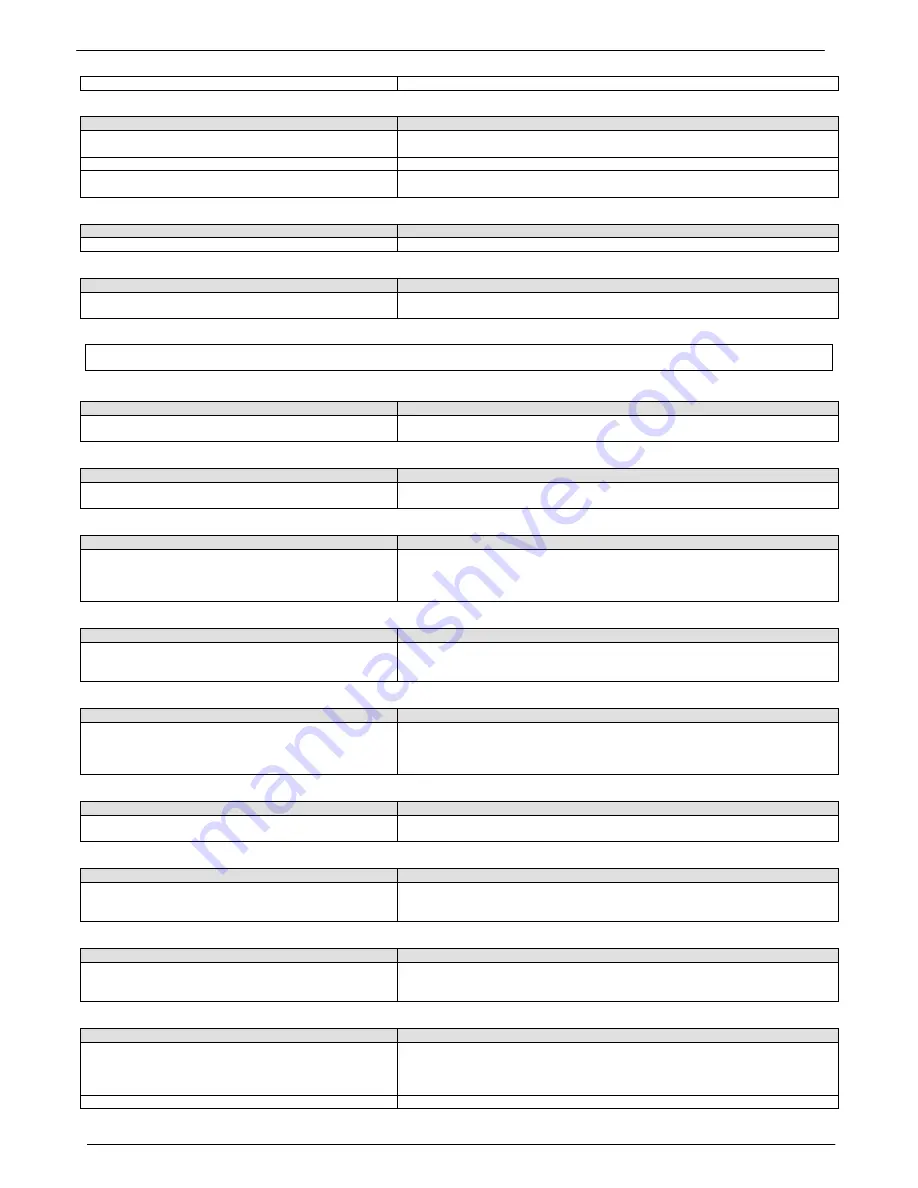
32
Colortrac SmartLF Ci 24 / Ci 40 Installation and Operating Manual
PAS171 P/N: P005500 Colortrac Ltd © 2010
this can produce file in excess of 2GB
on the performance of the attached computer
j) The document seems to be skewing (turning slightly) as it scans.
Cause
Fix
The scanner lid may not be closed properly
Open the lid and check for an obstruction then re-close the lid by pressing on the lid
cams as shown in the beginning of this manual. Do not close by pressing the cover.
The document may be too small for the scanner
The scanner is not suitable for scanning documents smaller than A5.
The document may be too small and glossy (shiny) for the
scanner
The Ci has not been specifically designed to accept small shiny documents and
these may not be suitable for the scanner
k) The document is scanning white on the computer screen.
Cause
Fix
The document may be inserted in the scanner face down.
Ci requires the original to be placed in the scanner image-side uppermost.
l) Loss of F/B stitch (temporary) at the leading edge of scan
Cause
Fix
The document is too heavy, being scanned too fast or being
slowed by an obstruction at the start of the scan.
Manually assist the document through the scanner, decrease the scan speed or
increase the d.p.i.
6.2 Problems indicating routine user maintenance may be required
a) Horizontal lines across the width of a scan document are not aligned vertically at a point where the sensors intersect.
Cause
Fix
The horizontal or F/B stitch has been affected by rough-
handling or following sensor cleaning maintenance
After shipping or maintenance, check and re-run the automatic stitch procedure in
the Ci Utilities if necessary
b) Diagonal lines at a point where the sensors intersect appear to break up.
Cause
Fix
The vertical or L/R (left-right) stitch has been affected by
rough-handling or following sensor cleaning maintenance
After shipping or maintenance, check and re-run the automatic stitch procedure in
the Ci Utilities if necessary
c) The scan quality of background and solid color areas appears to have changed.
Cause
Fix
The relative sensitivity of one or more of the sensors has
changed, probably due to a different operating temperature
Devices using multiple sensors always need frequent normalising when operated in
areas subjected to varying conditions of air temperature. Run the Ci Normalisation
calibration using the Normalisation target or another suitable piece of plain matt
white paper to reset the scanner white points. Refer to Section 4.2
d) When scanning transparencies there are dark areas in the image where there should be white.
Cause
Fix
The large white roller or drum in the scanner may need to be
cleaned. Transparency scanning relies on reflected light
returning from the roller to the sensors.
SWITCH OFF the scanner then open the scanner lid and clean the roller with a clean
damp cloth applied with a non-solvent general purpose foam cleaner or similar.
e) I have noticed black, green or gray lines or streaks down the scanned image
Cause
Fix
This is due to dirt on the glass covering the image sensor
OR dirt which was once on the sensor but has been stored
in the scanner normalisation memory during routine
maintenance
Switch off the scanner. Open the lid and by relating the image to the sensor layout
inspect the surface of the relevant glass cover. Clean any dirt or deposits from the
glass using a good quality domestic glass cleaner. If the glass is clean a re-
normalisation should be carried out by following the instructions in section 4.2
f) I have cleaned the glass but there are still black, green or gray lines or streaks down the scanned image.
Cause
Fix
The optical disturbance from the dirt was probably recorded
into the normalisation. Re run the scanner normalisation
Run the Ci Utilities program and renormalise the scanner using the target provided
by following the instructions in section 4.3.
g) Random bands & patches of different color across scan. Scanning printed artwork / small dots / fine shading.
Cause
Fix
This is most likely an effect known as Moiré where the
scanning resolution
„beats‟ with the frequency of the printer‟s
screening used in the original
Re-scan the document at a higher resolution. Always use the viewer at 1:1 to
inspect the scan (the effect may return even on a perfect scan at other zooms). Use
ScanWorks‟ dpi reduction (resample) to reduce the resolution again
h) The scanner keeps stopping and starting during scanning.
Cause
Fix
This is because the computer cannot keep up with the
speed of data coming from the scanner. The scanner stops
to prevent data overflow at the computer
Slow the scanner down using the speed slider inside the scanning application,
reduce the scan resolution or de-
fragment the computer‟s hard drive. Try to avoid a
stop-start scan because image quality may suffer if document slippage occurs
i) The scanner is making a high pitched screeching sound when I start the scan.
Cause
Fix
The drum or paper transport system has stalled due to a
paper jam or scanning a document too heavy to be scanned
at this speed
REMOVE DOCUMENT Cancel the scan by pressing the CANCEL button. If the
document cannot be back towards the operator using the BACK button switch off the
scanner, open the lid and remove the document manually.
RESCAN DOCUMENT Select a slower speed using the application‟s speed control
























