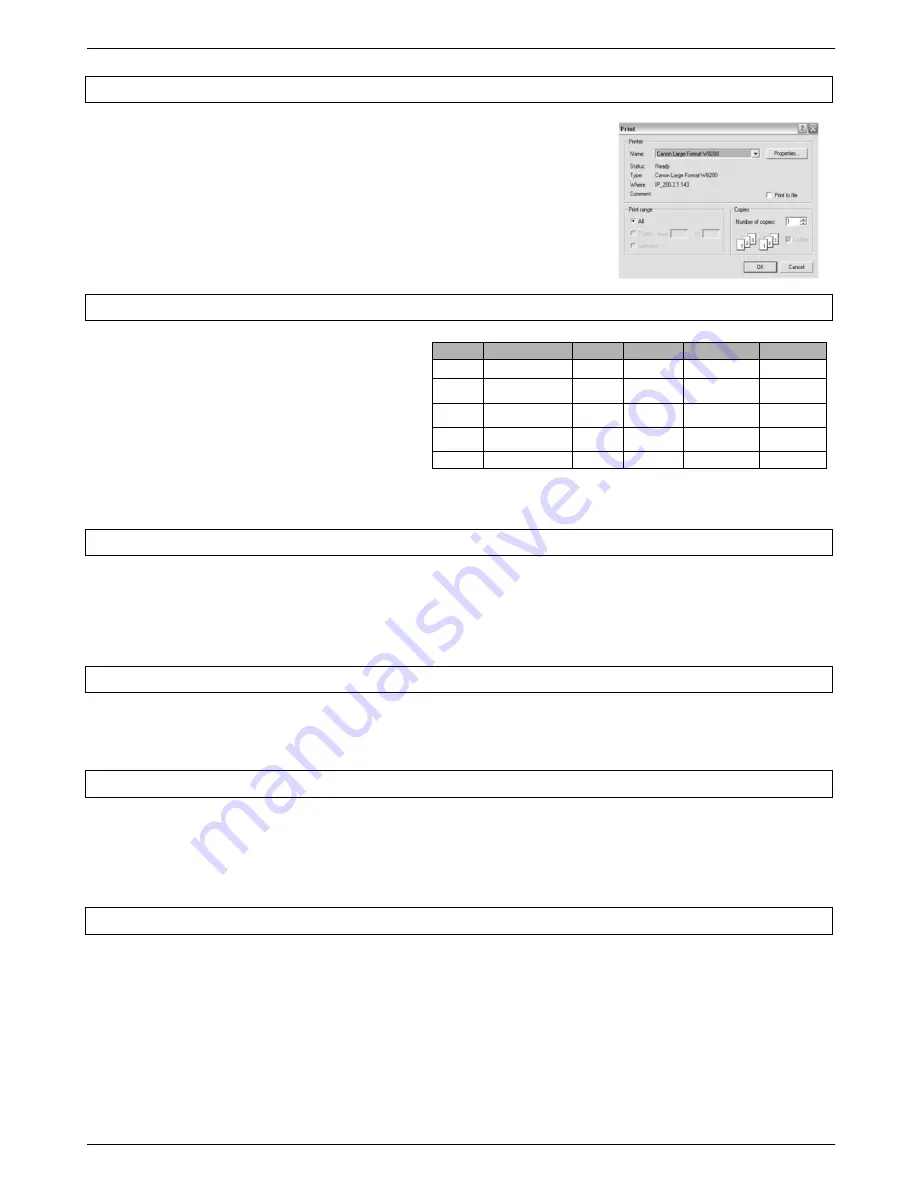
Colortrac SmartLF Ci 24 / Ci 40 Installation and Operating Manual 21
PAS171 P/N: P005500 Colortrac Ltd © 2010
SIZE
ISO/DIN
SIZE
ANSI
SIZE
ARCH
A0
841mm x 1189mm
E
34in x 44 in
ARCH E
36inx 48in
A1
841mm x 594mm
D
34in x 22 in
ARCH D
36in x 24in
A2
594mm x 420mm
C
22in x 17 in
ARCH C
24in x 18in
A3
297mm x 420mm
B
17in x 11in
ARCH B
18in x 12in
A4
297mm x 210mm
A
11in x 8.5in
ARCH A
12in x 9in
3.12 Copying using SmartLF All-In-One
SmartLF software uses any standard Windows printer driver for copying.
The number of copies can be controlled from the COPY button by clicking on
the + and
– icons in the COPY button area.
The print quality of the copy is controlled from the Windows driver Properties
dialogue in the normal way.
SmartLF will copy all images at 1:1 i.e. no scaling will take place unless set
up in the Properties dialogue of the windows printer driver.
3.13 Document size markings of the Ci
To scan a non-standard document size select a
document size that is larger than the document you
need to scan. The SmartLF software will allow
„cropping‟ (removal of unwanted square edges) of
the image before saving. If the document is
rectangular the
auto-sizing
option can be used to
detect the width of the document and determine the
length of the document automatically.
NOTE: Auto-sizing may not be 100% effective for all types of document.
3.14 Working with clear & transparent originals
SmartLF will set-size scan and auto-size scan, clear and opaque media. Clear acetate drawings will often produce
betters results when used with a white backing sheet. A scanning wallet with an integral white backing sheet can be
effective. Auto-size detection may not work every time and will depend on the calibration and maintenance level of the
scanner.
3.15 Scanning double-sided originals
Originals that have information on both sides can sometimes benefit from being scanned with a black backing sheet
placed behind the image to be captured. Wallets with a black backing surface and clear acetate front can be useful.
3.16 Media thickness compatibility
SmartLF Ci is compatible with many types of media including synthetic, polyesters, Mylar and general office tracing
and inkjet papers. The accuracy of SmartLF Ci is valid for media from 0.002” (0.06mm) up to 0.012” (0.3mm) thick but
may vary depending on the operating environment and surface type of the media being scanned. Use the Paper
Weight Control on the scanner menu to maintain horizontal line quality when using thicker and heavier papers.
3.17 Media stiffness considerations
SmartLF Ci will handle all regular paper media
from 60 gsm paper up to a maximum thickness of 0.012” or 0.3mm.
Paper below 60 gsm may still scan satisfactorily even if it has very low stiffness as the transport mechanism of Ci has
been designed to handle lightweight and delicate papers. Avoid using card or very stiff paper as this is not compatible
with the design of Ci. Generally the greater the weight of the media (for example its gsm or g/m
2
value)
the stiffer the
media will be.






























