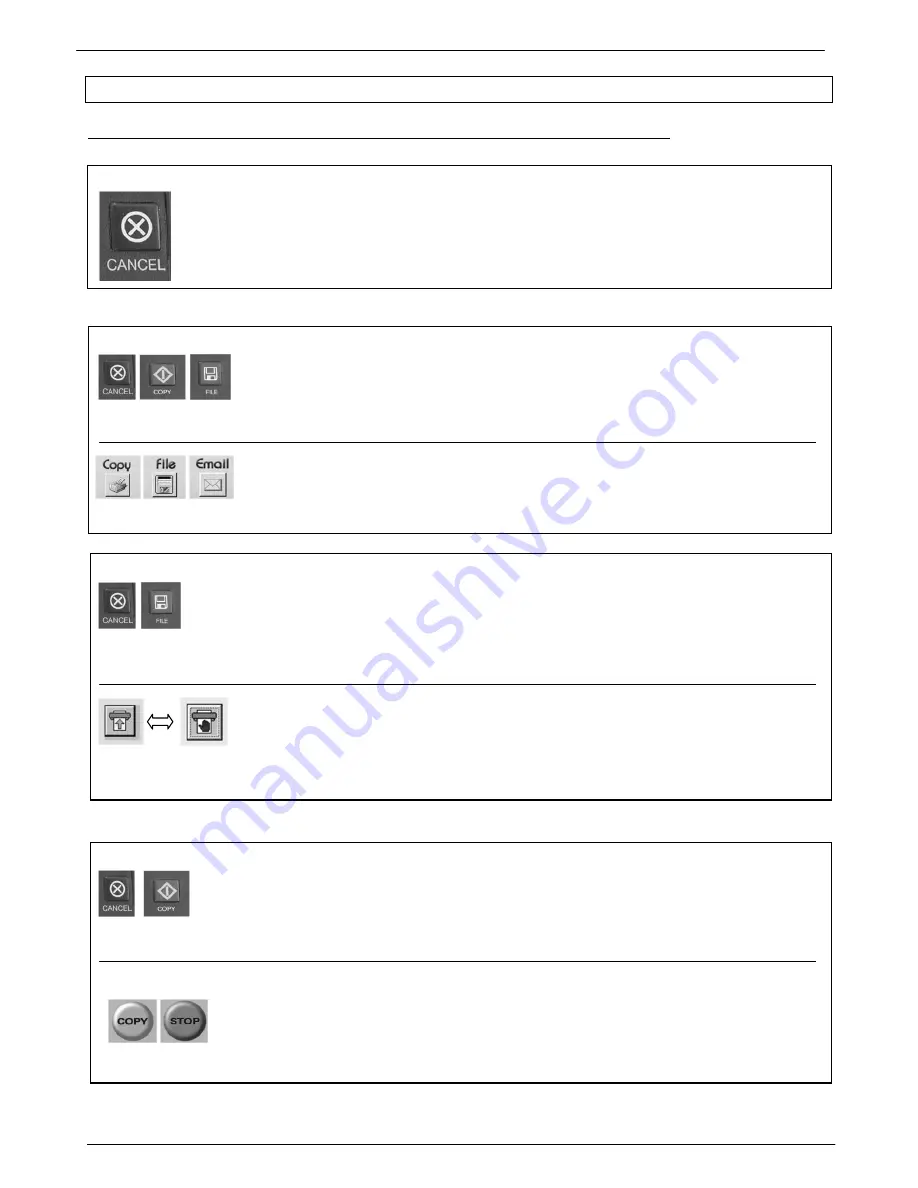
16
Colortrac SmartLF Ci 24 / Ci 40 Installation and Operating Manual
PAS171 P/N: P005500 Colortrac Ltd © 2010
3.02 Stopping and starting the scanner under program control
For remote control of Ci ensure that the Windows driver is configured correctly
– Section 3.03
SmartLF Ci
During scanning, press
CANCEL
on the scanner
or press the scan button on the
software to stop the scanner or abort a scan. Now the operator can press either
the
FWD or BACK
arrows to continue moving the document through the scanner or
rewind the document out and back towards the operator. Alternatively the operator
can re-commence scanning using the normal methods of controlling the scanner
via the software and mouse or lid panel buttons.
SmartLF All-In-One software
Pressing
the
COPY
or
FILE
lid panel buttons will start this scanner operation under
remote control using the SmartLF All-In-One software.
Re-pressing
the
COPY
or
FILE
lid panel buttons will suspend this scanner
operation under remote control using the SmartLF All-In-One software.
Pressing
the
CANCEL
lid panel button stops the current scanner operation.
Pressing
the
COPY
or
FILE
or
software icons will start this scanner
operation.
Re-pressing
the
COPY
or
FILE
or
software icons will suspend this scanner
operation.
ScanWorks software
Pressing
the panel
FILE
lid panel button will start this scanner operation under
remote control using the ScanWorks software.
Re-pressing
the
FILE
lid panel button will suspend this scanner operation under
remote control using the ScanWorks software
.
Pressing
the scanner
CANCEL
lid panel button stops the current scanner
operation.
Pressing
the ScanWorks
SCAN
icon will start this scanner operation (equivalent to
FILE operation of SmartLF All-In-One software).
Re-pressing
the ScanWorks „red hand‟
SCAN
icon will suspend this scanner
operation. Note on ScanWorks media handling:
ScanWorks set for „
Eject on
Save or Delete’
will eject the document
ScanWorks set for „
Do nothing’
will retain
the document in the scanner
CopySmart software
Pressing
the panel
COPY
lid panel button will start this scanner operation under
remote control using the CopySmart software.
Re-pressing
the panel
COPY
lid panel button will suspend this scanner operation
under remote control using the CopySmart software.
Pressing
the scanner
CANCEL
lid panel button stops the current scanner
operation.
Pressing
the CopySmart
COPY
icon will start this scanner operation.
Re-pressing
the CopySmart
COPY (STOP)
icon will suspend this operation.
SCANNER PANEL
SCANNER PANEL
SCANNER PANEL
SOFTWARE
SOFTWARE
SOFTWARE






























