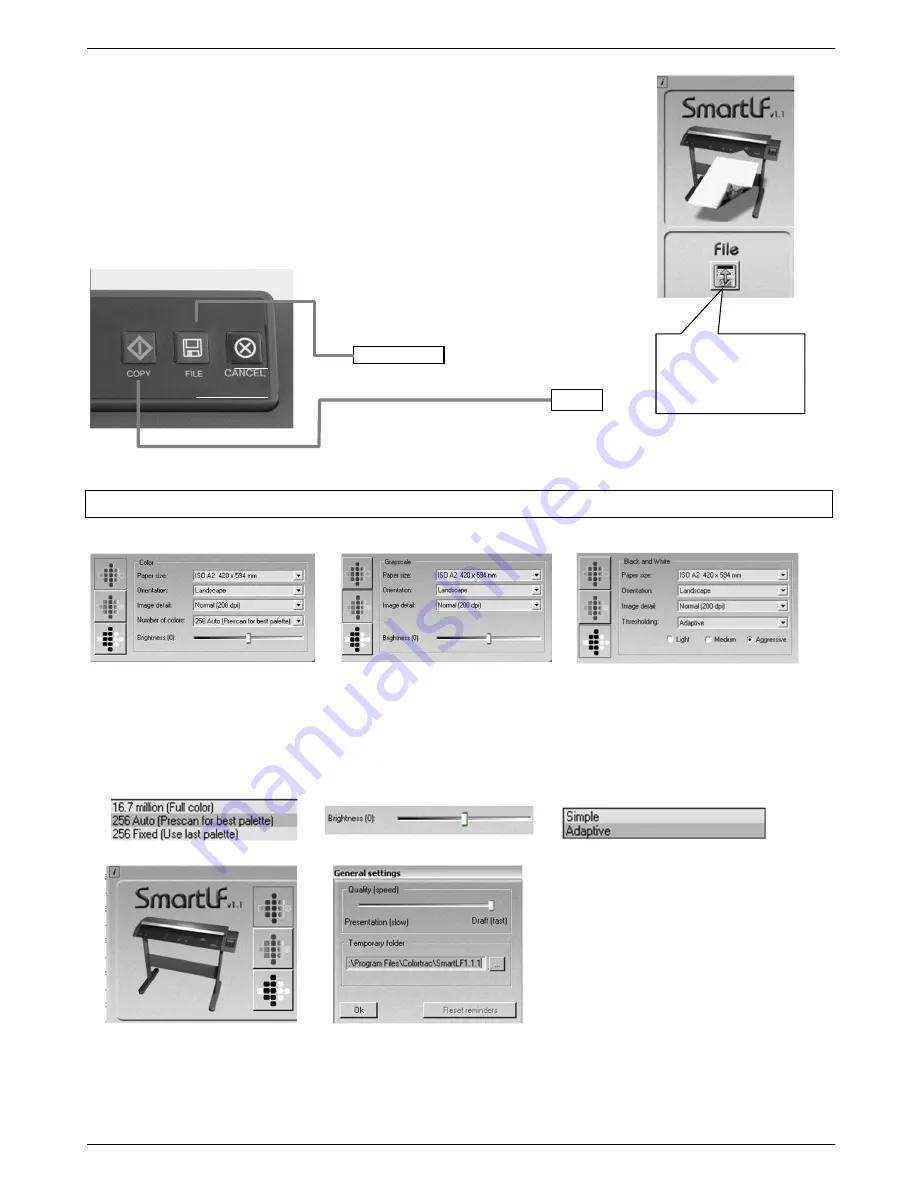
Colortrac SmartLF Ci 24 / Ci 40 Installation and Operating Manual 19
PAS171 P/N: P005500 Colortrac Ltd © 2010
required function is selected SmartLF Ci begins to scan the document loaded in the
scanner or waits for the document to be loaded. SmartLF Ci will display the animated
icon showing a document being loaded into the scanner.
PRESSING THE RUNNING FUNCTION ARROW ICON
STOPS
SMARTLF CI
SmartLF Ci can also be controlled from t
he scanner‟s control panel by pressing the
corresponding panel buttons. These will only operate the SmartLF software if they
have been correctly configured through the Windows Scanners
and Cameras
icon that
is located in the Windows Control Panel. Refer to Section 3.04.
3.07 Setting the scanner color modes
COLOR
GRAYSCALE
BLACK AND WHITE
SPEED CONTROL
SmartLF Ci can be slowed down
if necessary by using the
Quality
slider found by clicking the i
button at the top left corner of the
SmartLF interface.
CopySmart and ScanWorks have
similar controls.
The color mode allows control
of the number of colors and
the brightness of the file, copy
or emailed document image
The greyscale mode allows
control of the brightness of the
file, copy or emailed document
image
The black and white mode allows
control of the type and degree of
thresholding of the file, copy or emailed
document image
FILE / SCAN
COPY
ARROW MEANS
WAITING FOR A
DOCUMENT TO BE
LOADED






























