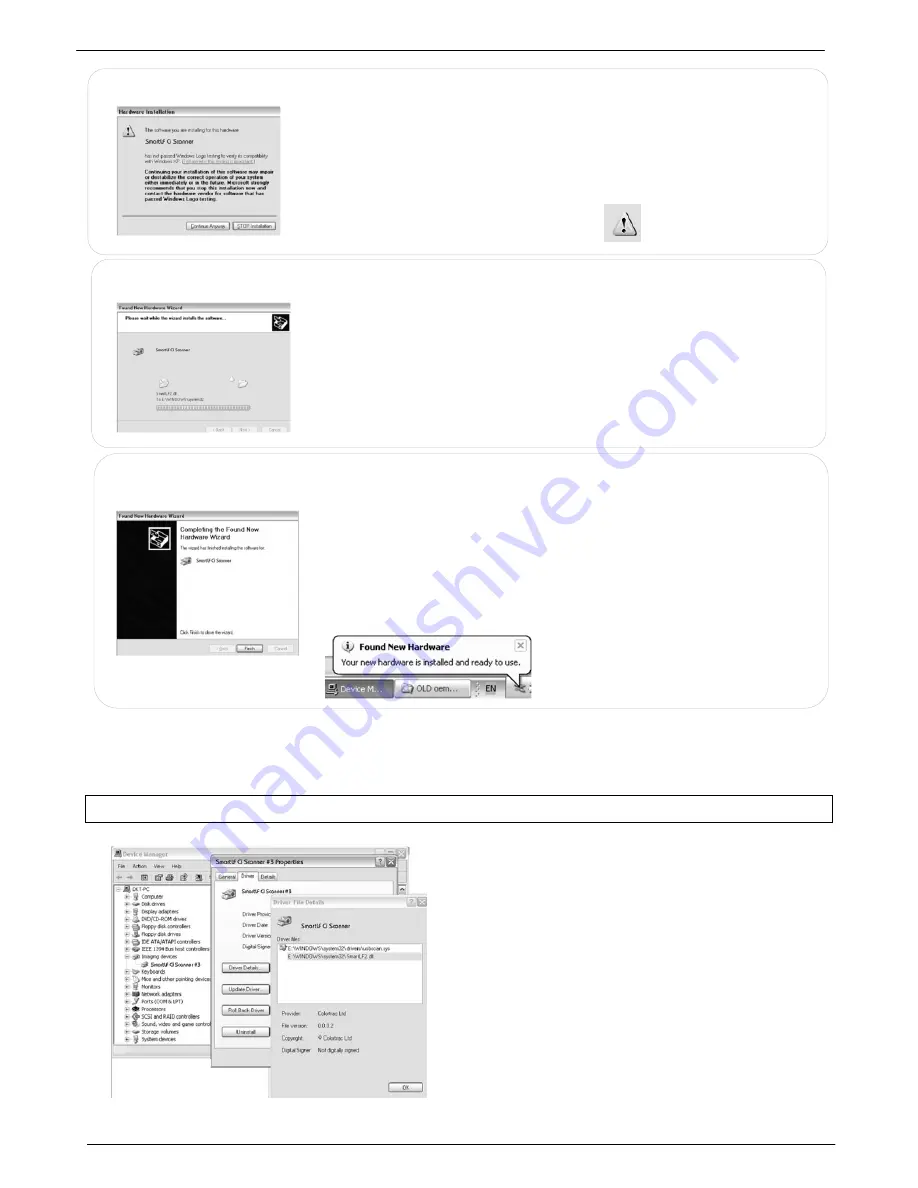
12
Colortrac SmartLF Ci 24 / Ci 40 Installation and Operating Manual
PAS171 P/N: P005500 Colortrac Ltd © 2010
NOTE: In case of difficulty select „I will install the driver myself‟ and use „Have disk‟ to
manually direct Windows to the driver
The Wizard will STOP because the driver is not
recognised by Windows‟ logo testing system.
Ignore this and click „
Continue Anyway’
This is completely normal.
Windows transfers the driver to the scanner
computer. Do not start other applications while
this is happening.
The Hardware Wizard will finish by showing this screen. Click the
Finish
button to complete the installation of the SmartLF Ci driver.
The driver is now installed. There is no need to reboot the computer.
NOTE: IF A DIFFERENT COMPUTER USB2 PORT IS USED
WINDOWS WILL CREATE A NEW NUMBERED DRIVER ENTRY IN
THE SYSTEM HARDWARE LISTING
The SmartLF Ci USB2 driver is now installed. Whenever the scanner is plugged into the computer, Windows will
identify the USB (Universal Serial Bus) device as SmartLF Ci and automatically load this driver. The scanner can be
plugged and disconnected freely like any regular USB device without needing to re-boot the computer.
2.3 Checking for the SmartLF driver in the operating system
The Windows system will allow the operator to check for
correct installation of the driver. Should the driver ever
be accidentally removed or require updating or in the
unlikely event of the user experiencing problems with
SmartLF Ci, this check can be useful.
Using the Windows Control Panel click on the System
Properties icon. From here click the Hardware tab and
look for the Imaging devices entry.
Right clicking on the SmartLF Scanner entry will bring up
the Properties for the device where the status of the
scanner is displayed. The status should be „This device
is working properly‟
NOTE: When SmartLF is not connected or not powered-up
‘
SmartLF Ci Scanner’
will NOT be visible as an Imaging device in
the Hardware listing of the Windows System.
STEP 4
STEP 5
STEP 6



























