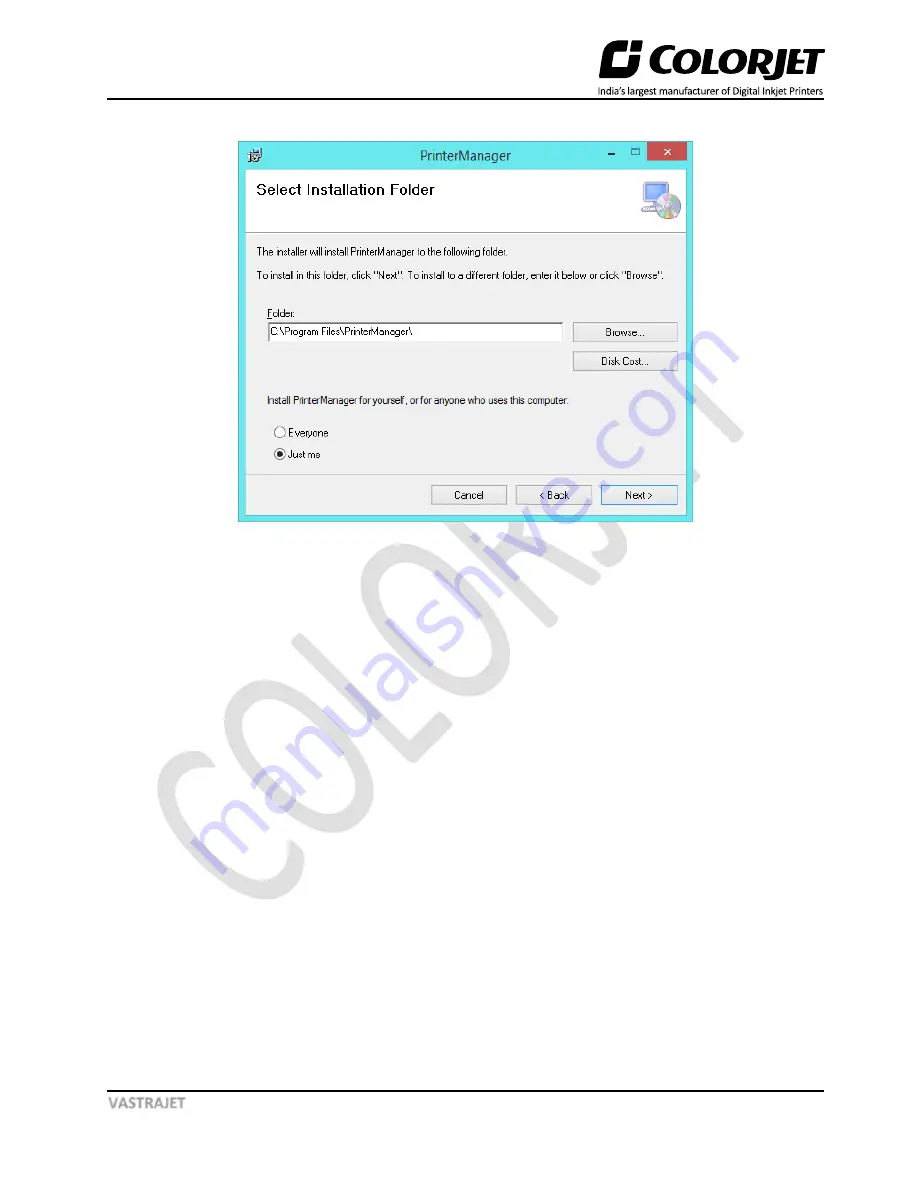
Page | 39
VASTRAJET
The
Select Installation Folder
window appears as shown below:
Fig 44: The Select Installation Folder Window
Step 3
:
Click
on the
Browse
button to navigate to the location where you want to store all the setup files
and then
click
on the
Next
button to move to the next step of installation (Refer to Fig 44). The
Confirm
Installation
window appears.
Step 4
: To confirm the printer manager installation,
click
on the
Next
button in the Confirm Installation
window. The
User Account Control
window appears on the screen.
Step 5
:
Click
on the
Yes
button in the
User Account Control
window to confirm that it an authorized program
installation. The
Installing Printer Manager
window appears and displays the progress in installation. When
the installation process completed, the
Next
button gets enabled.
Step 6
:
Click
on the
Next
button in the
Installing Printer Manager
window to complete the installation
process.






























