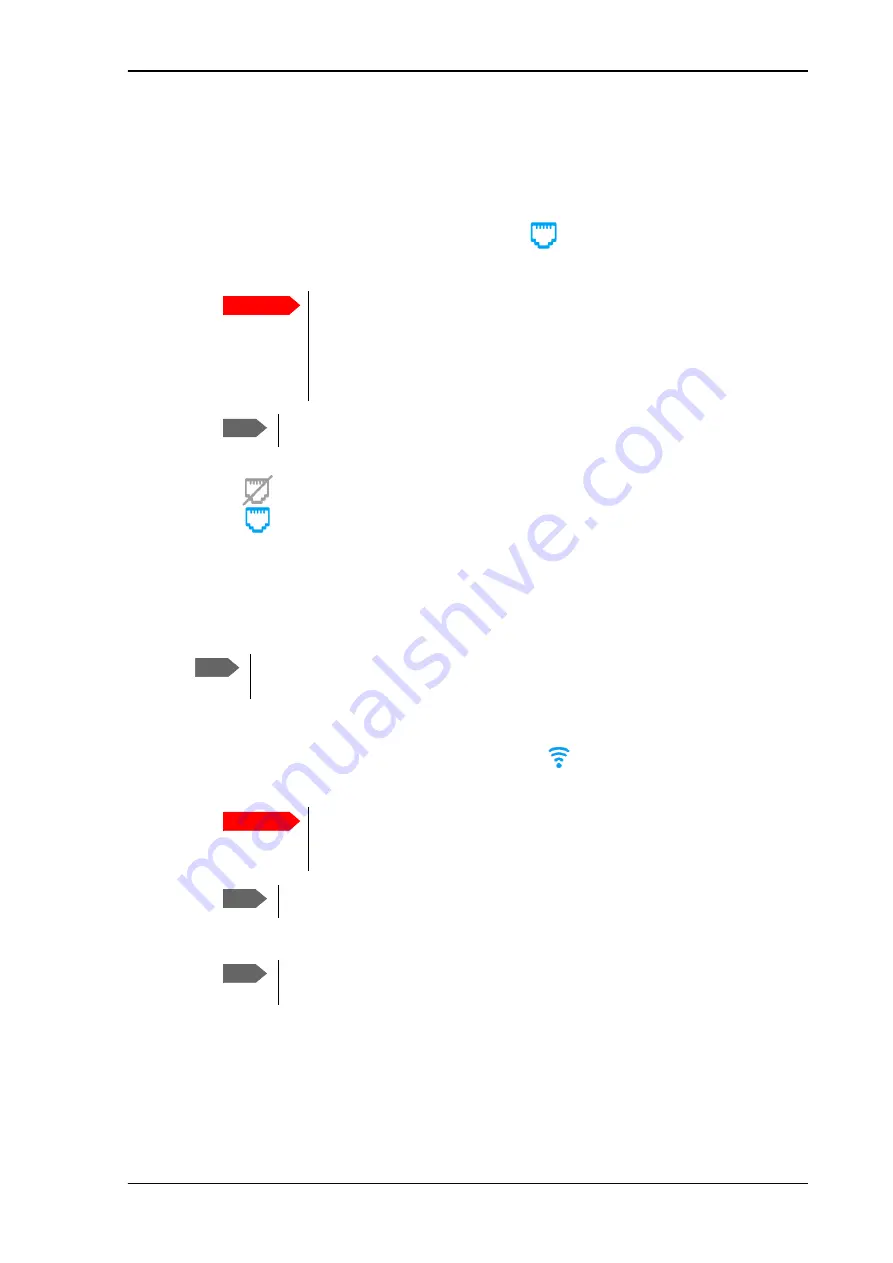
Chapter 5: Configuration with web interface
98-169085-B
To set up the interfaces
65
To set up the interfaces
LAN interface setup
1. In the
Control panel
gears
, click the
LAN
icon
at the top of the page.
2. To enable the LAN interface, select
Enable
.
3. Click
Save
.
•
A line through a grayed-out
LAN
icon means the interface is
disabled
.
• A
blue
LAN
icon means the interface is
enabled
.
For a description of how to set up the
local network parameters
WLAN interface setup
To configure the WLAN interface, do as follows:
1. In the
Control panel
gears
, click the W
LAN
icon
at the top of the page.
2. To enable the WLAN interface, select
Enable
.
3. Next to
Region
, select the region you are located in.
4. Select the
Channel
number used for communication on the WLAN interface.
5. Select
Broadcast SSID
to show your WLAN access point to other users.
If you
clear
the box, your WLAN access point is hidden.
6. Type in the
SSID
.
Important
If you disable LAN you may not be able to access the EXPLORER 323. Before
disabling the LAN interface, make sure you have a working WLAN
connection.
You can restore the LAN settings with the Reset button, see
Note
It may take some seconds to enable the interface.
Note
The Internet settings entered in the Terminal settings page also apply for the WLAN
interface. See
Internet and LAN connection modes
Important
If you disable WLAN you may not be able to access the EXPLORER 323.
Before disabling the WLAN interface, make sure you have a working LAN
connection.
Note
It may take some seconds to enable the interface.
Note
In some countries, the use of WLAN is not allowed. Before continuing, make sure
WLAN is allowed and licensed in the country where you intend to use it.






























