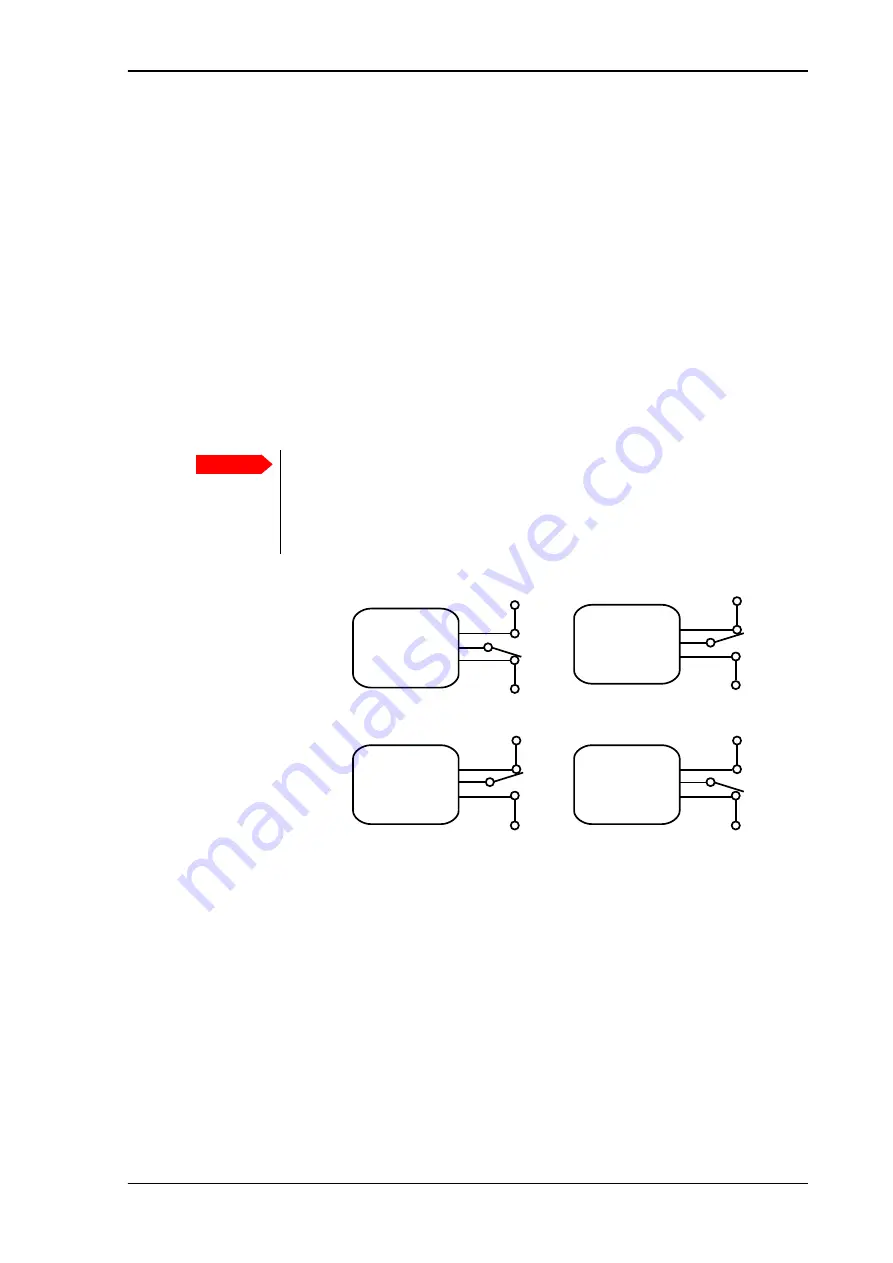
Chapter 2: To install the system
98-169085-B
To connect cables
13
4. Connect a computer, either with the Ethernet interface as described in the next section, or
via WLAN as described in
To connect your WLAN-enabled device
5. On the connected computer, open your browser and access the web interface by typing
the local IP address in the address bar (default IP address: 192.168.0.1).
6. Select
Advanced > Power control
and enable the
Remote on/off
function as
7. Verify the Remote on/off function by starting and stopping the ignition of the vehicle and
observing the EXPLORER 323 switching on and off.
The Power control pin (Remote on/off signal)
The Power control pin is connected to the blue Remote on/off wire in the EXPLORER 323 cable.
See
Connection example for the Power control pin:
• If you have configured the input to be Active low (default):
To deactivate: Connect the Power control pin (blue wire) to V+ (
High: 2.8 - 32 VDC
).
To activate: Connect the Power control pin (blue wire) to GND (
Low: 0 - 0.8 VDC
).
• If you have configured the input to be Active high:
To deactivate: Connect the Power control pin (blue wire) to GND (
Low: 0 - 0.8 VDC
).
To activate: Connect the Power control pin (blue wire) to V+ (
High: 2.8 - 32 VDC
).
Important
The Power control pin, pin C in the EXPLORER 323 connector, is internally pulled
down. This means that when it is not connected, it
will always be in Low
state
. However, the state of the Power control pin is only used if
Remote
on/off
is selected as power save mode, or if
Idle power save
mode is selected
with the wake-up function
Power control pin
enabled.
V
‐
,
Pin
B
Remote
on/off,
Pin
C
V+
V+
V+
V+
Active
Active
Inactive
Inactive
Active
Low
Example
Active
High
Example
V+,
Pin
A
V
‐
V
‐
,
Pin
B
Remote
on/off,
Pin
C
V+,
Pin
A
V
‐
V
‐
,
Pin
B
Remote
on/off,
Pin
C
V+,
Pin
A
V
‐
V
‐
,
Pin
B
Remote
on/off,
Pin
C
V+,
Pin
A
V
‐






























