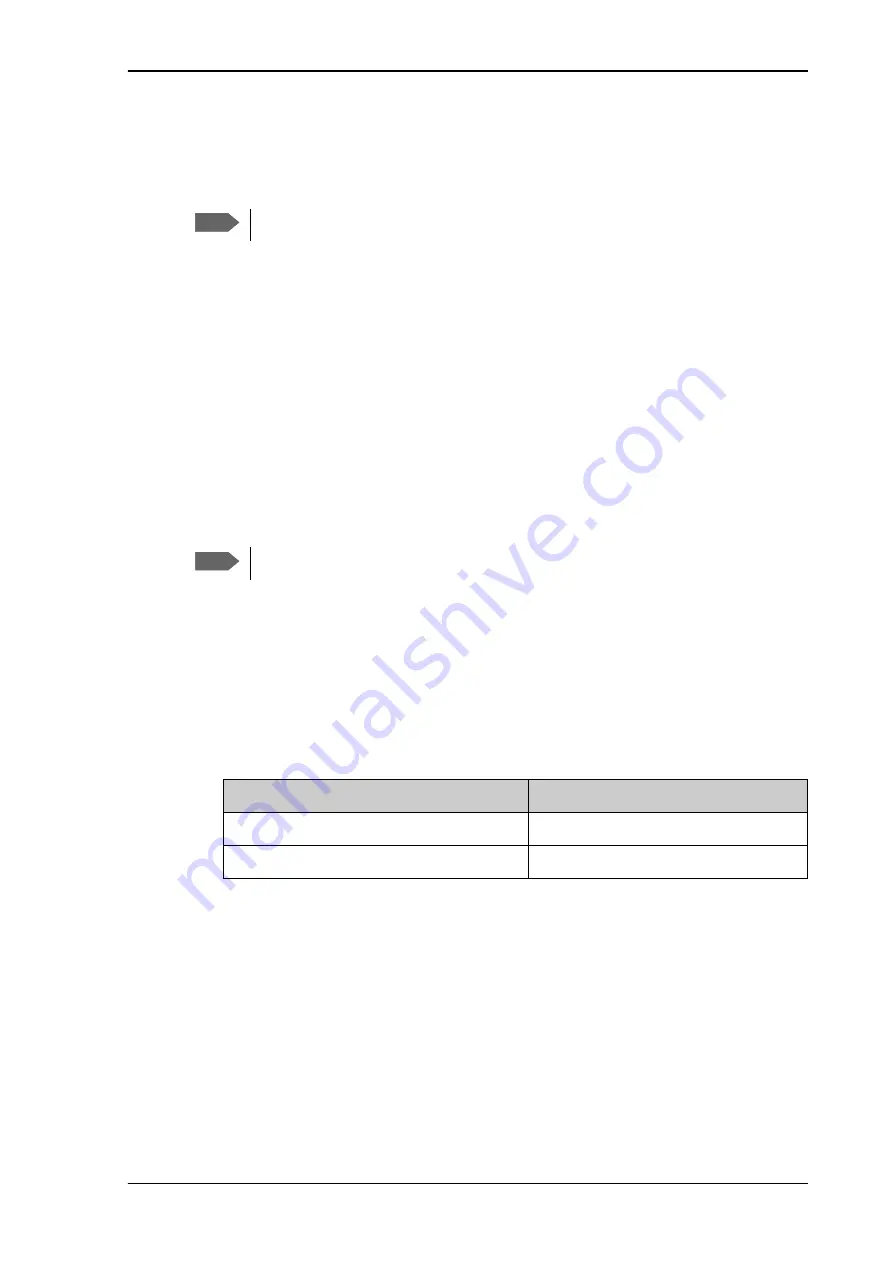
Chapter 5: Configuration with web interface
98-169085-B
Advanced settings
88
3. Under
Trusted IP addresses
, click
Add IP address
and type in the IP address of the
device you want to give access to the terminal.
4. To add more IP addresses, click
Add IP address
again.
After preparing the terminal and activating the connection you can access the terminal from
one of the trusted IP addresses, using the incoming port defined in the Incoming port field.
• For information on how to prepare the terminal for remote activation of a data
connection, see the next section
To set up remote access with SMS
• For information on how to access the terminal, see
If Static IP is included in your airtime subscription, we recommend using this static public IP
address for the terminal in order to provide easy access to the terminal. To use the static IP
address, it must be included in your airtime subscription and you must set the APN source to
SIM default. For details, see
To change the APN for a connection package
To set up remote access with SMS
1. From the
Remote management
page, select whether you want to
Enable remote
SMS commands
.
2. Enter the password for remote SMS. It can be 5 to 15 characters long. The characters 0-9,
a-z and A-Z are allowed.
The password is mandatory
. This password must be entered
every time you send an SMS command. Default password is
remote
.
3. Select
Trust all phone numbers
or, at
Trusted phone numbers
, enter at least one
trusted mobile number from which the terminal accepts an SMS. Use the wild card * to
accept a range of trusted numbers.
Note
To be able to access the terminal you must have an active data connection.
Note
The terminal must be registered to the satellite services to receive and accept an SMS.
Entered mobile number with wild card
Mobile numbers accepted
+453955880*
+4539558800 to +4539558809
+45395588*
+4539558800 to +4539558899






























