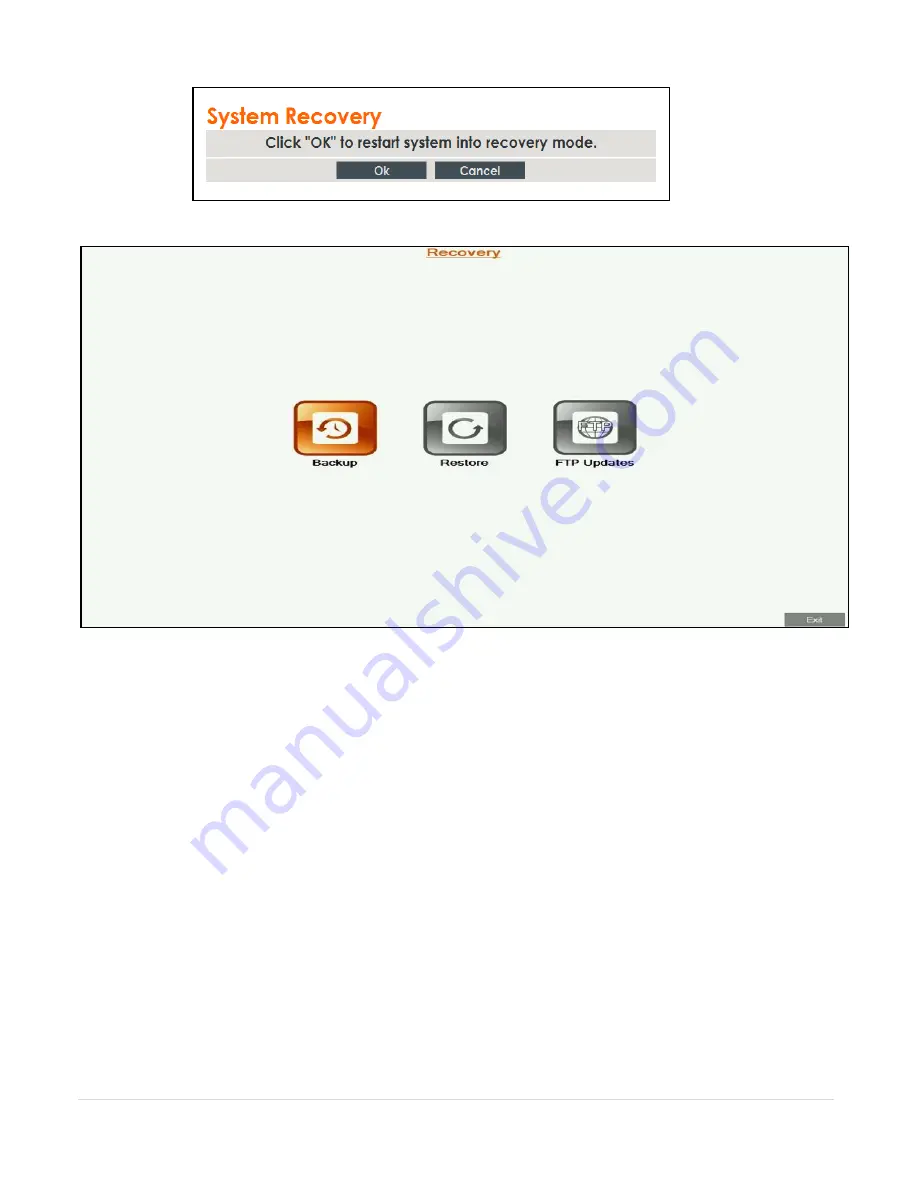
90
|
C O L L A B O R A T E L I V E : U s e r G u i d e
1. After logging in, click Maintenance>System Recovery
2. The system will reboot and a Backup/Restore screen will appear
3. Select the
Backup
option. The
Backup
screen will appear.
4. Using the remote control to enter letters and numbers, enter the
Backup name
and click on
the
Create
button to create the backup file of the configuration.
5. Once it is done, press the
Exit
button and reboot the system. Shutdown the system by
pressing few seconds on the
power
button; then press the
power
button again in order to
turn on the system
.
PERFORMING SYSTEM RESTORE FROM BACKUP FILE
Whenever necessary, you can discard all manually entered configuration settings and
restore the settings to a saved backup of an earlier configuration
.
Note:
Before restoring the system, you must save the system License Key. This is accessed by using
the menu: Maintenance>System License
Reset the COLLABORATE® Live unit to a backup snapshot file using a browser:
1. Open your browser.
2. In the
browser’s address bar, type the direct IP Address of the COLLABORATE® Live unit.
The COLLABORATE® Live web login page appears. For example: http://172.100.100.25
3. After logging in, click
Maintenance>System Recovery






























