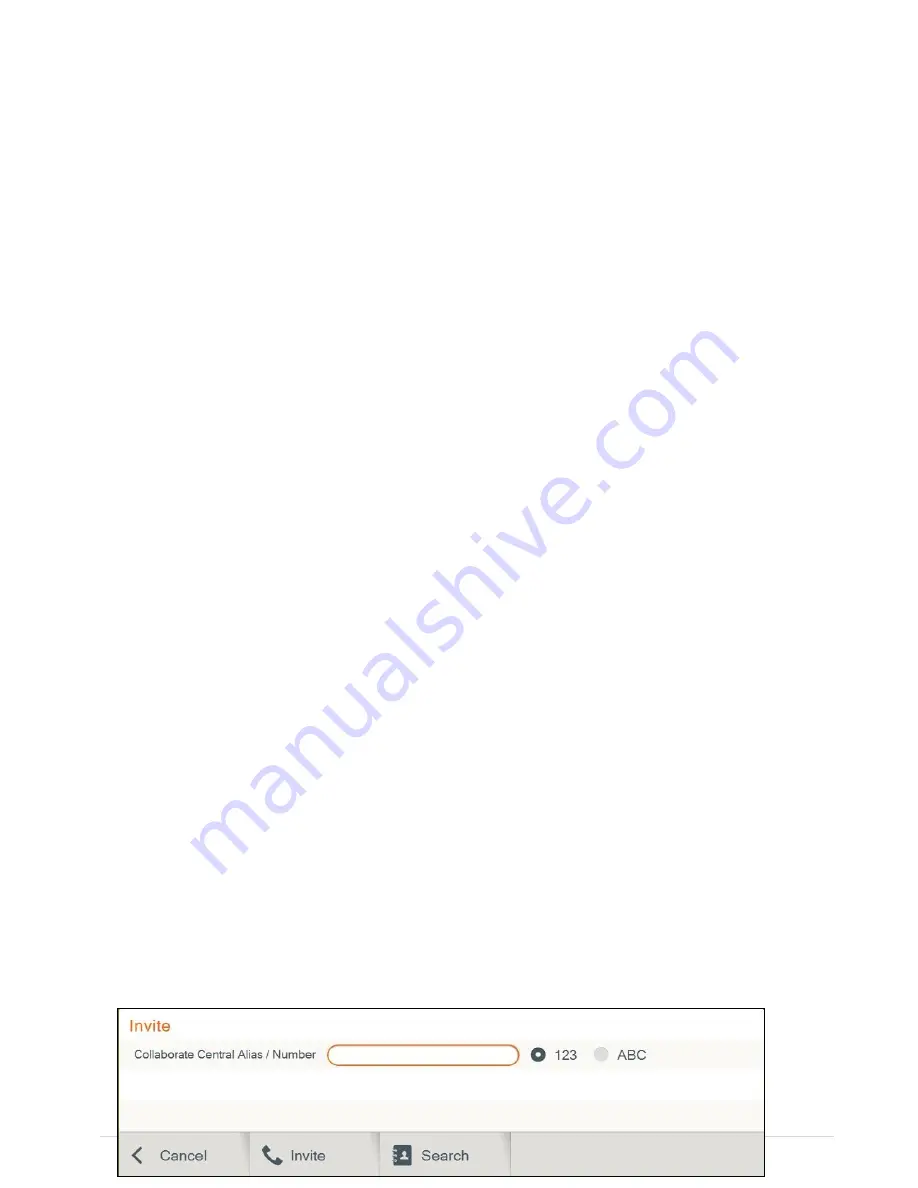
71 |
C O L L A B O R A T E L I V E : U s e r G u i d e
2. In the H.323 Settings window, set the following options and parameters:
Connection Type
–
Select this option if you want COLLABORATE® Live 600 to
communicate/interact with a COLLABORATE Central server and utilize its advanced
features. If selected, enter the required details in the following fields:
Server Address
– Enter the IP Address of the COLLABORATE Central server.
User Name
– Enter the user name used to log into the COLLABORATE Central
server.
User Number
– Enter your user number used for identification on the COLLABORATE
Central server. If not entered, the COLLABORATE Central server will automatically
generate a number.
Password
– Enter the password used to log into the COLLABORATE Central server.
Connection Mode
–
Select the protocol you want to use to connect your call.
H.323
- This selection should be selected manually for LAN network connections only
when the connection type is known.
H.460
- This selection should be selected manually for network connections over
Firewall/NAT only when the connection type is known.
Tunnelling Port
-This selection should be selected manually for ClearOne Proprietary
Tunnelling. The default tunnelling port is configured by the System Administrator (see
NetPoint/ COLLABORATE Central Administration Configuration Manager).
Note:
Changing this setting cause COLLABORATE® Live to reload.
From
– Enter the minimum RTP value.
To
– Enter the maximum RTP value.
Note:
In COLLABORATE Central mode, the system administrator should configure the
LDAP settings for COLLABORATE Central on the server side.
To verify that COLLABORATE Central mode is active:
1. Press Status on the remote control and check in the displayed information that a
COLLABORATE Central icon appears.
2. Select Settings>Advanced>H.323 and check the displayed information.
The New Call IP number shows the extension number that the system received when initiating
COLLABORATE Central mode, which is the ID number
.
WORKING IN COLLABORATE CENTRAL MODE
In a point-to-point call and when COLLABORATE Central mode is active, you can add another
participant to the call without hanging up, i.e.
– the call continues while the additional
participant is being invited.
To add participants to the call in COLLABORATE Central mode:
1. Select
Conference>Invite
. The Invite call window is displayed.
Note:






























