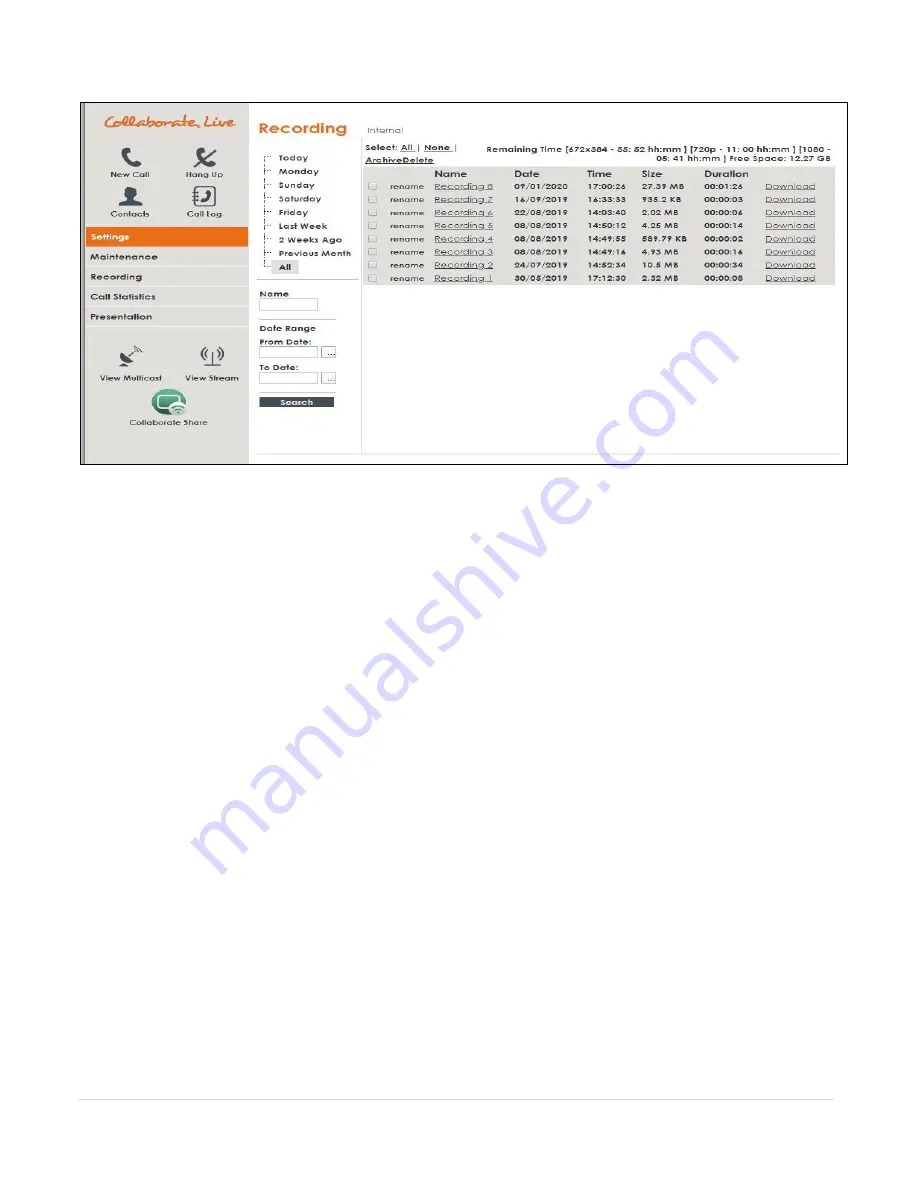
86
|
C O L L A B O R A T E L I V E : U s e r G u i d e
To view the list of recordings:
1.
After logging in, click
Recordings
. The Recording Archive page appears
.
2.
Click on recording name in order to play it. Click on the Download link on the right, to
download the recording file.
3. Choose which recordings you would like to view by using the following filtering options
:
Today
– Click to display only the recordings that were saved in the current day.
Specific day of this week
– Click any other day of the current week to display the
recordings that were saved on that specific weekday.
Last week
– Click to display only the recordings that were saved last week.
2 Weeks Ago
– Click to display only the recordings that were saved two weeks ago.
Previous Month
– Click to display only the recordings that were saved in the previous
month.
All
– Click to display the entire archive of recordings that are saved in the
COLLABORATE® Live recording directory. The directory path is shown in the title line
above the list.
Name
– If you want to search for a specific recording name, enter the name in this text
box and then click the
Search
button below.
From Date/To Date
– Use these boxes to define a date range for the recordings that
you want to display on the list. Only the recordings that were saved in the defined
range will be displayed once you click the
Search
button. You can browse for specific
From/To dates using the two Browse buttons available next to the text boxes.
The Recording Archive list shows the following details for each saved recording:
a.
Name
– Name of the recording. You can click the adjacent
Rename
button if you want to change the file name.
b.
Date
– Date on which the recording was made and saved.
c.
Time
– Time at which the recording was made and saved.
d.
Size
– Size of the recording file in kilobytes or megabytes.
e.
Duration
– The recording’s length.






























