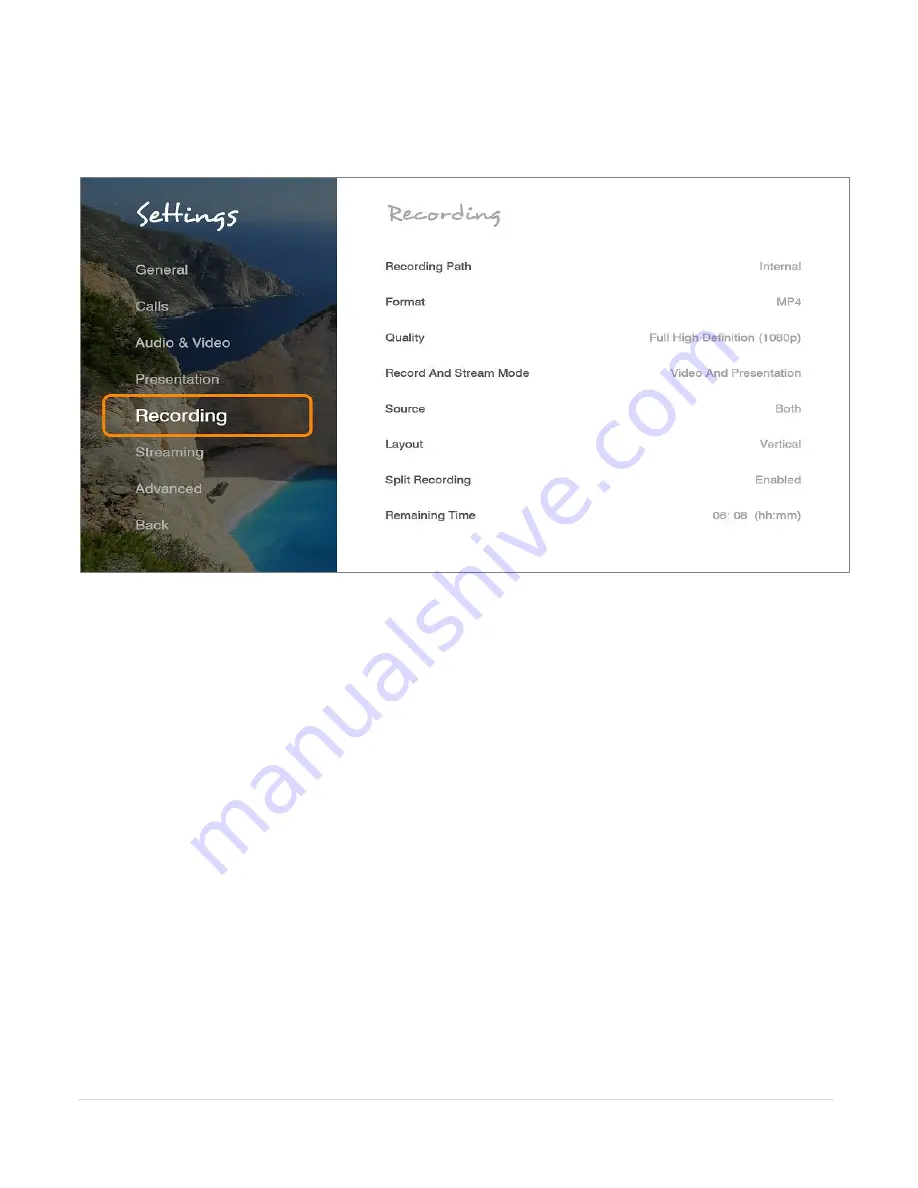
32
|
C O L L A B O R A T E L I V E : U s e r G u i d e
RECORDING SETTINGS
You can define the local directory in which recordings should be saved.
To configure the recording settings:
1. Select Settings>Recording. The Recording Settings window appears.
2. In the Recording Settings window the following properties can be configured:
Recording Path
– Select to set the path of the recording directory. This option is
useful when changing the recording location to a USB flash drive or to a remote
computer that in the same work group.
Format
– Choose between WMV and MP4 formats. Please note that this also
changes the streaming video format.
Quality
– Select the quality of the video recordings and streaming made on
COLLABORATE® Live.
a. Full High Definition (1080p)
– Record/Stream at image resolution of
1920x1080 pixels.
b. High Definition (720p)
– Record/Stream at image resolution of 1280x720
pixels.
c. Standard Definition
– Record/Stream at image resolution of 672x384
pixels.
Record and Stream Mode
–
Choose if video and/or presentation will stream and
record.
Source
–
Choose if local or remote images will stream and record.
Layout
- Choose streaming layout:
1.
Vertical
– Stream video in top and bottom mode.
2.
Horizontal
– Stream video in side by side mode.
















































