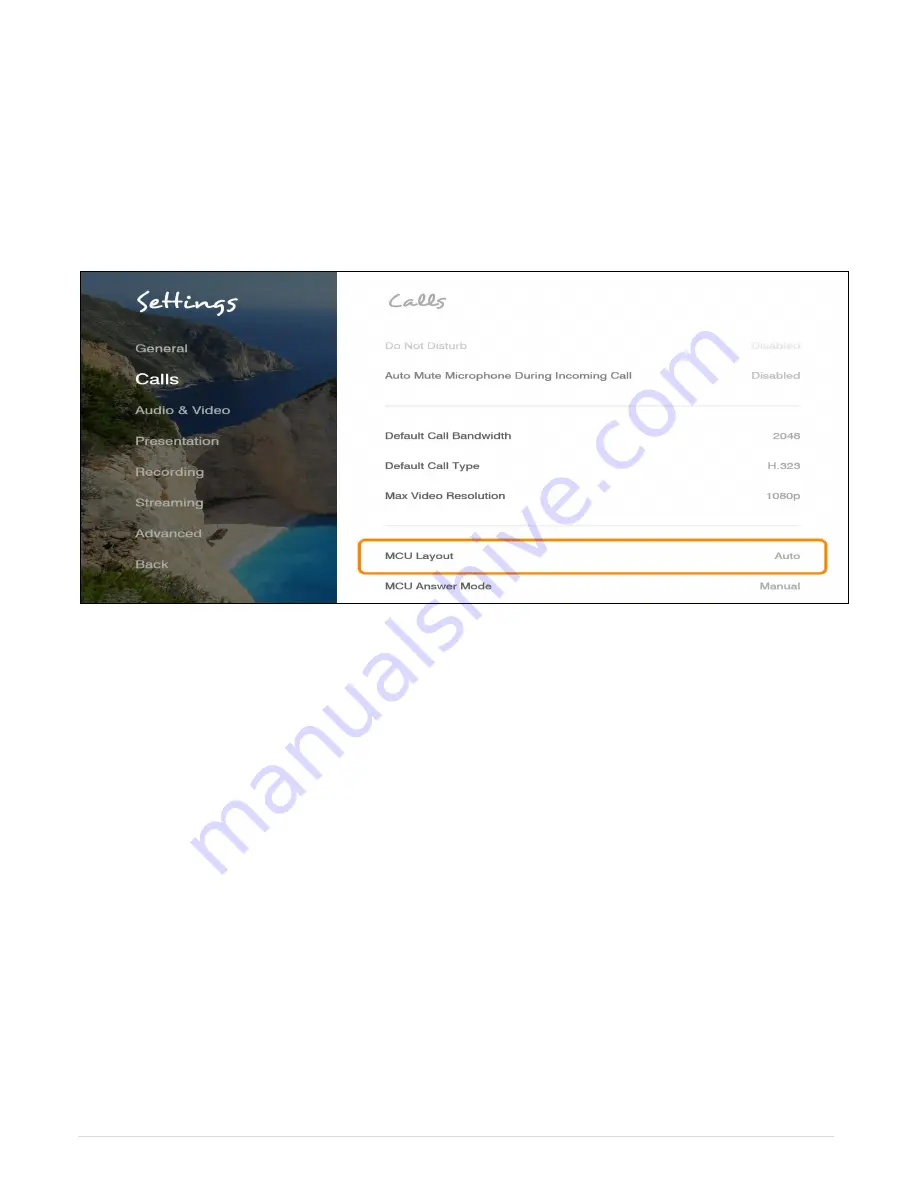
31 |
C O L L A B O R A T E L I V E : U s e r G u i d e
MCU SETTINGS
The embedded MCU (optional feature) enables connecting up to 9 endpoints simultaneously
from various locations. This MCU capability includes the host system and an additional 8
endpoints.
Note:
Before using this functionality, please verify the licensing capabilities of your system. Press
‘Status’ on your remote control and verify that the Multisite feature is available in your license.
To configure the MCU settings:
1. Select
Settings>Calls
. The Calls window appears, the MCU settings are at the bottom.
2.
In the MCU window, set the following options and parameters:
MCU Layout
– Set the default layout for a multipoint call:
Note:
Layout cannot be changed while recording is active during a session.
1.
Auto
– The system will change the layout automatically according to the following
principle: for up to 4 participants, the 2x2 layout is used; for 5 or 6 participants, the
5+1 layout is used; for 7 and up to 9 participants, the 3x3 layout is used.
2.
Voice Switching
– The video stream of the dominant speaker is shown.
3.
2
x
2
– The screen is divided into 4 quadrants of the same size. Each quadrant
contains an image. If there are more than 4 endpoints in the call using this layout,
the dominant speaker appears, replacing an image of a non-dominant speaker.
4.
3
x
3
– The screen is divided into 9 rectangle portions of the same size. Each
quadrant contains an image.
5.
5+1
– This layout divides the screen into six rectangle portions. One is larger than
the other parts and contains the image of the dominant speaker at any given time.
Answer Mode
– Set the default answer mode for the second and subsequent calls:
1.
Accept All
– Automatically accept incoming calls
2.
Reject All
– Automatically reject all incoming calls
3.
Manual
– Display a prompt each time a call comes in
Incoming calls will be answered using the settings you configured.
















































