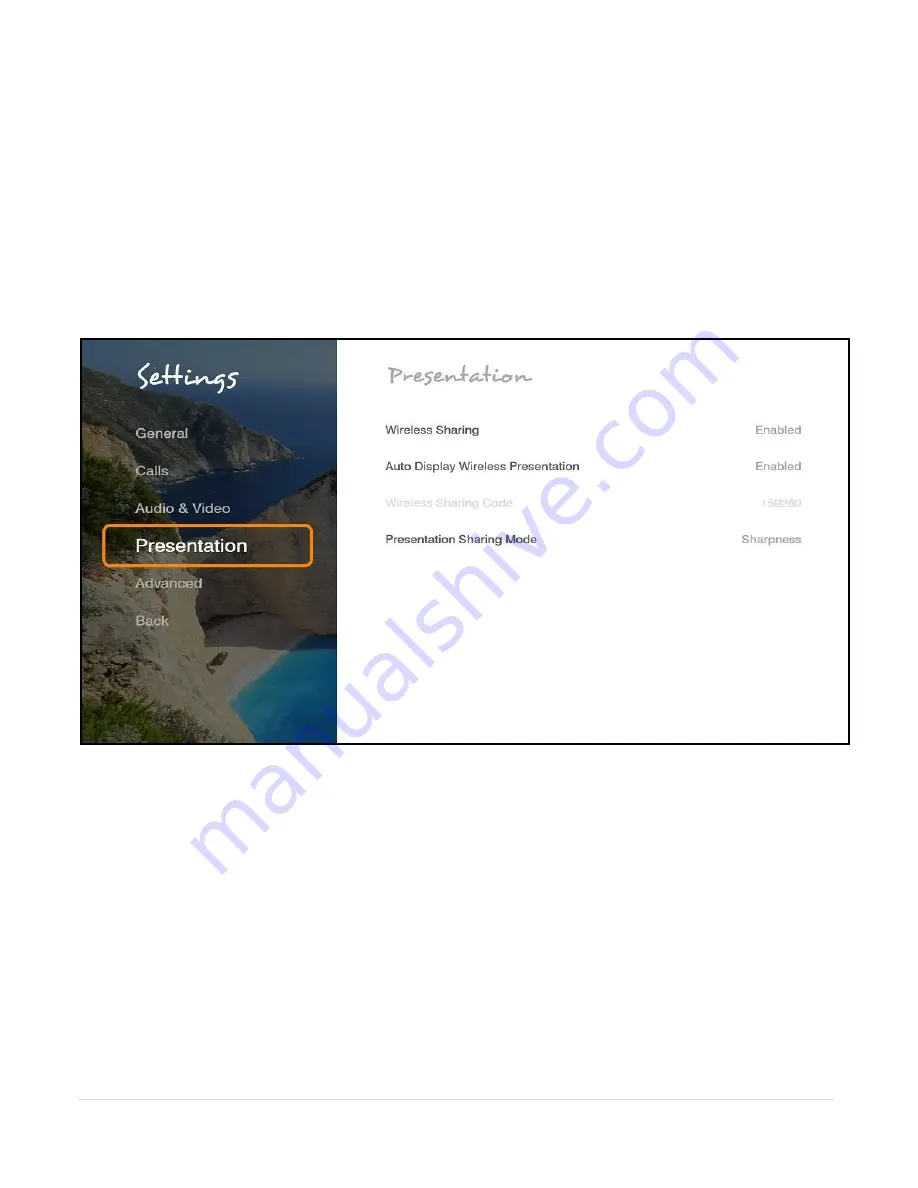
30
|
C O L L A B O R A T E L I V E : U s e r G u i d e
Auto Answer
– Enables auto answering of incoming calls.
Do Not Disturb
– Select to turn on auto reject of all incoming calls.
Auto Mute Microphone During Incoming Call
– Enables auto muting the
microphone for incoming calls.
Default Call Bandwidth
– Select the bandwidth for calls.
Default Call Type
– Choose the protocol and path used. GW calls are routed through
the Collaborate Space Gateway.
Max. Video Resolution
– Set the maximum video resolution.
PRESENTATION SETTINGS
To configure the presentation settings:
1. Select
Settings> Presentation
.
2.
In the Presentation Settings window the following properties can be configured:
Enable Wireless Sharing
– Allow wireless data sharing from any PC with Collaborate
Share application.
Auto Display Wireless Presentation
– Wireless auto-sharing once sender is connected.
Wireless Sharing Code
– Wireless security code need to be entered by sender.
Presentation Sharing Mode
– Depending on the type of presentation material being
transmitted you can choose the data transmit mode priorities either motion or sharpness
:
1.
Motion
- provides the highest possible frame rate. Used when there is a need for
higher frame rates, when there is a lot of motion in the data.
2.
Sharpness
- provides the highest possible resolution. Used when you want the
highest quality of detailed images and graphics.
















































