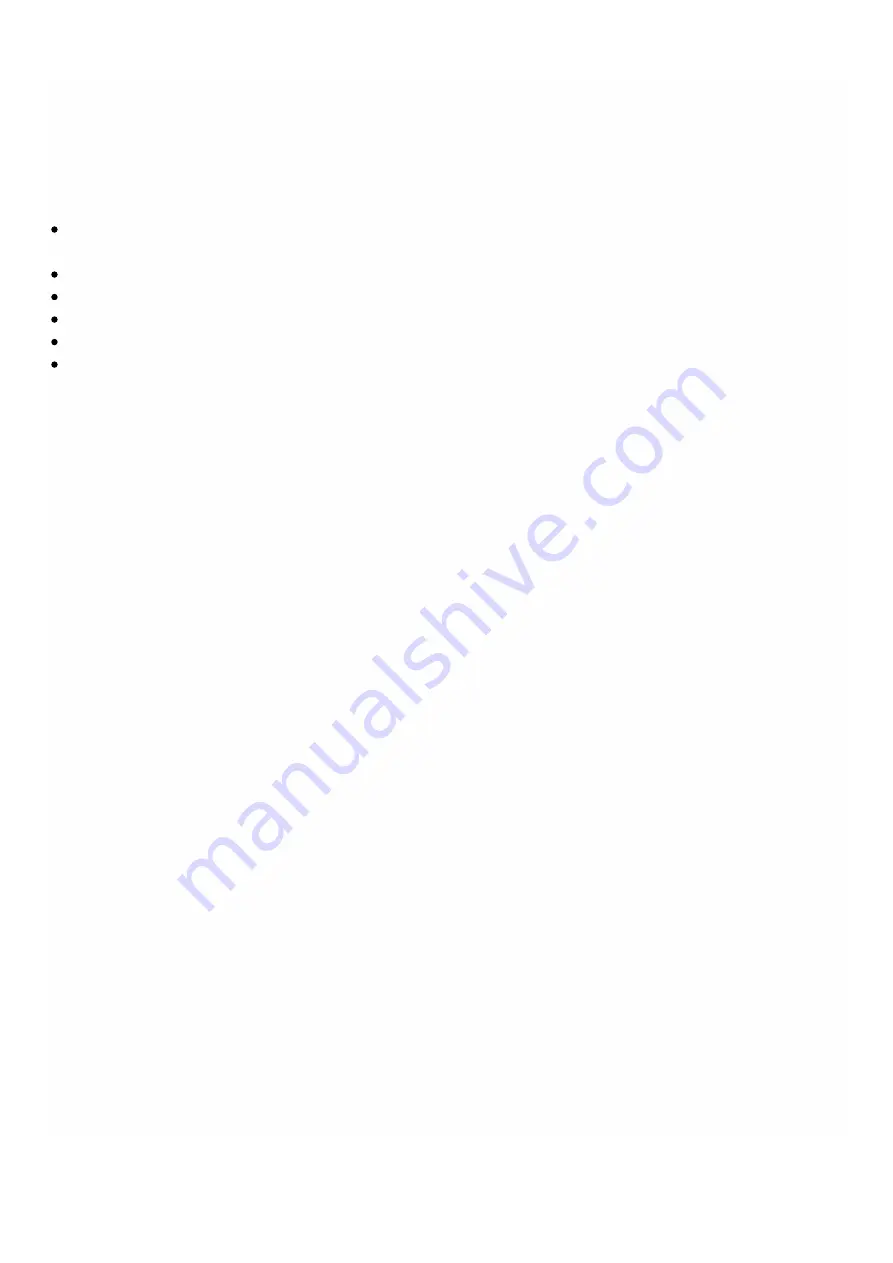
© 1999-2017 Citrix Systems, Inc. All rights reserved.
p.11
https://docs.citrix.com
appliance during initial configuration.
To access the wizard, navigate to Configuration > System and, under Set Up Appliance, click Setup Wizard.
On the Platform Configuration page, you can configure network configuration details, system settings, and change the
default administrative password.
Interface*— The interface through which clients connect to the Management Service. Possible values: 0/1, 0/2. Default:
0/1.
XenServer IP Address*— IP address of the XenServer server.
Management Service IP Address*— IP address of the Management Service.
Netmask*— Mask for the subnet in which the SDX appliance is located.
Gateway*— Default gateway for the network.
DNS Server— IP address of the DNS server.
Under System Settings, you can specify that the Management Service and a NetScaler instance should communicate with
each other only over a secure channel. You can also restrict access to the Management Service user interface. Clients can
log on the Management Service user interface only by using https.
You can modify the time zone of the Management Service and the XenServer server. The default time zone is UTC. You can
change the Administrative password by selecting the Change Password check box and typing the new password.
Under Manage Licenses you can manage and allocate licenses. You can use your hardware serial number (HSN) or your
license activation code (LAC) to allocate your licenses. Alternatively, if a license is already present on your local computer,
you can upload it to the appliance.
Select the licenses on the appliance and click Done to complete the initial configuration.
Provisioning Instances on an SDX Appliance
You can provision one or more NetScaler or third-party instances on the SDX appliance by using the Management Service.
The number of instances that you can install depends on the license you have purchased. If the number of instances added
is equal to the number specified in the license, the Management Service does not allow provisioning more instances.
For information about provisioning third-party instances, see
.
Console Access
You can access the console of NetScaler instances, the Management Service, XenServer, and third party VMs from the
Management Service interface. This is particularly helpful in debugging and troubleshooting the instances hosted on the
NetScaler SDX appliance.
To access the console of VMs, navigate to the instance listing, select the VM from the list, and under Action drop down
menu, click Console Access.
To access the console of Management Service or XenServer, navigate to Configuration > System, and under Console
Access, click Management Service or XenServer link.
Note: Console access is not supported by the Internet Explorer browser. Citrix recommends using the console access
feature through Management Service HTTPS sessions only.
Management Service Statistics
Содержание NetScaler SDX 11500
Страница 90: ...1999 2017 Citrix Systems Inc All rights reserved p 90 https docs citrix com 5 Click OK...
Страница 218: ...1999 2017 Citrix Systems Inc All rights reserved p 218 https docs citrix com...
Страница 235: ...1999 2017 Citrix Systems Inc All rights reserved p 235 https docs citrix com...
Страница 253: ...1999 2017 Citrix Systems Inc All rights reserved p 253 https docs citrix com errorcode 1 message IP address is missing...












































