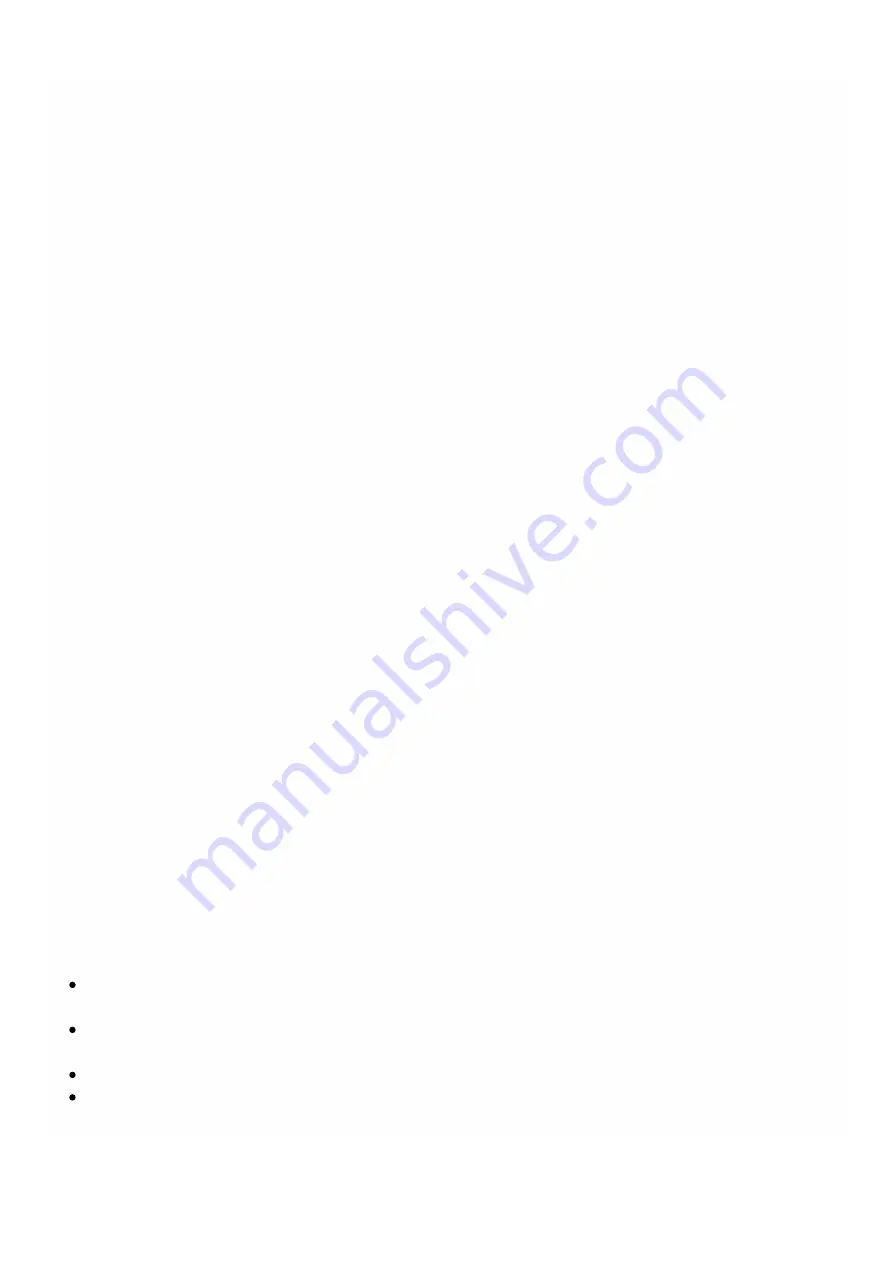
© 1999-2017 Citrix Systems, Inc. All rights reserved.
p.160
https://docs.citrix.com
Provisioning NetScaler Instances
Jan 31, 2011
You can provision one or more NetScaler instances on the SDX appliance by using the Management Service. The number of
instances that you can install depends on the license you have purchased. If the number of instances added is equal to the
number specified in the license, the Management Service does not allow provisioning more NetScaler instances.
To provision NetScaler instances on the SDX appliance, first, you need to define an admin profile to attach to the NetScaler
instance. This profile specifies the user credentials that are used by the Management Service to provision the NetScaler
instance and later, to communicate with the instance to retrieve configuration data. You can also use the default admin
profile. Next, you need to upload the .xva image file to the Management Service. After uploading the .xva file, you can begin
adding NetScaler instances using the Management Service. The Management Service implicitly deploys the NetScaler
instances on the SDX appliance and then downloads configuration details of the instances.
Note: By default, a .xva image file based on the NetScaler 9.3 release is available on the SDX appliance.
Creating Admin Profiles
Admin profiles specify the user credentials that are used by the Management Service when provisioning the NetScaler
instances, and later when communicating with the instances to retrieve configuration data. The user credentials specified in
an admin profile are also used by the client when logging on to the NetScaler instances through the CLI or the
configuration utility.
The default admin profile for an instance specifies a user name of
nsroot
, and the password is also
nsroot
. This profile
cannot be modified or deleted. However, you should override the default profile by creating a user-defined admin profile and
attaching it to the instance when you provision the instance. The Management Service administrator can delete a user-
defined admin profile if it is not attached to any NetScaler instance.
Important:
Do not change the password directly on the NetScaler VPX instance. If you do so, the instance becomes unreachable from
the Management Service. To change a password, first create a new admin profile, and then modify the NetScaler instance,
selecting this profile from the Admin Profile list.
To change the password of NetScaler instances in a high availability setup, first change the password on the instance
designated as the secondary node, and then change the password on the instance designated as the primary node.
Remember to change the passwords only by using the Management Service.
To create an admin profile
1. On the Configuration tab, in the navigation pane, expand NetScaler Configuration, and then click Admin Profiles.
2. In the Admin Profiles pane, click Add.
3. In the Create Admin Profile dialog box, set the following parameters:
Profile Name*— Name of the admin profile. The default profile name is nsroot. You can create user-defined profile
names.
User Name— User name used to log on to the NetScaler instances. The user name of the default profile is nsroot and
cannot be changed.
Password*— The password used to log on to the NetScaler instance. Maximum length: 31 characters.
Confirm Password*— The password used to log on to the NetScaler instance.
* A required parameter
Содержание NetScaler SDX 11500
Страница 90: ...1999 2017 Citrix Systems Inc All rights reserved p 90 https docs citrix com 5 Click OK...
Страница 218: ...1999 2017 Citrix Systems Inc All rights reserved p 218 https docs citrix com...
Страница 235: ...1999 2017 Citrix Systems Inc All rights reserved p 235 https docs citrix com...
Страница 253: ...1999 2017 Citrix Systems Inc All rights reserved p 253 https docs citrix com errorcode 1 message IP address is missing...






























