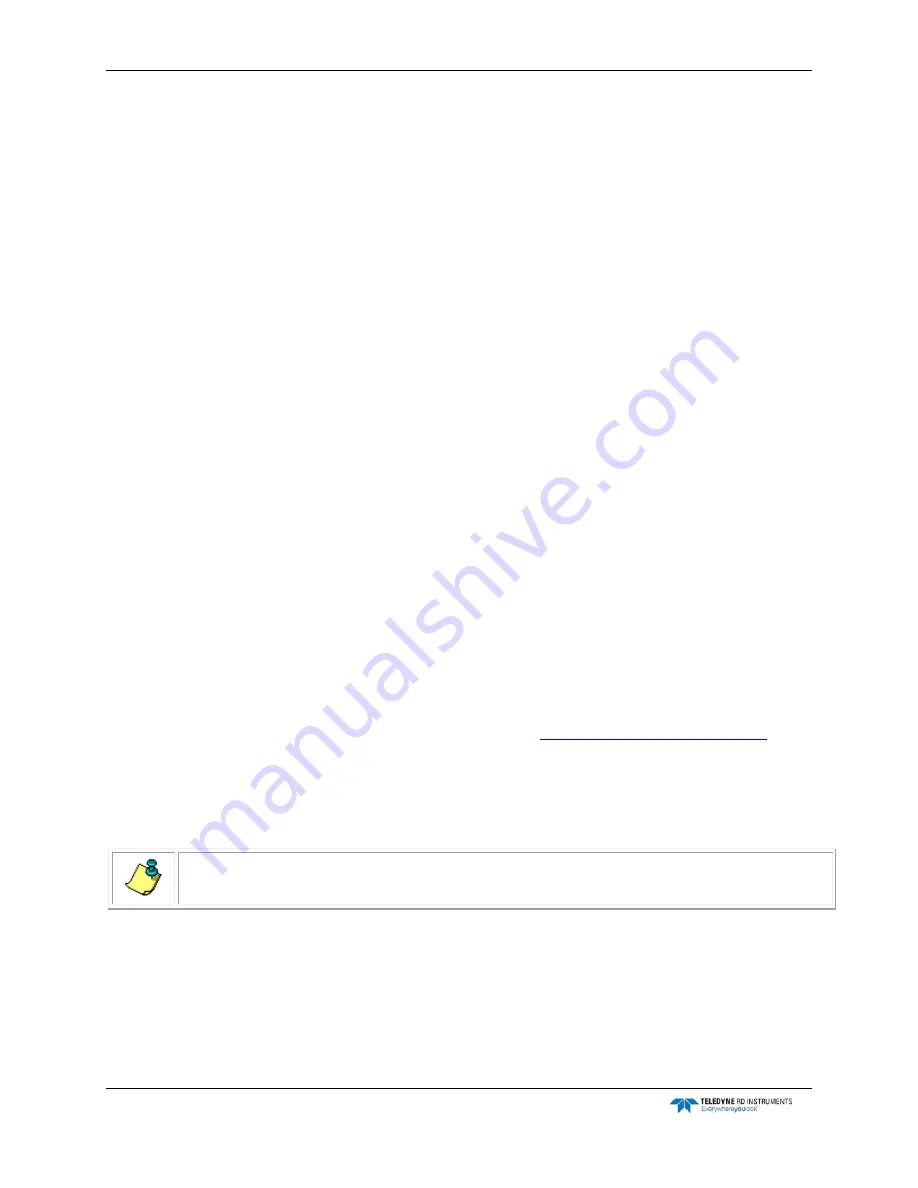
CTD-N Technical Manual
page 82
EAR-Controlled Technology Subject to Restrictions Contained on the Cover Page.
1. Using a 3/8-inch hex nut driver, loosen the self-locking nut on the band clamp that secures
the end cap
2. Release the band clamp catch and then remove the band clamp by spreading the band
slightly and sliding it over the end cap.
3. Lift the original end-cap off by pulling on the bulkhead connectors; a slight rocking action is
useful to free the end-cap. Do not use a metal tool to pry the end-cap off, as it may scratch
the O-ring surface.
4. Disconnect all inline connectors from the end-cap.
Assemble new end cap with 6-Pin Bulkhead connector
1. Mount O-Rings into O-Ring Grooves of New End cap. O-rings must be free of dirt and de-
bris to work properly. Clean the O-rings on the end cap and the O-ring surface on the hous-
ing with a lint-free cloth or paper towel. Carefully inspect the O-rings for any nicks or
scratches. If nicks or scratches are found on an O-ring, replace it. Lightly lubricate the new
O-rings with silicone grease and install it onto the end cap.
2. Reconnect the Electrical Connections. All connectors are uniquely keyed and will only con-
nect one way.
3. Press the end cap into the housing, being careful not to pinch the wires. Watch that the
face-seal O-ring stays within the face-seal groove.
4. Spread the band clamp slightly, and then install it over the end cap and housing such that it
straddles the groove in the housing and the lip of the end cap, holding the housing and end
cap together.
5. Latch the band clamp catch, and then tighten the self-locking nut until it is snug. Do not
over tighten.
Test new end cap assembly
1. Connect the battery adapter cable to the new end cap and a standard test cable to the
adapter. The unit should operate normally. Refer to
Using the CTD-N End Cap Switch
more information on using the new battery switch.
Firmware Updates
This section shows how to update the firmware for your CTD-N series instruments.
NOTE.
If you currently have a firmware version earlier than version 3.0, please contact TRDI for
assistance.
1. To determine what firmware version your NXIC unit is currently running, open the termi-
nal window in CTDPro while communicating with the NXIC unit. Enter Open mode (***O),
and type VER. Press Enter, as shown in the screen shot below.















































