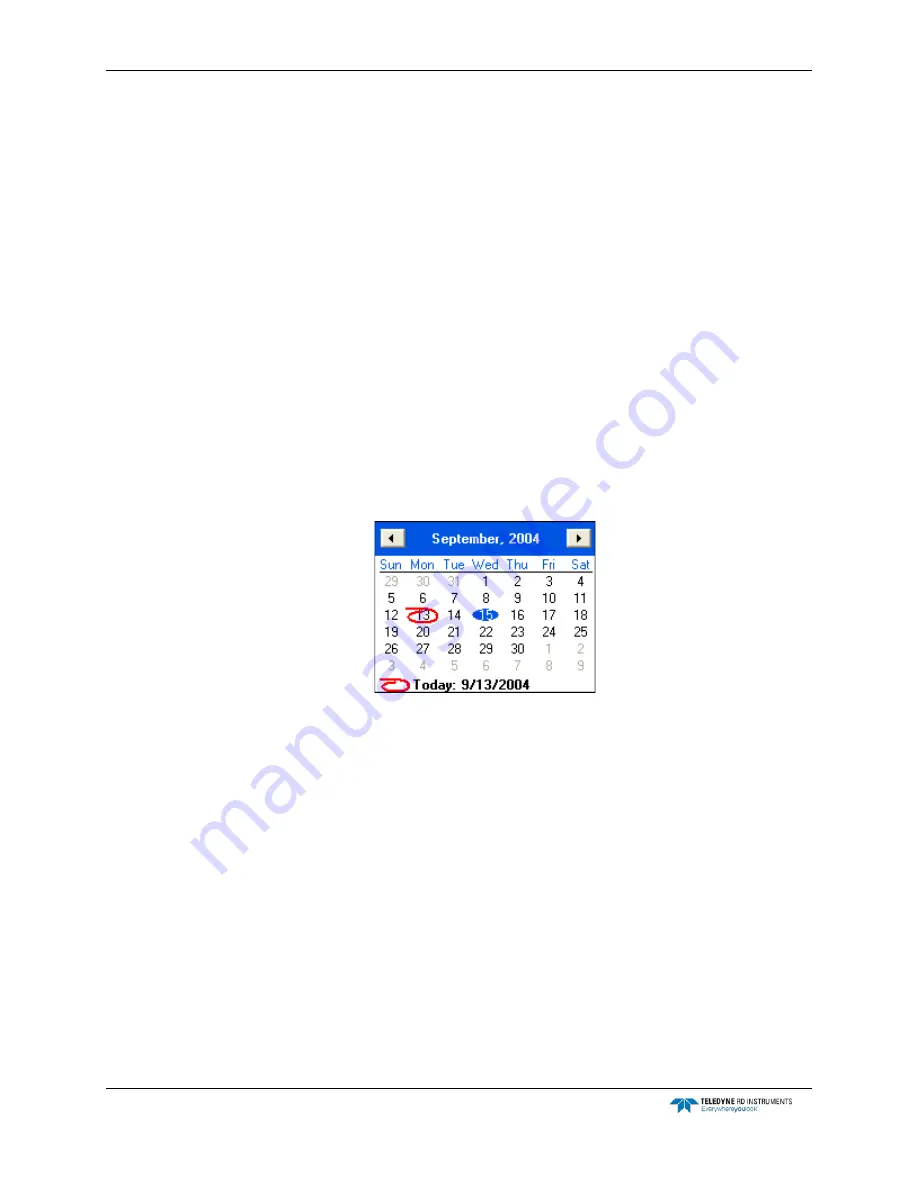
CTD-N Technical Manual
page 42
EAR-Controlled Technology Subject to Restrictions Contained on the Cover Page.
5. Click Yes to stop data logging, or click No to continue.
If you click No, the window closes and data acquisition continues without interruption.
If you click yes, data logging stops, the window closes and the CTD-N Configuration dialog
box shown in Figure 13 opens.
6. If the local time and date require setting, click Set Time Date in the CTD-N-CTD Configura-
tion dialog box.
The Set Time window opens displaying the time and date as acquired from the computer on
which CTDPro is running, along with the difference in time between that of the computer
and the instrument.
Click OK to save the new time and date and close the Set Time window.
7. In the Running Mode area of the CTD-N Configuration dialog box, select Delayed Start Con-
tinuous.
8. Enter the Start Date in months, days, and years (mm/dd/yyyy) in the Start Date scroll box
by clicking the month, day and year digits, one at a time, and then entering the information
directly. Or instead, click the down arrow to open a calendar:
Click the left or right arrow to select the month and year, and then click the day.
9. Enter the Start Time in hours, minutes and seconds (hh:mm:ss) in the Start Time scroll box
by clicking the hours, minutes and seconds digits, one at a time, and then clicking the up
and down arrows or entering the information directly. Enter "a" or "A" for AM or "p" or "P"
for PM or use the up and down arrows.
10. In the CTD Sampling Rate area, select the desired sampling rate in hertz of the CTD-N from
the drop-down list box.
11. In the Average Time area, use the up and down arrows in the Length scroll box to enter the
Average Time in minutes and seconds (mm:ss).
12. Click Deploy.
The Erase Memory window opens: Click Yes to confirm that you want to erase all of
memory.






























