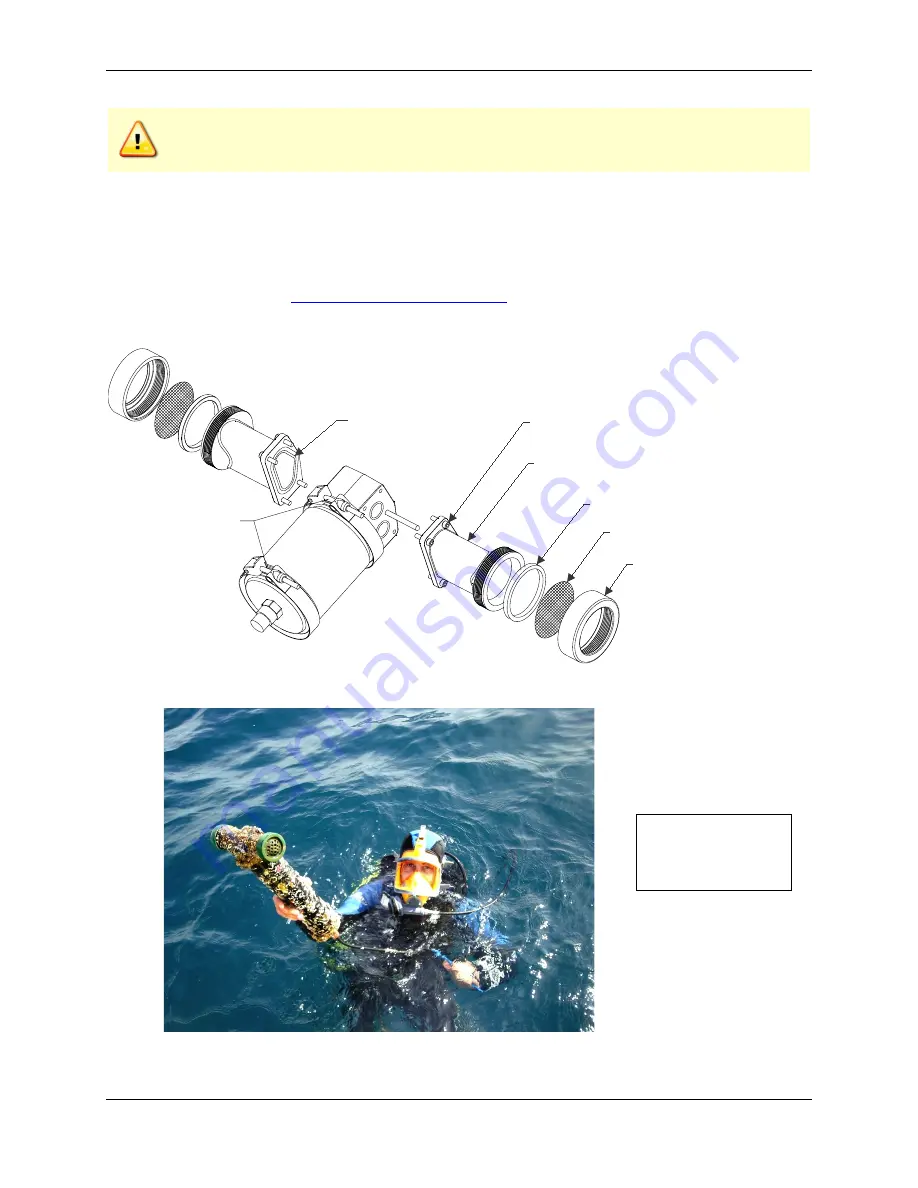
CTD-N Technical Manual
P/N 95F-6000-00 (February 2017)
page 73
EAR-Controlled Technology Subject to Restrictions Contained on the Cover Page.
Do NOT use high pressure or you may damage softer surfaces.
Always dry the system before placing it in the storage case to avoid fungus or mold growth.
After cleaning the instrument, check it carefully for signs of damage. Check the bulkhead connector
for looseness or other signs of damage. Check the pins of the bulkhead connector. They should be
kept clean at all times. Clean the connector pins and sockets with an alcohol wipe, and when recon-
necting, lubricate the rubber portion of the pins with an O-ring quality silicone based lubricant. If
one or more optional sensors are installed, the end cap includes, in addition to the 6-pin bulkhead
connector, an Options 1 and Options 2 connector. For information on these connectors and the op-
Figure 42.
Cleaning the CTD-NH Sensor Head
Photo by OceanNetConsulting, Spain
2-131 O-Ring
Copper Screen
Collar
Screen Collar
Intake Fitting
8-32 Screw/Lock Washer/Flat Washer
Locking Clamps
Notice how there is
no marine growth on
the copper screens.
















































