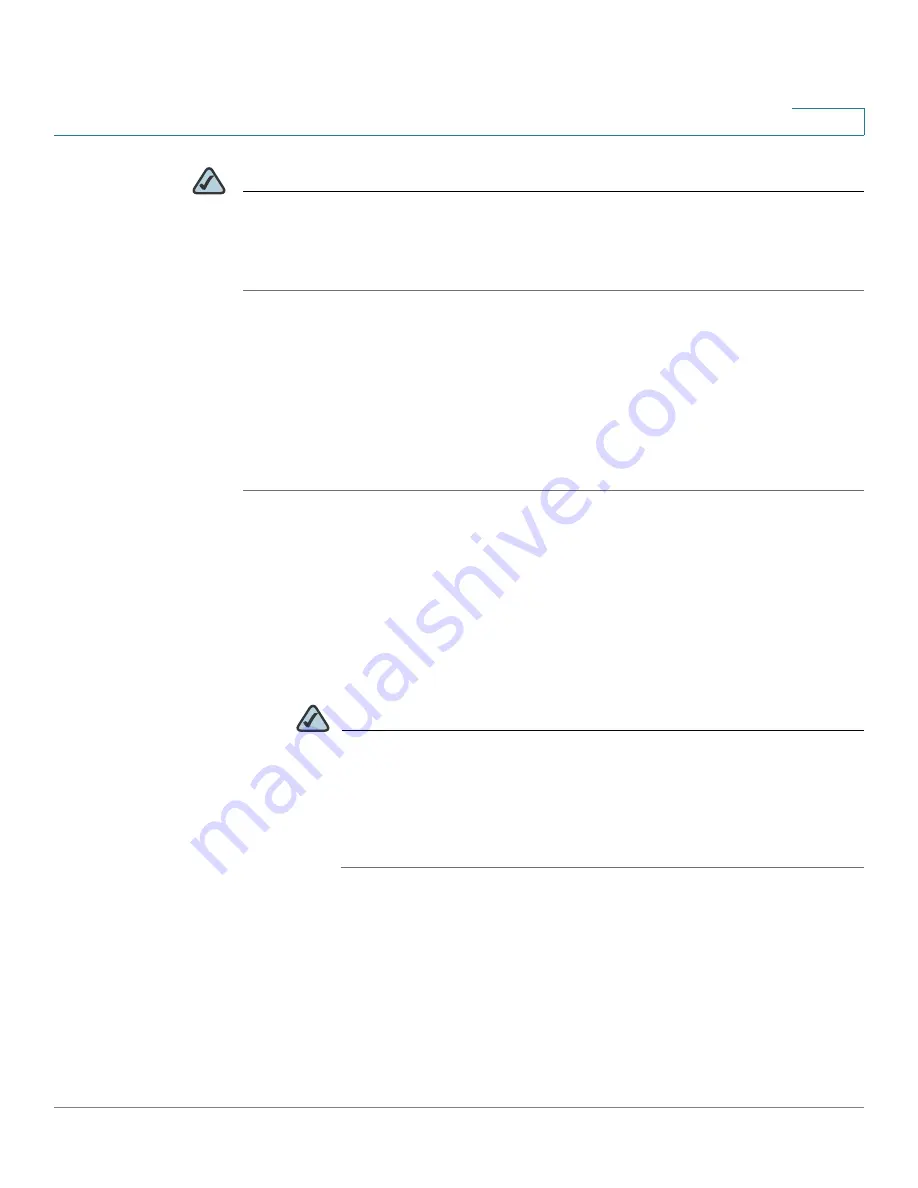
Networking
Configuring IPv6 Addressing
Cisco SA 500 Series Security Appliances Administration Guide
95
3
NOTE
Next steps:
To configure the LAN, click
IPv6 > IPv6 LAN Config
. For more information, see
Configuring the IPv6 LAN, page 95
.
Configuring the IPv6 LAN
In IPv6 mode, the LAN DHCP server is enabled by default (similar to IPv4 mode).
The DHCPv6 server will serve IPv6 addresses from configured address pools
with the IPv6 Prefix Length assigned to the LAN. For more information, see
IPv6
LAN Address Pools, page 97
.
STEP 1
Click
Networking
on the menu bar, and then click
IPv6 > IPv6 LAN Config
in the
navigation tree.
The IPv6 LAN Configuration page appears.
STEP 2
In the
LAN TCP/IP Settings
section, enter the following information:
•
IPv6 Address:
Enter the IPv6 address. The default IPv6 address for the
gateway is fec0::1. You can change this 128-bit IPv6 address based on your
network requirements.
NOTE
If you change the IP address and click
Apply
, then the browser
connection is lost. Wait a few seconds to allow your administration
computer to obtain a new IP address from newly assigned IP address
pool (or release and renew if connected via DHCP). Then enter the
new IP address of the security appliance in the Address bar of the
browser, and log in again.
•
IPv6 Prefix Length:
Enter the number of characters in the IPv6 prefix.
The IPv6 network (subnet) is identified by the prefix, which consists of the
initial bits of the address. The default prefix length is 64 bits. All hosts in the
network have the identical initial bits for the IPv6 address. The number of
common initial bits in the addresses is set by the prefix length field.












































