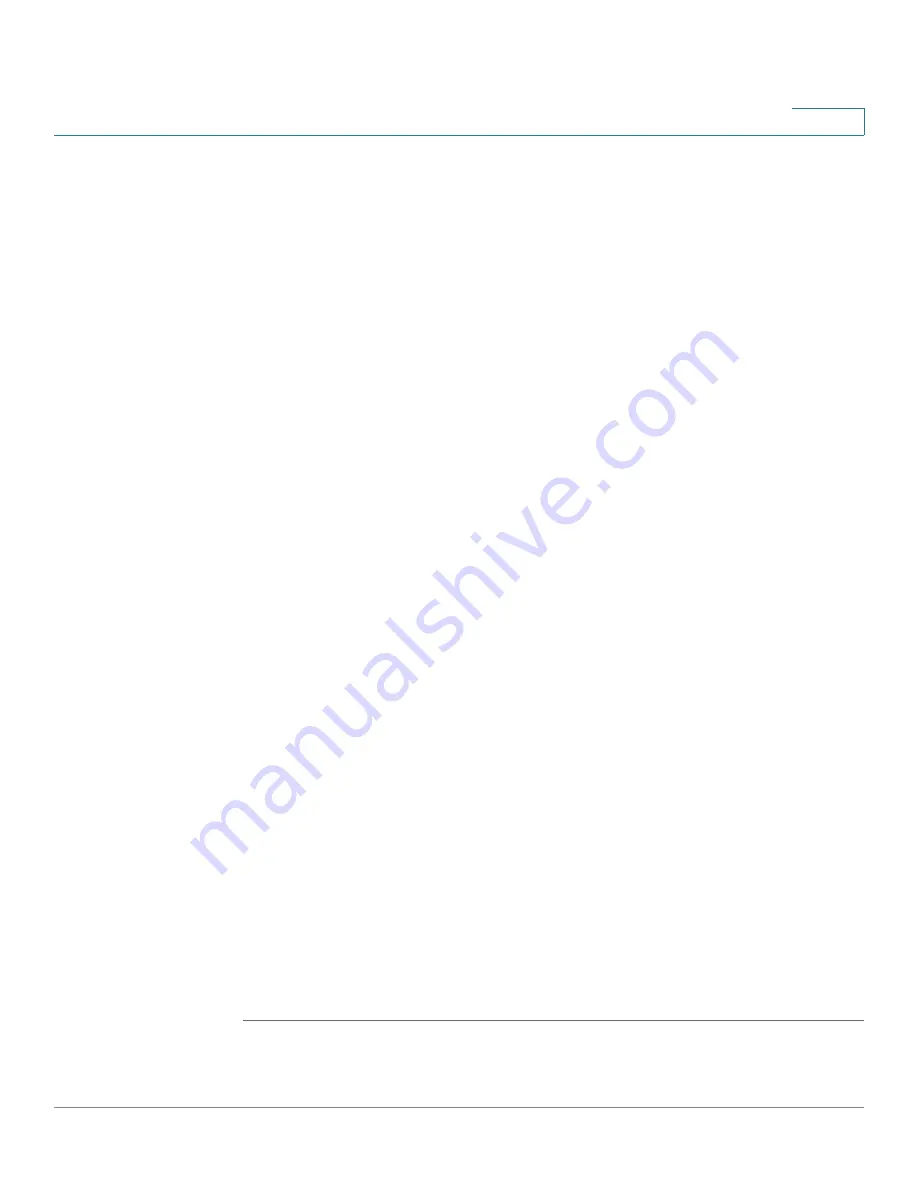
Administration
Maintenance
Cisco SA 500 Series Security Appliances Administration Guide
201
9
•
Check for New Firmware & Download:
-
Check Periodically
: Check this option to automatically check for
firmware updates on a daily basis (every 24 hours). Enter your Cisco
User Name
and
Password
and click
Apply
to save your settings.
If new firmware is available it is automatically downloaded to your
device and you are prompted to install it. Click
OK
to close the
notification window and then click
Upgrade or Upgrade & Factory
Reset.
-
To see if an upgraded version of the firmware is immediately available,
click
Check Now
.
•
Firmware Upgrade
-
To manually upgrade your firmware, click
Browse
, locate and select the
configuration file, and then click
Upload
. When the operation is
completed, the security appliance restarts automatically with the new
settings.
-
To upgrade your firmware and reset your security appliance to the
factory default settings, click
Browse
, locate and select the configuration
file, and then click
Upload & Factory Reset
. When the operation is
complete, the security appliance restarts automatically with the new
settings.
•
Backup/Restore Settings:
-
To save a copy of your current settings, click
Backup
. Read the warning
that appears, and then click
OK
. When the Download window appears,
click
Save
, and then choose a location where you want to save the file.
-
To restore your saved settings from a backup file, click
Browse
, locate
and select the file, and then click
Restore
. When the operation is
completed, the security appliance restarts automatically with the
restored settings.
-
To erase your current settings and revert to the factory default settings,
click
Default
. After the restore, the security appliance restarts
automatically with the restored settings. For more information, see
Appendix D, “Factory Default Settings.”
•
Reboot:
To reboot the security appliance, click
Reboot
.






























