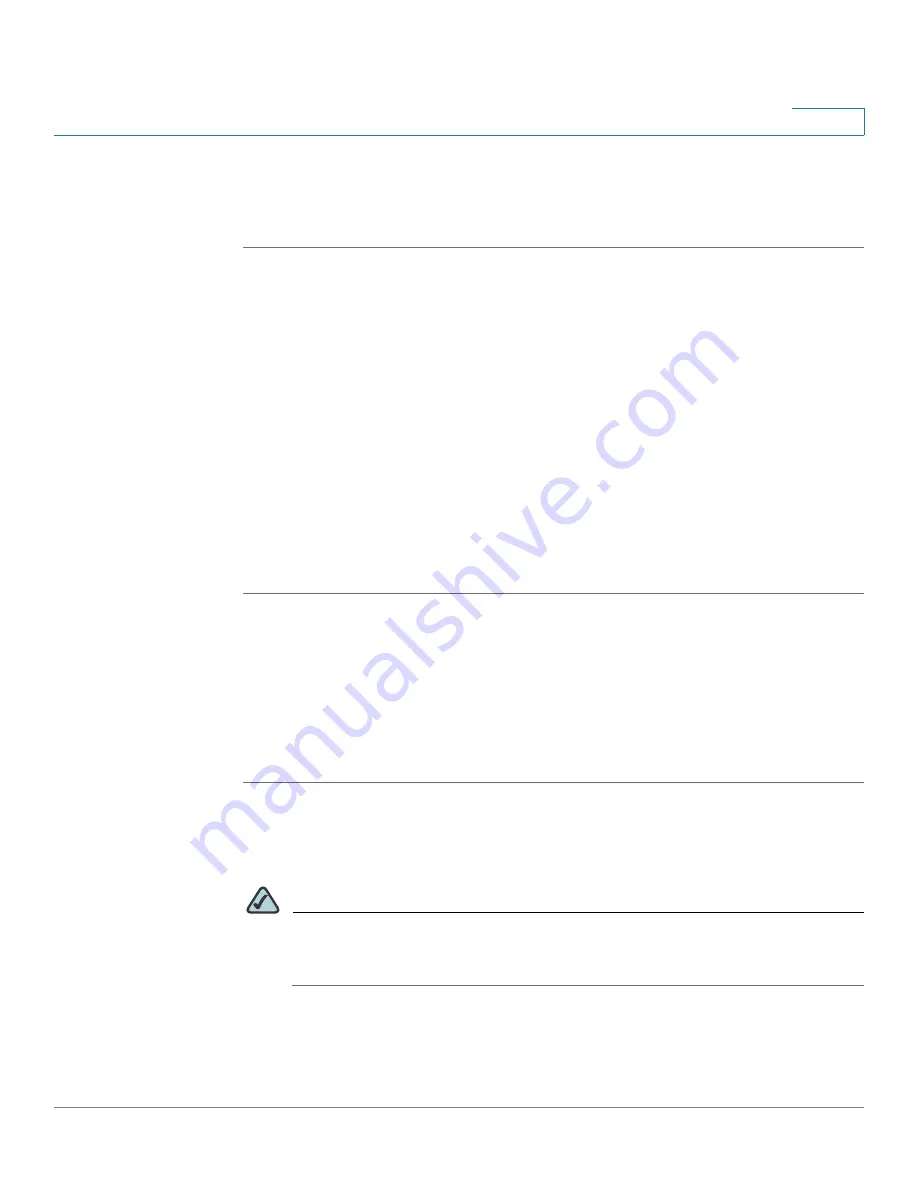
Administration
Configuring RADIUS Server Records
Cisco SA 500 Series Security Appliances Administration Guide
213
9
certificate request to be sent as a text file. You can view details of the request
and copy the contents as required by clicking the Details button. Follow the
instructions of the CA to complete the certificate signing process.
STEP 1
Click
Administration
on the menu bar, and then click
Authentication
in the
navigation tree.
The Authentication (Certificates) page appears.
STEP 2
For each type of certificate, click the check perform the following actions, as
needed:
•
To add a certificate, click
Upload
. You can upload the certificate from the PC
or the USB device. Click
Browse
, find and select the certificate, and then
click
Upload
.
•
To delete a certificate, check the box to select the certificate, and then click
Delete
.
•
To get the router's certificate with .pem extension, click the check box to
select the certificate, and then click
Download
.
Configuring RADIUS Server Records
This page allows the user to configure details of any RADIUS servers that are used
for authentication.
STEP 1
Click
Administration
on the menu bar, and then click
RADIUS Server
in the
navigation tree.
STEP 2
To add a server, click
Add
.
NOTE
Other options:
Click the
Edit
button to edit an entry. To delete an entry, check
the box and then click
Delete
. To select all entries, check the box in the first
column of the table heading.
After you click Add or Edit, the Radius Server Configuration page appears.






























