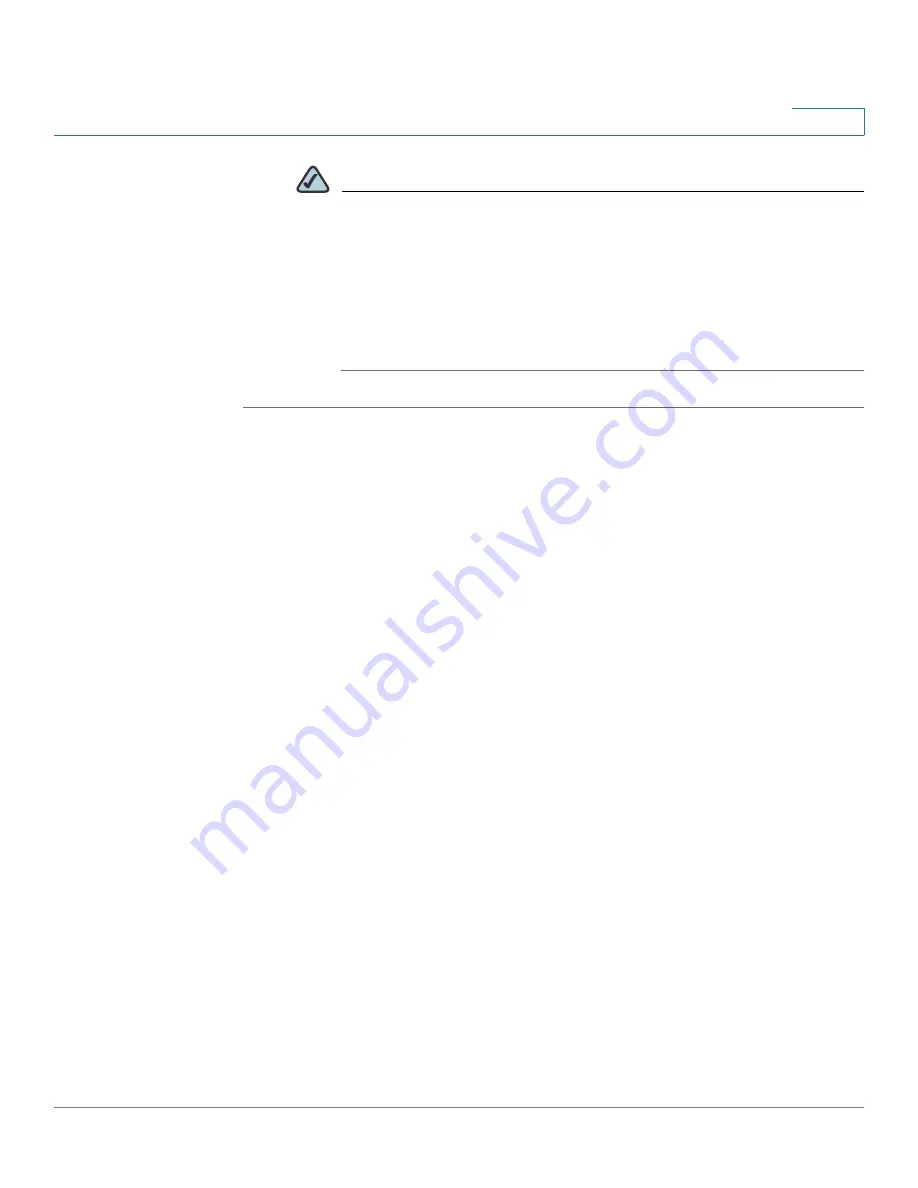
Administration
Maintenance
Cisco SA 500 Series Security Appliances Administration Guide
200
9
NOTE
IMPORTANT!
During a restore operation or firmware upgrade, do
NOT try to go online, turn off the device, shut down the PC, or interrupt
the process in anyway until the operation is complete. This process
should take only two minutes or so including the reboot process.
Interrupting the upgrade process at specific points when the flash is
being written to can corrupt the flash memory and render the router
unusable without a low-level process of restoring the flash firmware
(not through the Configuration Utility).
STEP 1
Click
Administration
on the menu bar, and then click
Firmware & Configuration >
Network
in the navigation tree.
The Firmware & Configuration (Network) page appears.
STEP 2
Perform the following tasks, as needed:
•
Status
Displays the firmware status. Includes the primary and secondary firmware
version, the time when the firmware check was last performed, the latest
available image for your device, and a link to latest firmware release notes
on Cisco.com. See
http://www.cisco.com/en/US/products/ps9932/
tsd_products_support_series_home.html
.
If a firmware upgrade is available, select one of the following:
-
Upgrade:
Check this option to upgrade the firmware.
-
Upgrade & Factory Reset:
Check this option to upgrade your firmware
and reset your security appliance to the default settings.
If you choose not to upgrade, you are reminded that a new firmware is
available every 24 hours.
You can also view the firmware status from the Status pages. See
Device
Status, page 38
.






























