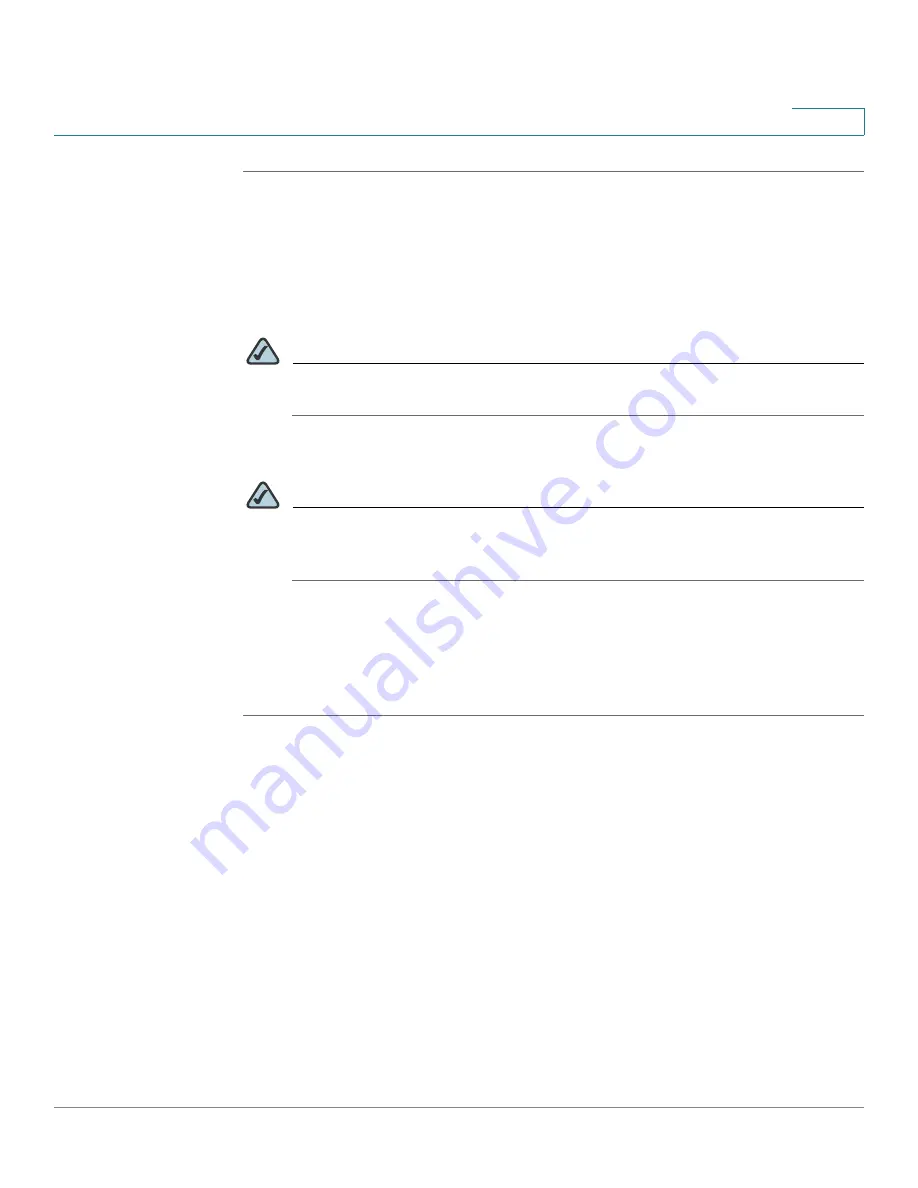
Networking
Configuring a DMZ
Cisco SA 500 Series Security Appliances Administration Guide
76
3
STEP 1
Click
Networking
on the menu bar, and then click
Optional Port > DMZ Reserved
IPs
in the navigation tree.
—OR—From the Getting Started (Advanced) page, under
DMZ Port
, click
Configure DMZ DHCP Reserved IPs (Optional)
.
The DMZ Reserved IPs page appears. Any existing DMZ reserved IP addresses
appear in the Available DHCP Assigned IPs (DMZ) table.
NOTE
The reserved IPs need to be outside the pool of the DHCP addresses that
the DMZ DHCP server assigns dynamically.
STEP 2
Click
Add
.
NOTE
Other options:
Click
Edit
to edit an entry. To delete an entry, check the box,
and then click
Delete
. To select all entries in the table, check the box at the
left side of the heading row.
After you click Add or Edit, the DMZ Reserved IPs Configuration page appears.
STEP 3
Enter the IP Address and the MAC Address.
STEP 4
Click
Apply
to save your settings, or click
Reset
to revert to the saved settings.
DMZ DHCP Leased Clients
This page displays a list of the DHCP-assigned IP addresses and hardware
addresses of the DMZ clients.
Click
Networking
on the menu bar, and then click
Optional Port > DMZ DHCP
Clients
in the navigation tree.






























