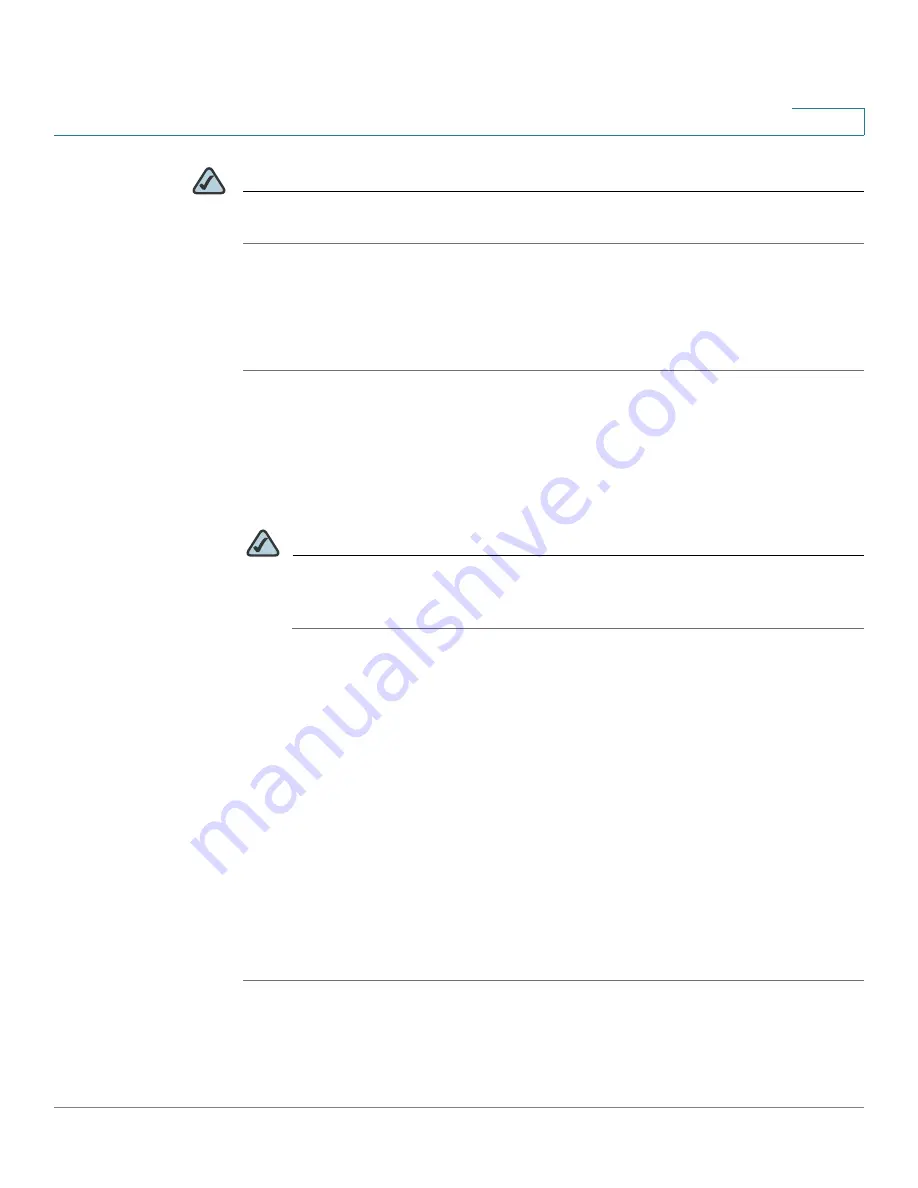
Firewall Configuration
Port Triggering
Cisco SA 500 Series Security Appliances Administration Guide
140
5
NOTE
Port triggering is not appropriate for servers on the LAN, since the LAN device must
make an outgoing connection before an incoming port is opened.
Configuring a Port Triggering Rule to Direct Traffic to
Specified Ports
STEP 1
Click
Firewall
on the menu bar, and then click
Port Triggering > Port Triggering
in
the navigation tree. The Port Triggering page appears.
The Port Triggering page appears. Any existing rules are listed in the List of
Available Port Triggering Rules table.
STEP 2
To add a new port triggering rule, click
Add
.
NOTE
Other options:
Click the
Edit
button to edit an entry. To delete an entry, check
the box and then click
Delete
. To select all entries, check the box in the first
column of the table heading.
After you click Add or Edit, the Port Triggering Configuration page appears.
STEP 3
In the
Port Triggering Rule
area, enter the following information:
•
Name:
Enter a name for this rule.
•
Enable:
Check this box to enable this rule.
•
Protocol:
Choose the protocol.
STEP 4
In the
Outgoing (Trigger) Port Range
area, enter the Start Port and End Port to
specify the outgoing port range for this rule.
STEP 5
In the Incoming (Response) Port Range area, enter the Start Port and End Port to
specify the incoming port range for this rule.
STEP 6
Click
Apply
to save your settings, or click
Reset
to revert to the saved settings.






























