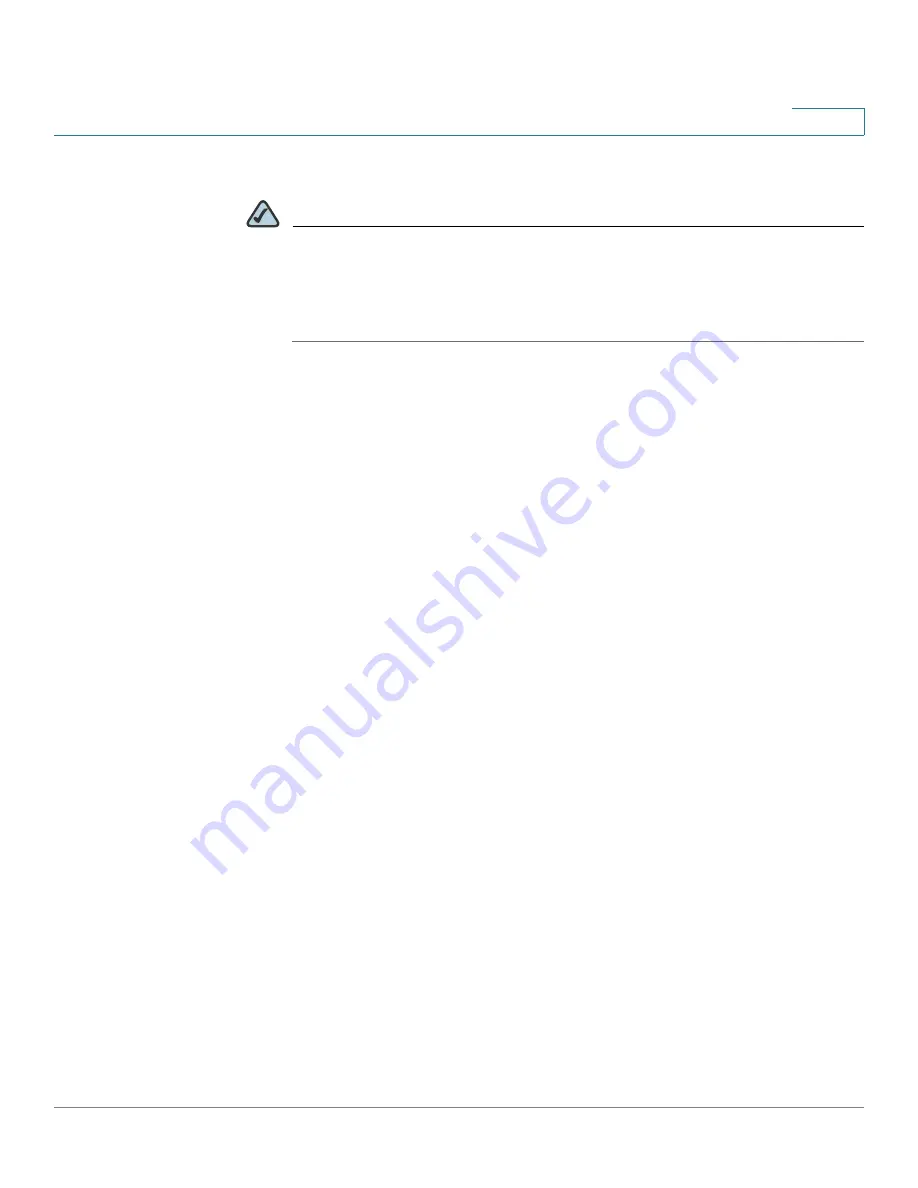
Configuring VPN
Configuring SSL VPN for Browser-Based Remote Access
Cisco SA 500 Series Security Appliances Administration Guide
176
8
STEP 2
To modify the default portal layout, click the pencil button in the
Edit
column.
NOTE
Other options:
To add a portal layout, click
Add
. To delete a portal layout,
check the box and then click
Delete
. To select all entries, check the box in the
first column of the table heading. To designate a layout as the default layout,
click the star (*) button. To view a portal layout, click the hyperlink in the
Portal URL
column.
After you click Add or Edit, the Portal Layout Configuration page appears.
STEP 3
In the
Portal Layout and Theme Name
area, enter the following information:
•
Portal Layout Name:
Enter a descriptive name for the portal that is being
configured. The name will appear in the URL for the portal. Do not enter
spaces or special characters. Only alphanumeric characters, hyphens (‘-’),
and underscore (‘_’) characters are allowed for this field.
•
Portal Site Title:
Enter the title that will appear at the top of the web browser
window for the portal.
•
Banner Title:
Enter one word for the banner title. Spaces and special
characters are not allowed.
•
Banner Message:
Enter the message text to display along with the banner
title. For example, enter instructions or information about the resources that
the users can access after logging in.
•
Display banner message on login page:
Check the box to show the banner
title and banner message on the portal layout.
•
HTTP meta tags for cache control (recommended):
Check the box to
enable this security feature, which is strongly recommended. This feature
ensures that the SSL VPN portal pages and other web content cannot be
cached. The HTTP meta tags cache control directives prevent out-of-date
web pages and data from being stored on the client’s web browser cache.
•
ActiveX web cache cleaner:
Check this box to load an ActiveX cache
control whenever users login to this SSL VPN portal.






























