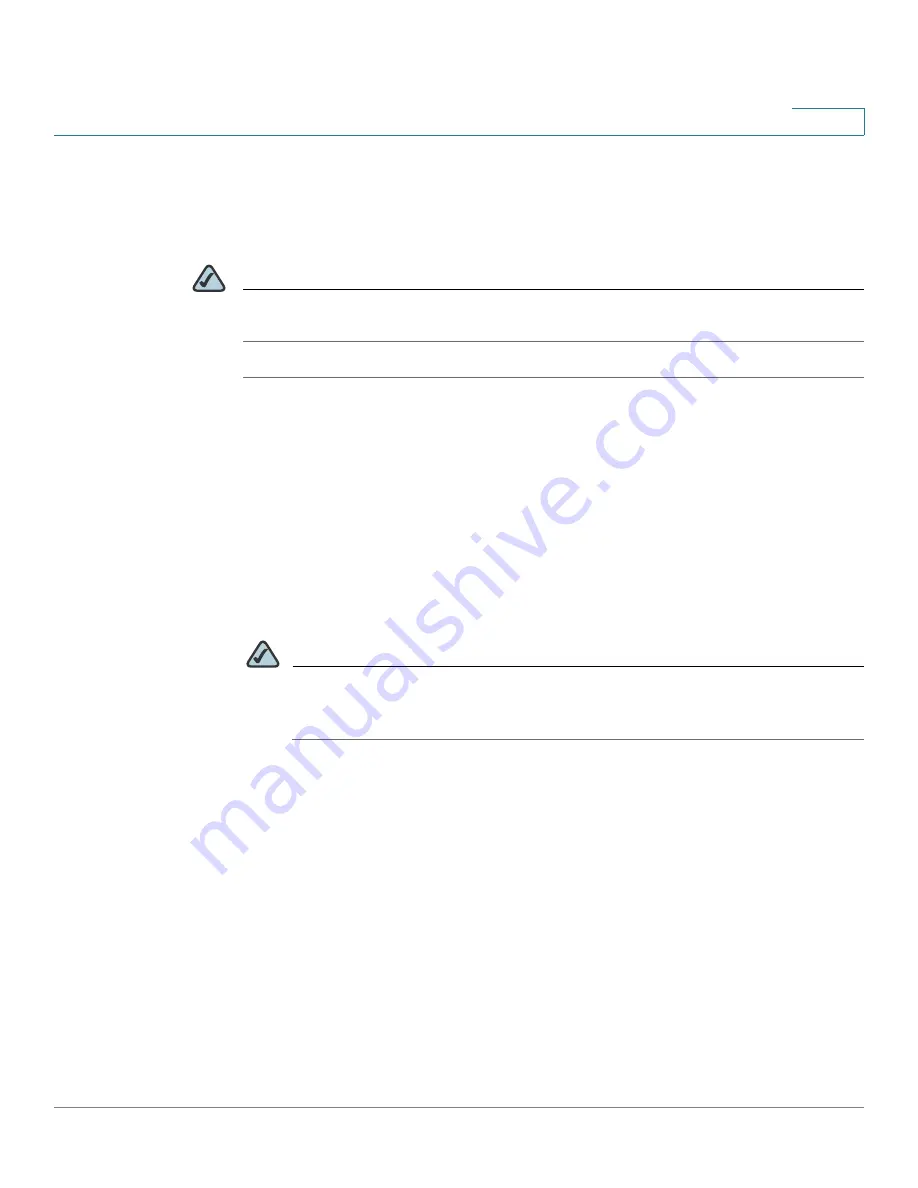
Firewall Configuration
Using Other Tools to Control Access to the Internet
Cisco SA 500 Series Security Appliances Administration Guide
144
5
Configuring Approved URLs to Allow Access to Websites
Use this page to create a list of websites that your users are allowed to access.
You can specify exact domain names or keywords.
NOTE
This page is available only if you enabled Content Filtering. See
Configuring
Content Filtering to Allow or Block Web Components, page 143
.
STEP 1
Click
Firewall
on the menu bar, and then click
Content Filtering > Approved URLs
in the navigation tree.
The Approved URLs page appears.
STEP 2
In the
Approved URLs List Enable
area, enable or disable this feature:
a.
Do you want to Enable Approved URLs List?:
Check the box to enable the list
of approved URLs, or uncheck the box to disable this feature.
b. Click
Apply
to save your settings, or click
Reset
to revert to the saved settings.
STEP 3
To add a domain name or keyword to the Approved URLs List, click
Add
.
NOTE
Other options:
Click the
Edit
button to edit an entry. To delete an entry, check
the box and then click
Delete
. To select all entries, check the box in the first
column of the table heading.
After you click Add or Edit, the Approved URL Configuration page appears.
STEP 4
Enter the following information:
•
URL:
Enter the domain name or keywords for a website that you want to
approve. Separate multiple entries with semicolons (;).
•
Match Type:
Specify the method for applying this rule:
-
Web site:
Choose this option to allow access only to the exact URL that
you entered in the URL box. For example, if you entered
www.yahoo.com
,
then your users can access www.yahoo.com, but they will be blocked
from www.yahoo.com.uk or www.yahoo.co.jp.






























